Setup Wizard Overview
The Setup Wizard has been designed to make setting up your properties easy with ResBook PMS.
You can access the Setup Wizard by clicking the thunderbolt icon [⚡] at the top right corner. The Setup Wizard will open in a new tab.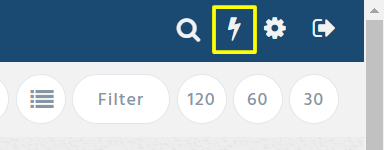
You can move through the sections using the left menu.
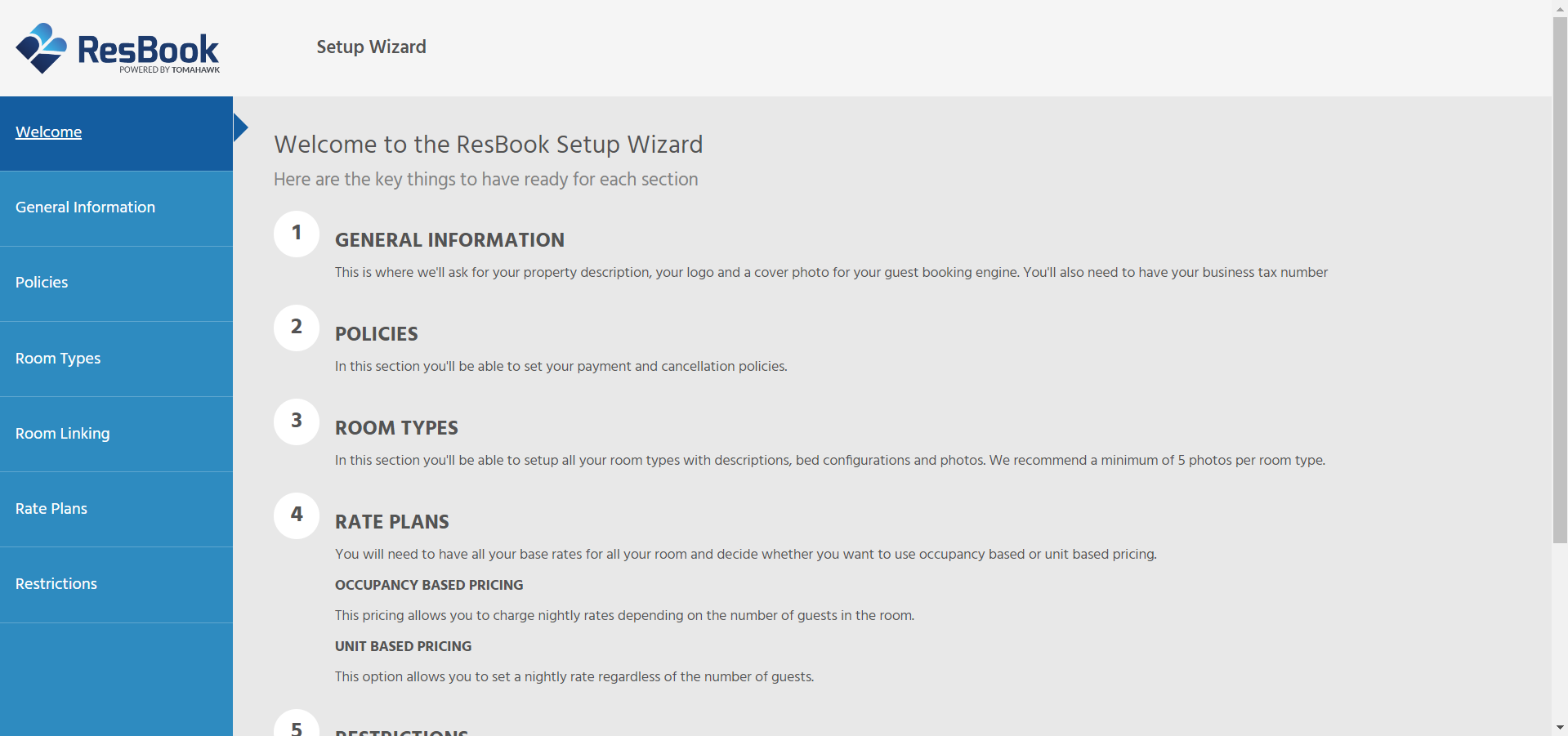
General Information
General information covers
- contact details: address and contact information of your property
- property description: accommodation rules for bookings, children and infants
- booking engine: install the booking engine onto your website
- accounting & financial: currency and what tax to include
- regional settings: format your dates and choose your timezone
Policies
Policies cover
- cancellation policy: set a penalty guests will be liable to if the booking is cancelled within a given time frame
- payment policy: decide the period that the deposit and balance must be paid and what amount is required
- terms & conditions: set the different legal agreements your guests must abide by when booking
Room types
Room Types allows you to specify the different types of rooms you have available.
Room linking
Room Linking allows you to join 2 or more individual rooms together to create a new room type to sell.
Rate Plans
Rate Plans allow you to create rate plans for selected rooms.
Restrictions
Restrictions cover the minimum stays.
You can start the first step of the Setup Wizard by following the instructions to set up the Contact Details.
Watch this short video to find out more information
Setup Wizard Steps
- ResBook Setup Wizard (1) | General Information: Contact Details
- Setup Wizard (2) | General Information: Property Description
- Setup Wizard (3) | General Information: Booking Engine
- Setup Wizard (4) | General Information: Accounting & Financial
- Setup Wizard (5) | General Information: Regional Settings
- Setup Wizard (6) | Policies: Cancellation Policy
- Setup Wizard (7) | Policies: Payment Policy
- Setup Wizard (8) | Policies: Terms & Conditions
- Setup Wizard (9) | Room Types
- Setup Wizard (10) | Room Linking
- Setup Wizard (11) | Rate Plans
- Setup Wizard (12) | Restrictions: Minimum Stays
