Setup Wizard (1) | General Information: Contact Details
The first section under General Information in the Setup Wizard is the Property Contact Details.
- The first four fields you must fill in are the property name, the name of your host, your property's email address, and the property's website address. Fill these fields in with the relevant information.
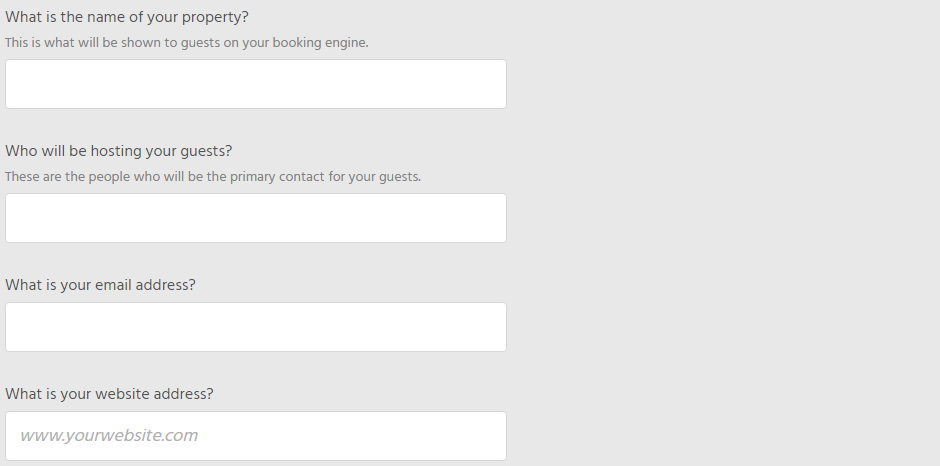
- Next, you must fill in fields relating to your property location. You will need to select the Country, Region, City, and Town from the drop-down list. Then fill in the address lines with the street address and/or any other specific information needed.
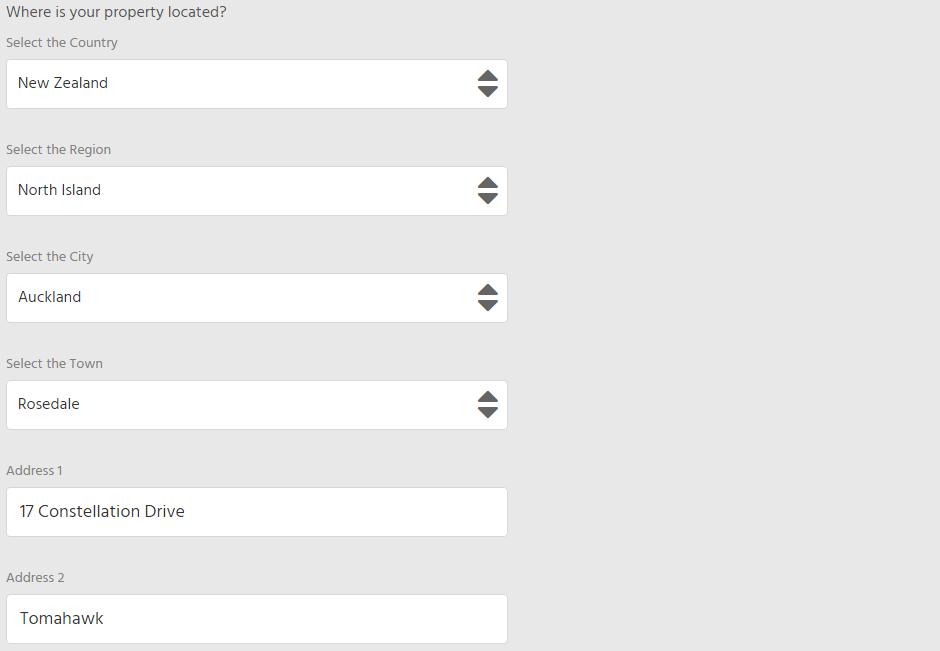
- After filling in the property address, you can now enter up to three phone numbers. One for Reservations, one for main Office/Accounts Department, and your Mobile phone number.
- The Reservation Number is for guests to use to get in contact
- The Office/Accounts phone number is for the ResBook team to get in contact with you should we need to.
- The Mobile phone number is only used for urgent cases when the ResBook team cannot reach your Office/Accounts number.
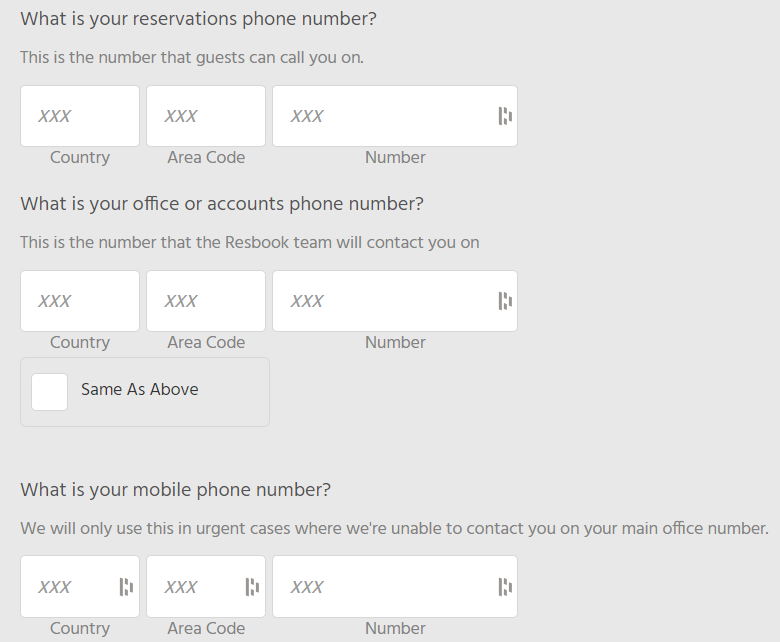
- Finally, you can create an email signature. This will be attached to all outgoing emails that are sent to your guests about their bookings. Fill this out with what you want the email signature to be.
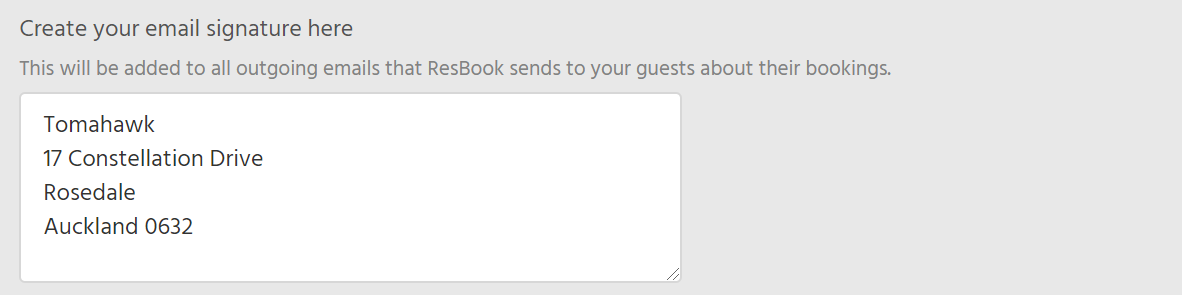
Once done, the next step is the Property Description.
