Setup Wizard (5) | General Information: Regional Settings
This is the final section under General Information of the Setup Wizard - Regional Settings.
- First, you must select your date formats for long and short-form dates.
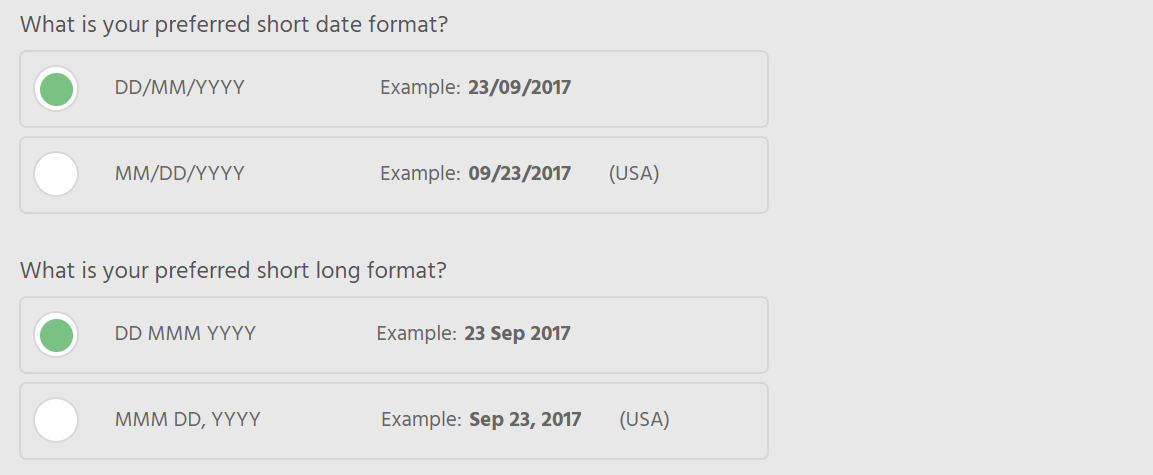
- Next, you must select your time zone. This setting allows you to edit the main login timezone via the Setup Wizard. If you have a different user operating your account in a different country you will need to set this up in their staff contact card directly.
Depending on the staff login permission, you may be able to set the staff timezone yourself using the Setup Wizard. Simply sign in under the user you wish to set the timezone for, find [Setup Wizard] in the top right corner. Once in Setup Wizard select [General Information] and then go onto the [Regional settings] tab and scroll to "What is your time zone?", then select your Timezone from the drop-down list.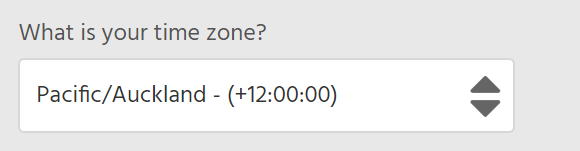
Once done, the next step takes you to the policies, starting with Cancellation Policy
