Setup Wizard (6) | Policies: Cancellation Policy
The next part of the Setup Wizard is to set up your various policies. First, we start with the Cancellation Policy.
- To start, select Add new Policy. This will take you to the policy creation screen.
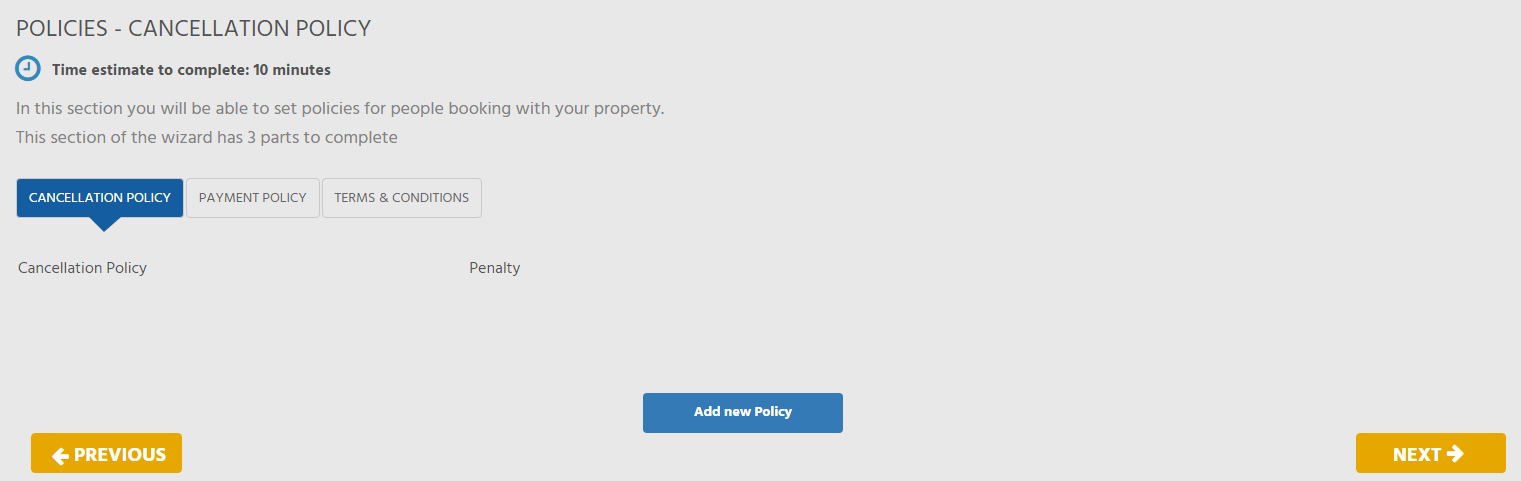
- You then need to decide what penalty the guest will receive when they decide to cancel a booking. Choose from one of the four options, then enter the number of days prior to arrival this penalty will apply if the booking is cancelled.

Refer to this table for definitions of each penalty type:
|
Fixed amount
|
This refers to an amount specified by the property manager, owed by the guest if they cancel their booking. The payment amount will remain the same no matter the size of the booking. |
|
Percentage of total
|
This refers to a specified percentage advised by the property manager taken from the total sum of the booking. The payment amount will differ depending on the size of the booking. |
|
Percentage of the nightly rate
|
This refers to a specified percentage advised by the property manager taken from the sum of the first night's rate. |
|
Percentage of deposit
|
This refers to a specified percentage advised by the property manager taken from the sum required as a deposit. |
- Then, you need to decide what percentage/amount you wish to charge the guests.
- If you have selected any of the percentage options, enter the percentage you wish to charge based on your selection.
- If you have selected a fixed amount, enter the amount you wish to charge the guest.
Outlined below is an example of what the cancellation penalty amount would be, given the criteria:
| Stock Unit Nightly Rate | NZD 100 |
| Deposit | NZD 200 |
| Accommodation total | NZD 1000 |
| Number of Nights | 10 nights |
|
Type
|
Cancellation Amount/Percentage
|
Cancellation Penalty Amount
|
| Fixed amount | NZD 50 | NZD 50 |
| Percentage of total | 10% | NZD 100 |
| Percentage of the nightly rate | 10% | NZD 10 |
| Percentage of deposit | 10% | NZD 20 |
- To save your selection, click on Save Policy. Your policy will then be listed on the screen. You can then edit the policy or create another one.
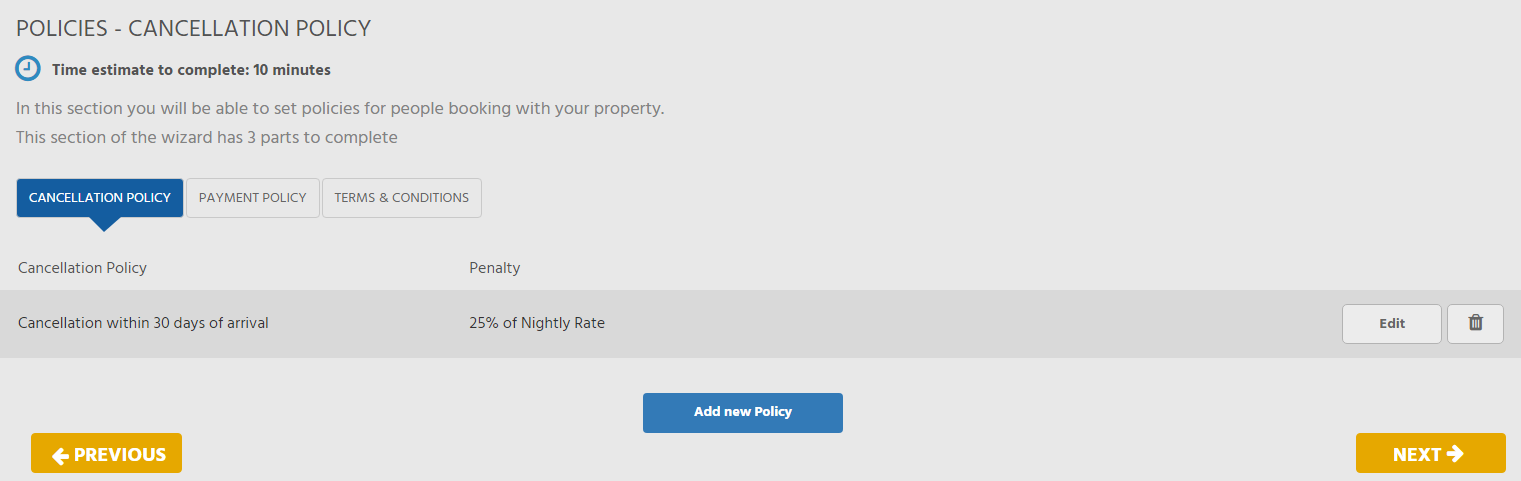
Once done, the next step is Payment Policy.
