Setup Wizard (2) | General Information: Property Description
The second section under General Information in the Setup Wizard is the Property Description.
- First, you must provide a short description of your property. This can be up to 500 characters long.
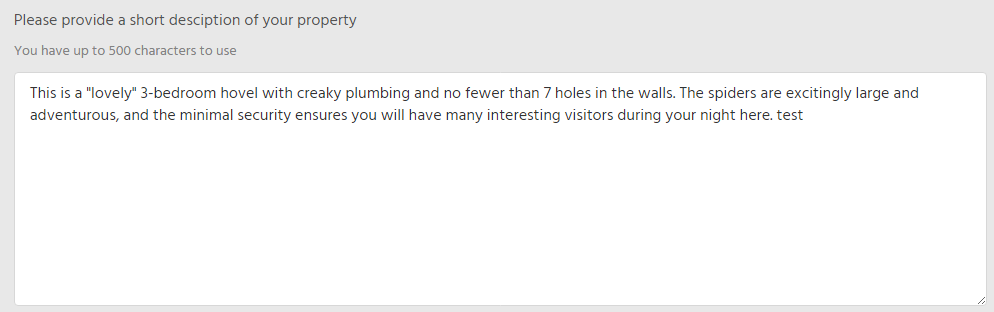
- Next, you can select the Check-in and Check-out times for your guests. The time on the left (“Between”) represents the 'From' time, and the time on the right (“And”) represents the 'To' time.
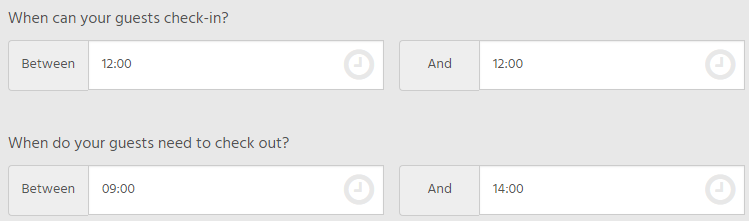
- After selecting your check-in/check-out time, you can now enter how many guests your property can cater for, as well as identifying if you cater for children. You can also enter the age range you accept for both infants and children.
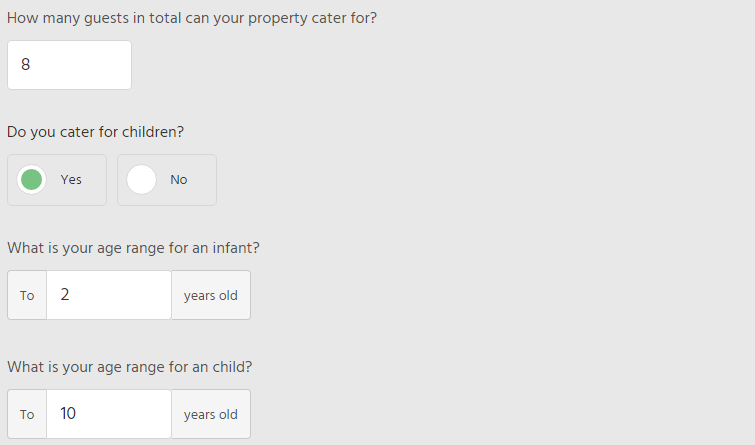
- Finally, you can upload your property logo, and a cover photo. These images will appear on the Online Booking form when your guest goes to book. You can either drag and drop the images into the Wizard, or choose from a file on your computer. These images cannot be larger than 2MB, and your logo must be in either JPG, PNG or TIF file formats.
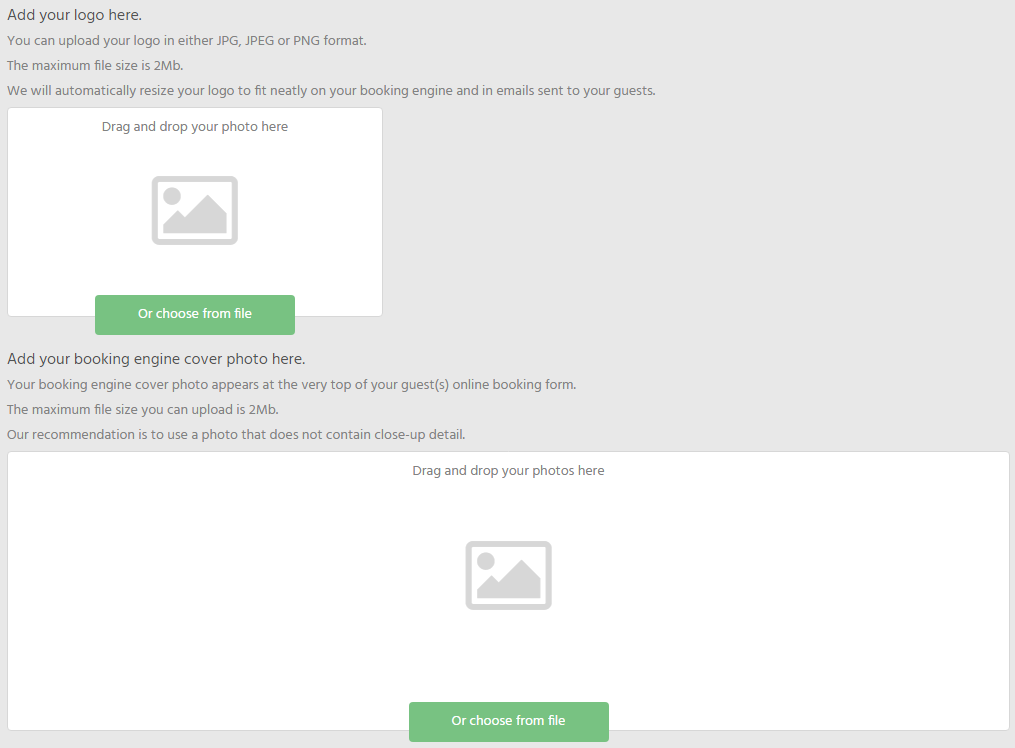
Once done, the next step is the Booking Engine.

