Setup Wizard (3) | General Information: Booking Engine
The third section under General Information in the Setup Wizard is the Booking Engine. This allows you to install the ResBook PMS booking engine onto your website.
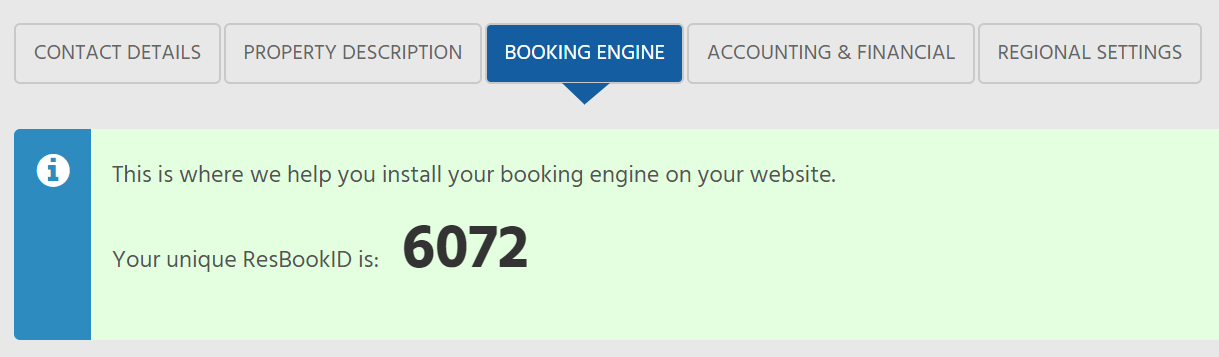
First, identify who your website provider is (ResBook PMS or Another Provider).
ResBook PMS
If your website provider is ResBook PMS, your booking engine will be automatically installed for you.
There are also two options available to you on the Wizard. Select whether you want bookings to be instantly confirmed and if you want to accept waitlisted bookings. Click More Info if you want to find out more about these features.
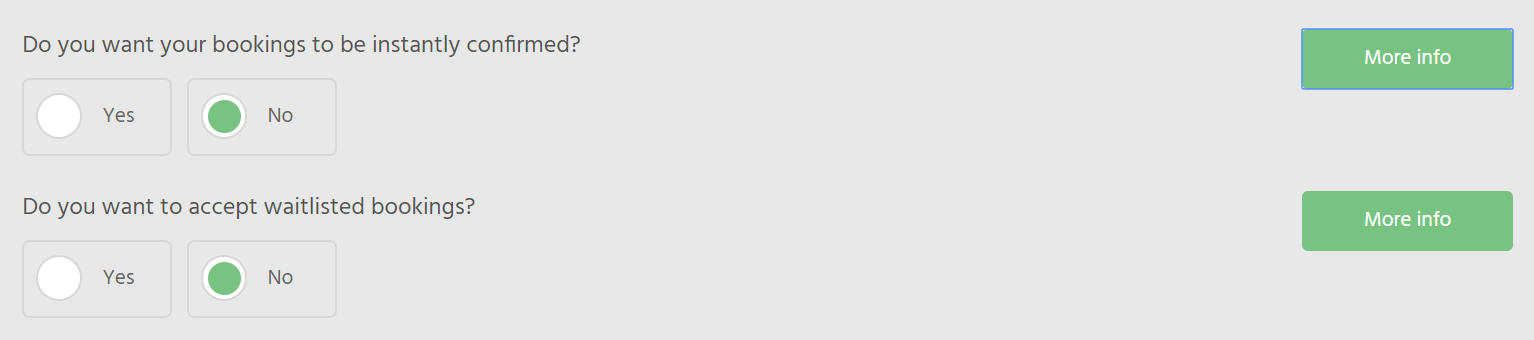
|
Instantly Confirmed Bookings
|
|
|
Waitlisted Bookings
|
|
Other Provider
If another provider is managing your website, you can still add the booking engine to your website if you have a CMS (Content Management System) that allows you to edit the source code of content on a page. Using the CMS. Edit the page you want the booking engine to appear on with the source code provided by the wizard.
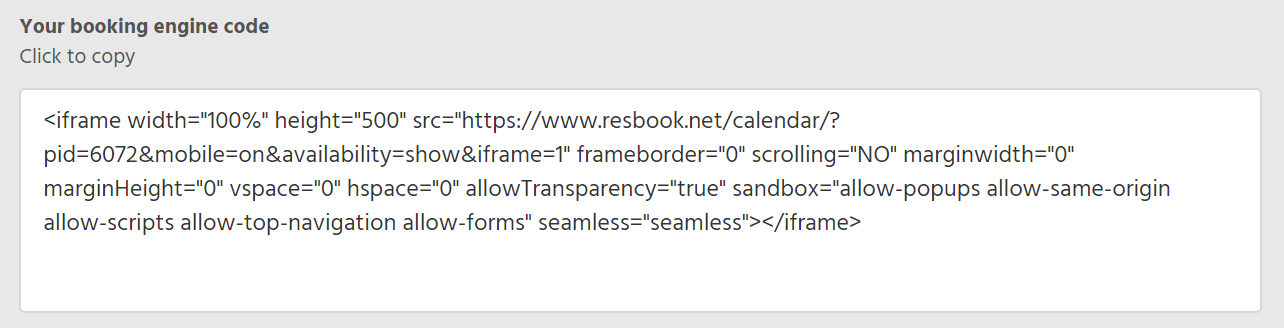
Alternatively, if you want to send the code to your website developer for them to add to your website then fill out the form with your developer's email address and click Send Email.
Then select whether you want bookings to be instantly confirmed and if you want to accept waitlisted bookings.
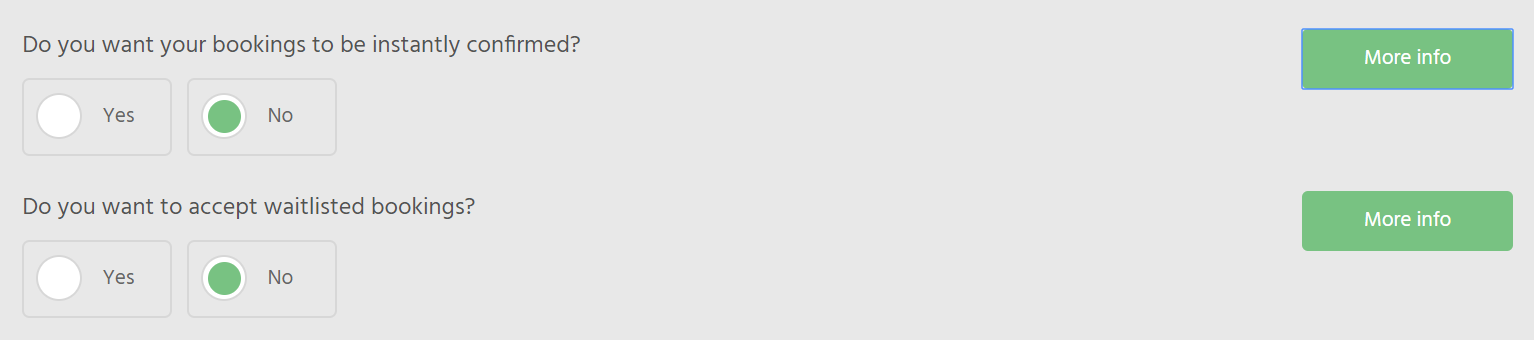
|
Instantly Confirmed Bookings
|
|
|
Waitlisted Bookings
|
|
Note: Please ensure that both your website and the PMS are implemented with secured links (https://) to ensure the best performance and safety of your potential guests.
Once done, the next step is Accounting & Financial.
