Setup Wizard (12) | Restrictions: Minimum Stays
The last part of the Setup Wizard is creating Minimum Stays for a selected room.
- Firstly select the room you want to create a minimum stay for from the drop-down list.
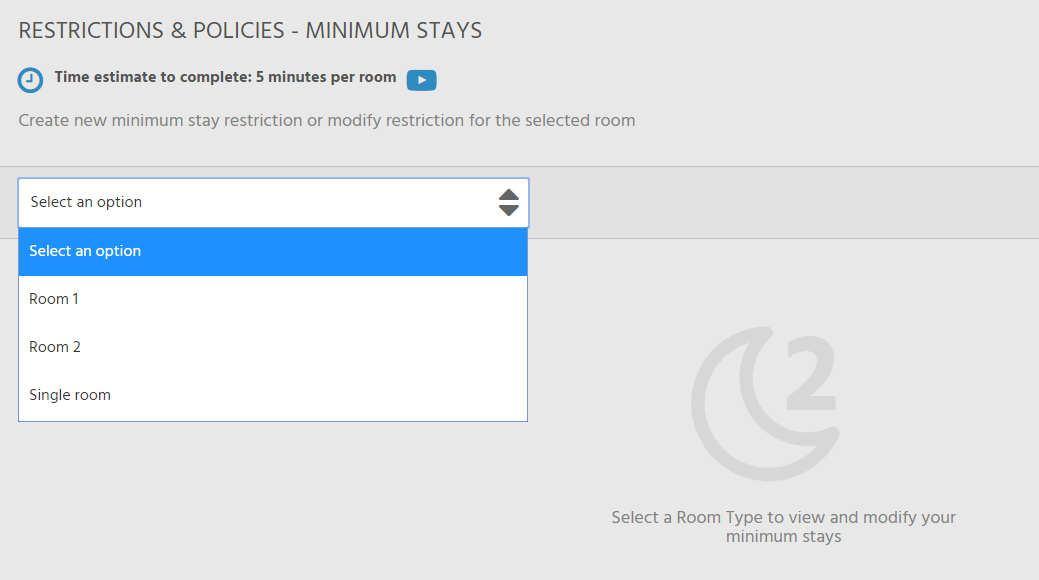
- To create a minimum stay you can select a date from the calendar, or click Create new Minimum Stay in the upper right corner of your screen.
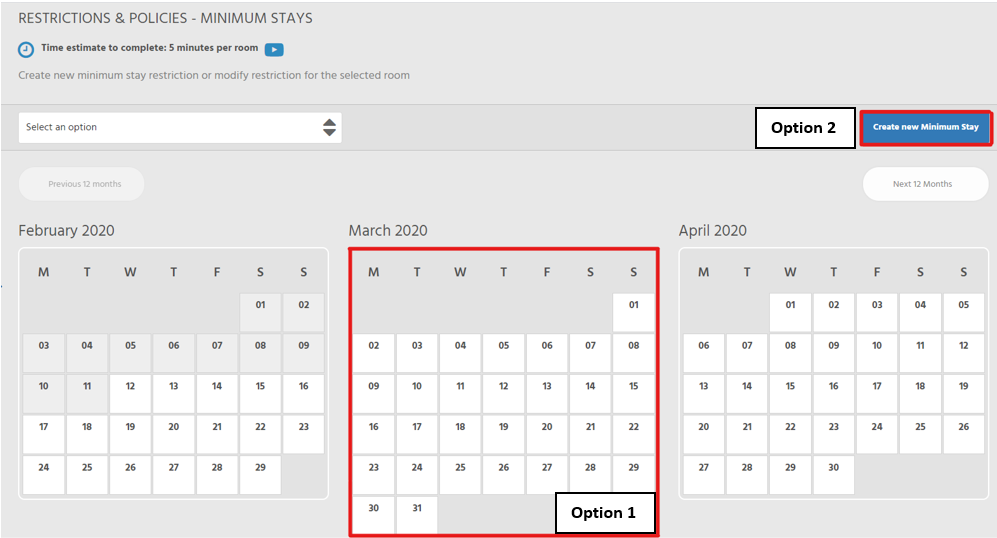
- This Pop-up screen will then appear:
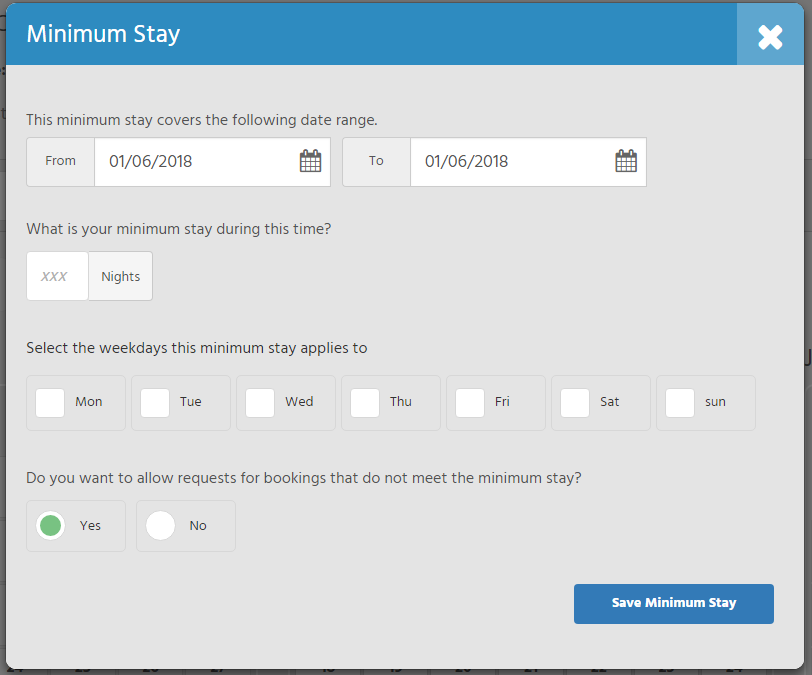
-
Set up the minimum stay as required
- This minimum stay covers the following date range
Select the date range the minimum stay will cover.
To set up a 1-night minimum stay, the 'From' and 'To' date must be the same. - What is your minimum stay during this time?
Enter the number of nights you wish to have as the minimum stay duration. - Select the weekdays this minimum stay applies to.
Tick mark the days you want the minimum stay to apply for. - Do you want to allow requests for bookings that do not meet the minimum stay?
If "Yes" you will receive booking requests that do not meet the minimum stay requirements.
If "No" you will not receive booking requests that do not meet the minimum stay requirements.
- This minimum stay covers the following date range
- Click on Save Minimum Stay. You will be taken back to the calendar. The date range of your minimum stay period will be highlighted and have the number of minimum nights included on the calendar.
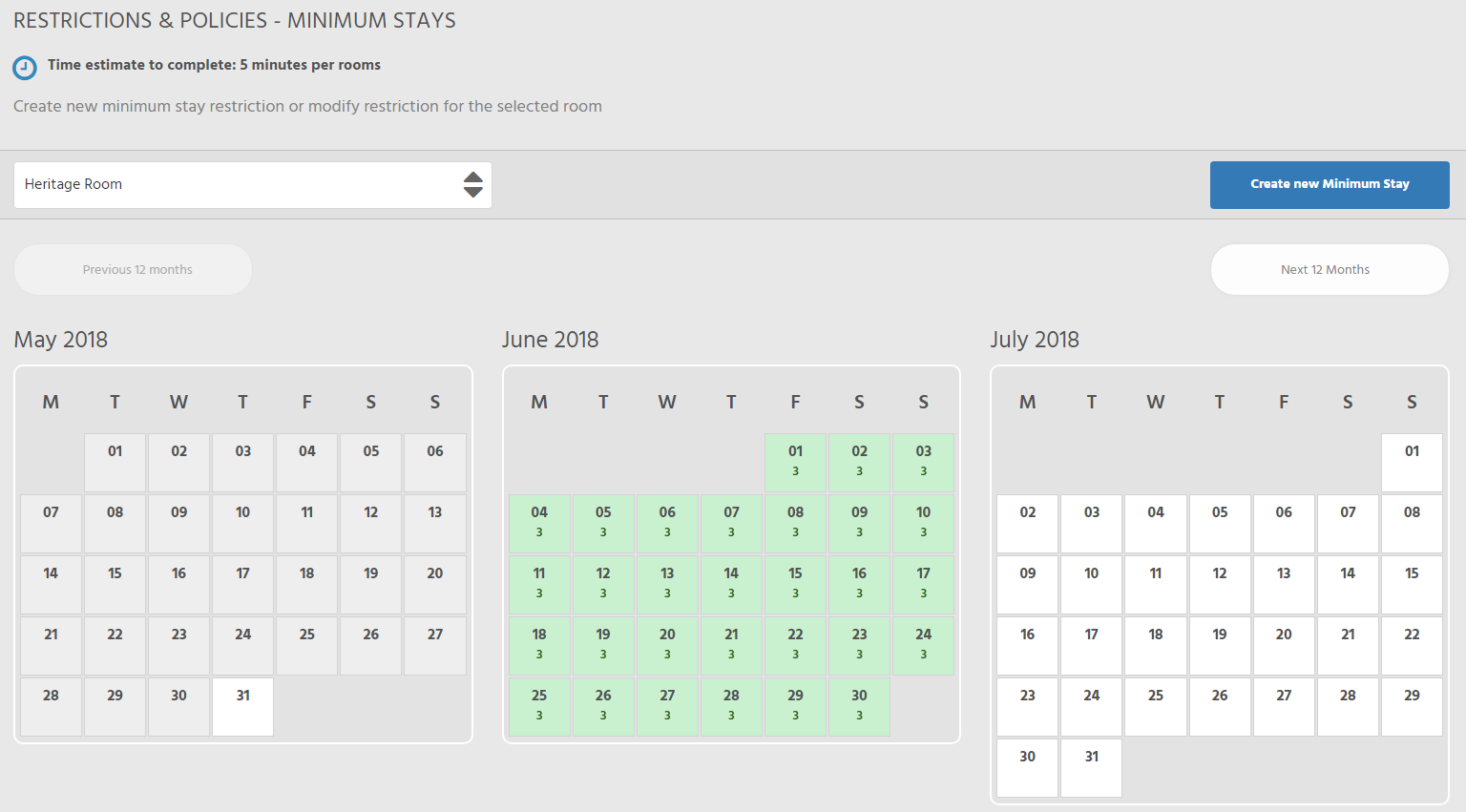
You can then
- Create a new minimum stay period for a different date range or room.
- Edit an existing minimum stay period by clicking on one of the dates inside a minimum stay period and edit accordingly.
- Delete a minimum stay by clicking on one of the dates inside a minimum stay period and then clicking Delete Minimum Stays.
