ResBook PMS Contacts - How To Add A New Contact On Your ResBook Account
To access the 'Contacts' module use the navigation menu across the top of the ResBook site and select [Contacts]. Then select [Create] as displayed below:
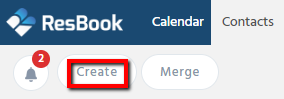
A page like this will then appear:
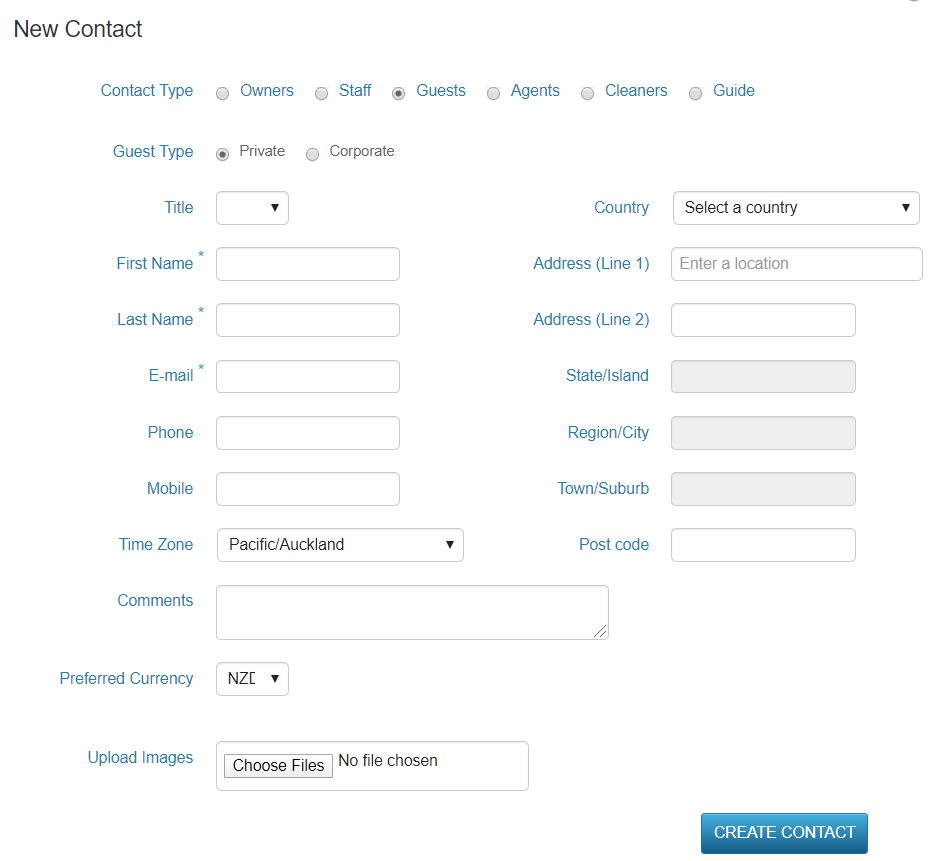
You must then select the 'Contact Type' which can be classified according to the following:

| Contact Type | Description |
| Owners | Property managers can add a contact with limited functionality (add a booking, view available dates) and supply them with a username and password. |
| Staff | Every staff member can be supplied with their own login with a unique username and password. |
| Guests | The customer who is staying at your accommodation. The most common type of Contact used in ResBook is Guests. |
| Agents | Agents that the property deals directly with. It also includes all online third-party travel agents. |
| Cleaners | For the 'Housekeeping' module. Cleaners will need to be created here before they can be assigned to ResBook. |
Enter the remaining details. All fields marked with * are compulsory. Once all fields are filled in, click
[Create Contact]. The details will then be saved and displayed as seen below.

