How to Add an Owner Contact in ResBook PMS
ResBook PMS defines owners in the context of a Property Management Company (PMC) using ResBook PMS. The properties these companies manage have individual owners.
To add an 'Owner' as a contact follow thessteps outlined below:
|
Step 1: Use the navigation menu across the top of the ResBook PMS site and select [Contacts]. Then select [Create]. |
 |
|
Step 2: Select [Owners] as the Contact Type at the top of the page.
|
 |
|
Step 3: Select the company the owner belongs to.
|
 |
|
Step 4: Enter the following details. All fields marked with * are compulsory.
|
 |
|
Step 5: If you have the Mailchimp module added to your system and active, you can select the list options.
|
 |
|
Step 6: Create a Username and Password for the owner.
|
 |
|
Step 7: Assign the correct module (Pay special attention to the permissions you give them). The number of modules available depends on your level of subscription).
|
 |
|
Step 8: Assign inventory for the owner to see the stock unit and make a booking. (Pay special attention to the rights you give them).
|
 |
|
Step 9: Assign owner for stock units.
|
 |
|
Step 10: An image of the owner can also be uploaded if required, click [Choose Files] and locate the image on your computer.
|
 |
|
Step 11: Once all fields are filled in, click [Create Contact]. The details will then be saved and displayed.
|
 |
Provide the owner with the login details and the URL: www.resbook.net
When they log in, they will see a trimmed-down version of the landing page and will be able to make a booking on empty nights.
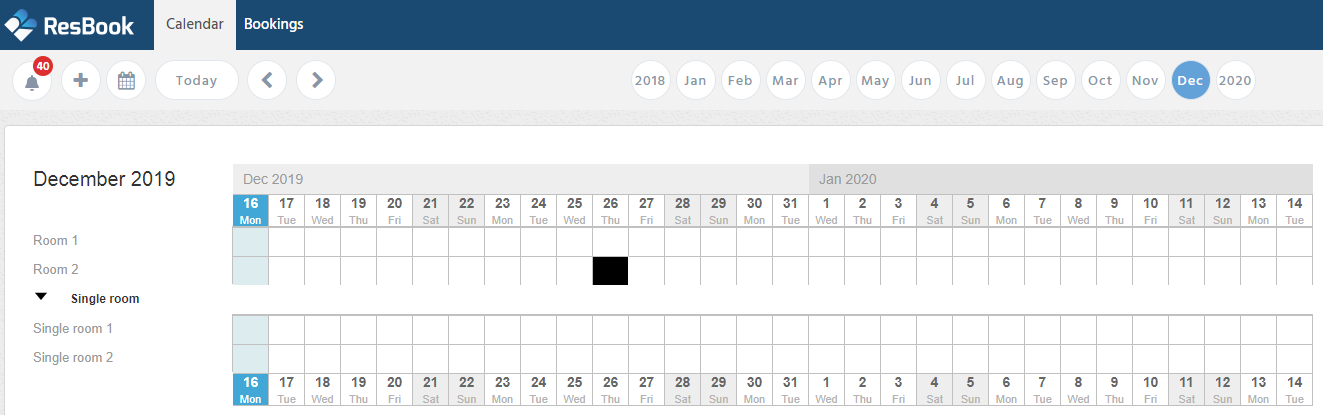
Owners will not be able to view any information about other bookings made at their property (in black), as per the above screenshot. When they click on an empty cell, the booking form will open up for them to place a booking. The booking will not be charged to the owner, and it will be saved in ResBook PMS at $0.00.
When an owner places a booking in the calendar, the property will be notified about the booking via Owner email template set up in [Settings], [System Settings] then select [Email Templates] and scroll to find [Owner] for bookings with the status: New request, Pending Confirmation or Confirmed.
To place an Owner booking, the user needs to log in to www.resbook.net with their login details and place a booking by clicking into the calendar or using the navigation bar at the top via [Booking], [New Booking].
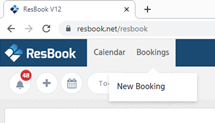
Depending on the rights you assign, owners can create, view or edit their own bookings (See table below). Owner logins can also be deleted or blacklisted by the admin at any point.
Permissions explained for Bookings module:
 |
|
 |
|
 |
|
 |
|
Please note:
- Owner contact does not mean owner-operators of standalone establishments
- Do NOT delete an Owner login with a property assigned to it as this can create Errors

