ResBook PMS Guest Booking Form (2) | Services & Add-ons
Page 2 of the Guest Booking Form is dedicated to Services & Add-ons. Here, guests will be able to select all the Services and Add-on's they would like to include in their bookings.
Note that this page will only be displayed if the Services Module is active.
Services
The First heading on the page is "Services". Here all the services that you have created and attached to the correct rate period, will be available for the guest to view and book. Guests will be able to see the type of service that they are booking and price of the service.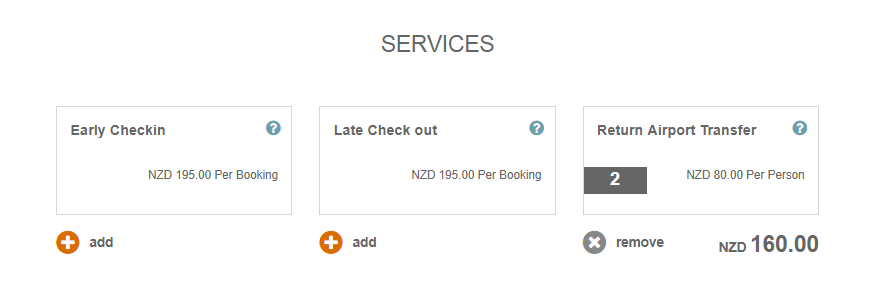
To book a service, click on the service itself and then a pop-up will appear. When the pop-up appears, guests will be able to view a description of the service.
If Quantity Selection has been allowed, then a drop-down menu will appear allowing the guest to select however many of the services they want. If Quantity Selection has been set to no, then a simple tick box will appear.
Additional custom information can be created to ask guest further improve details, as in the example below requesting data and time.
To create and customize additional fields, refer to ResBook PMS Booking Form | Additional Fields
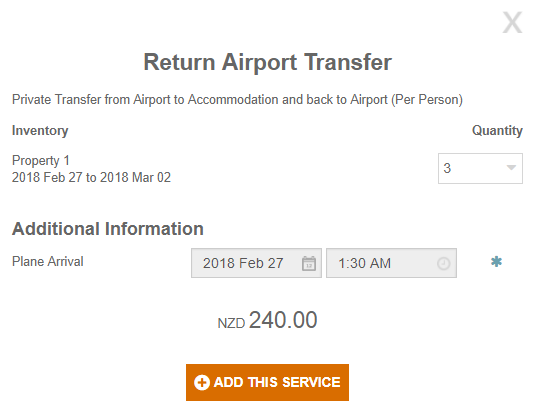
Add-ons
Following on from Services is the "Add-ons" section.
Add-ons work the same as services, however, Add-ons have the ability to have images added to them. Just click on the Add-On to select the quantity and Additional Information field that has been set up.
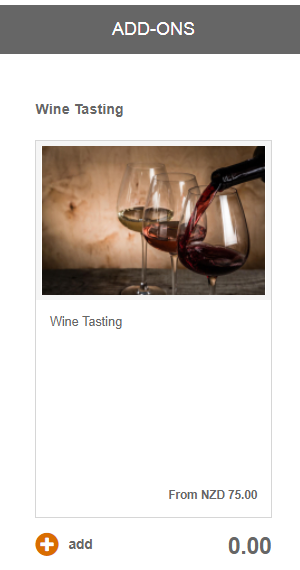
After this is the "Booking Total" section. Your total accommodation rate will have altered based on the services and add-ons added by the guest. To proceed to Page 3, click on the button labeled 'Continue to Page 3' which will take you to the information page. 
