How To Add PayPal to your ResBook PMS Account Subscription
Paypal is a chargeable module for ResBook PMS users. The costs vary depending on the type of subscription plan you have.
Once the module has been added to your account, You can easily set up your PayPal account in ResBook PMS to accept payments from anywhere in the world. You will see the module nested under ResPay:
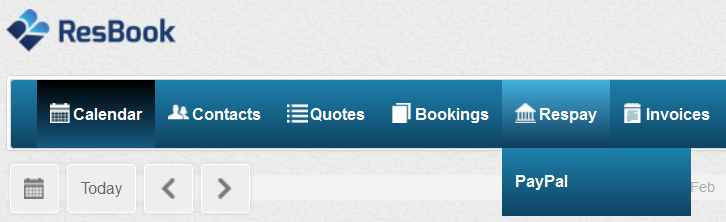
Connecting is easy and only takes a few minutes to set up. Listed below are the help documents that you will need to start using PayPal with ResBook PMS.
Step 1: Create a Paypal Account
Step 2: Connect your PayPal account to ResBook PMS
Step 3: Accept payments via PayPal
Please Note: PayPal on ResBook PMS currently only supports one payment per transaction. Using multiple charges via authorization (vault) is not available.
