Steps How To Connect Your PayPal Account to ResBook PMS
PayPal - Connect your PayPal account to ResBook PMS
To connect your PayPal account with ResBook, you will have to follow these steps:
- Make sure that your email address has been verified by PayPal and you have signed for a business account to allow accepting payments.
Note: Sign up for the PayPal account based in your country otherwise it won't allow connecting your bank account number. - Login to https://developer.paypal.com/ with your username and password.
- Click on the dashboard as shared below in the screenshot:
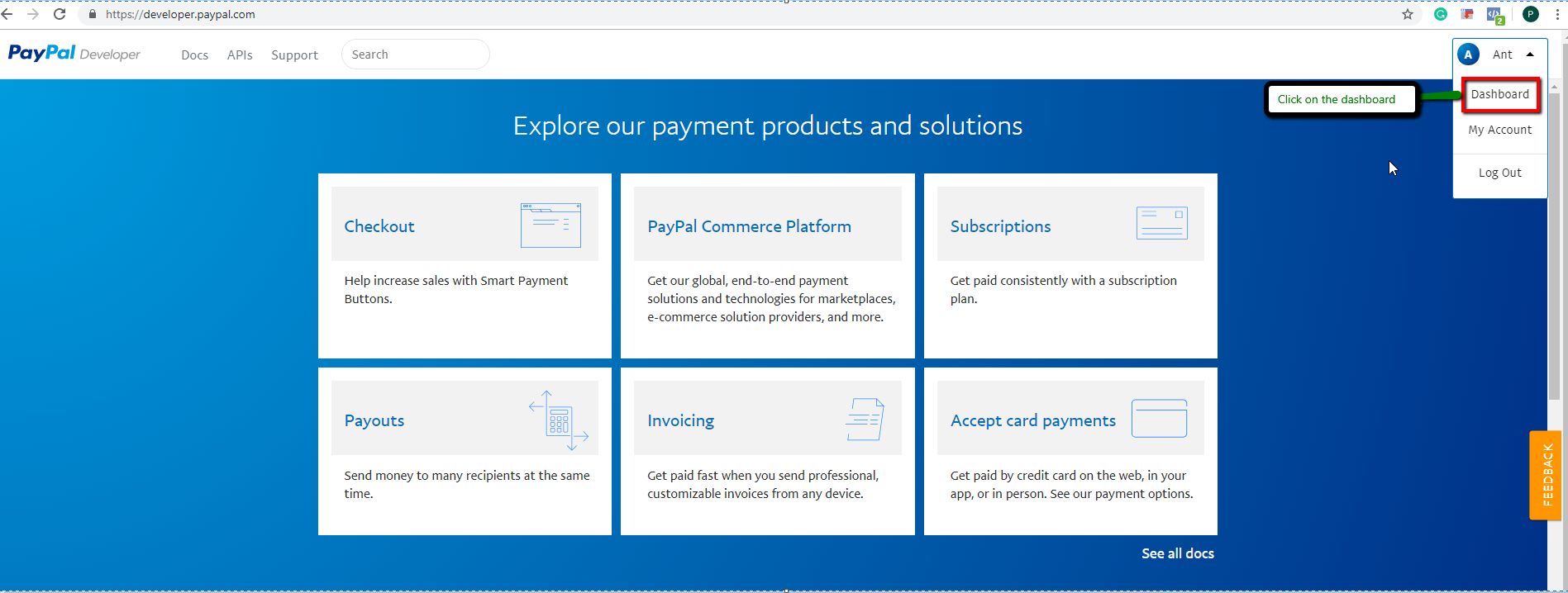
4. Click on My Apps and Credentials on the left and click on 'Live' button as highlighted.
5. Click 'Create App' (refer to the screenshot below).
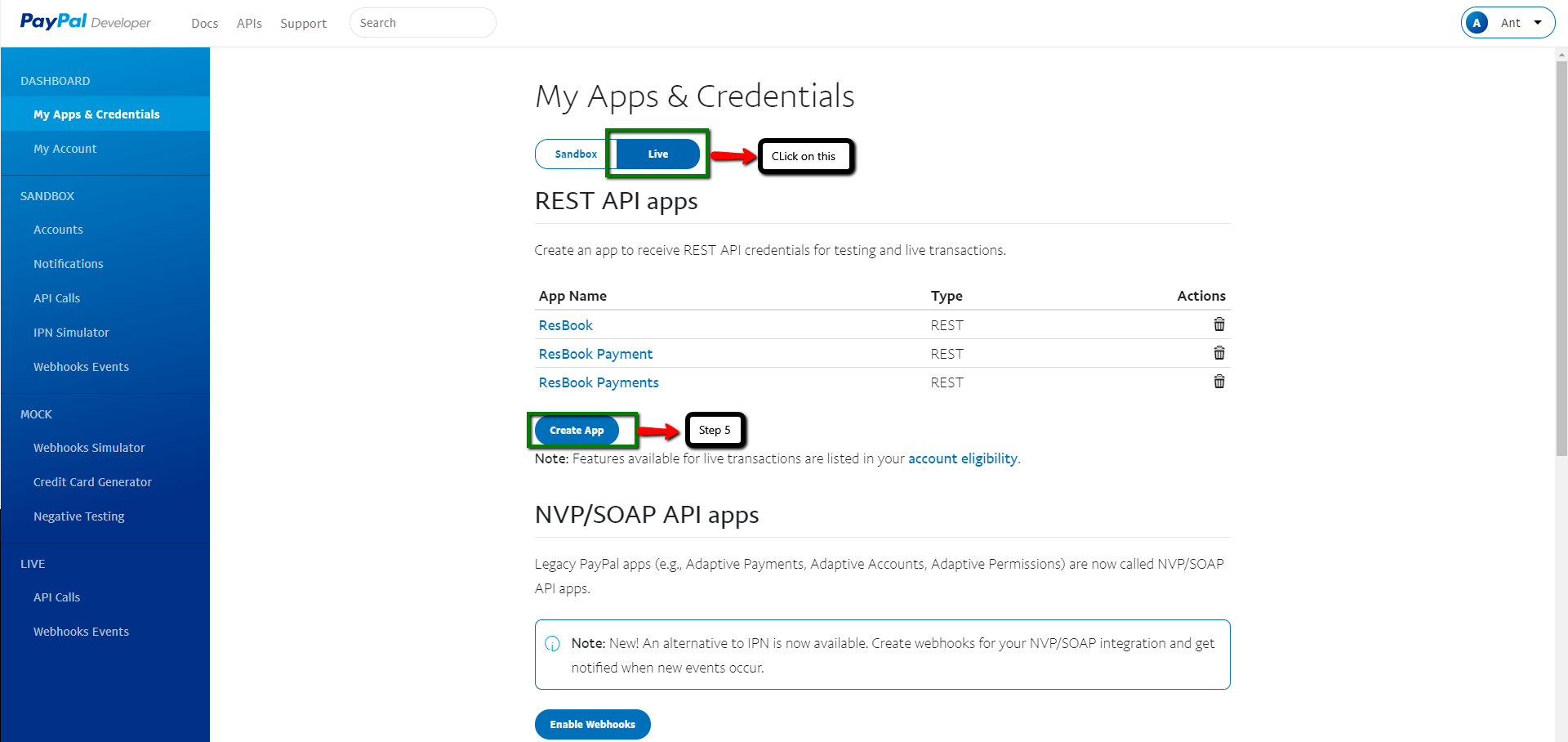
6. Enter "ResBook payments" for App Name.
7. Click on Create App (you must designate an app name here).
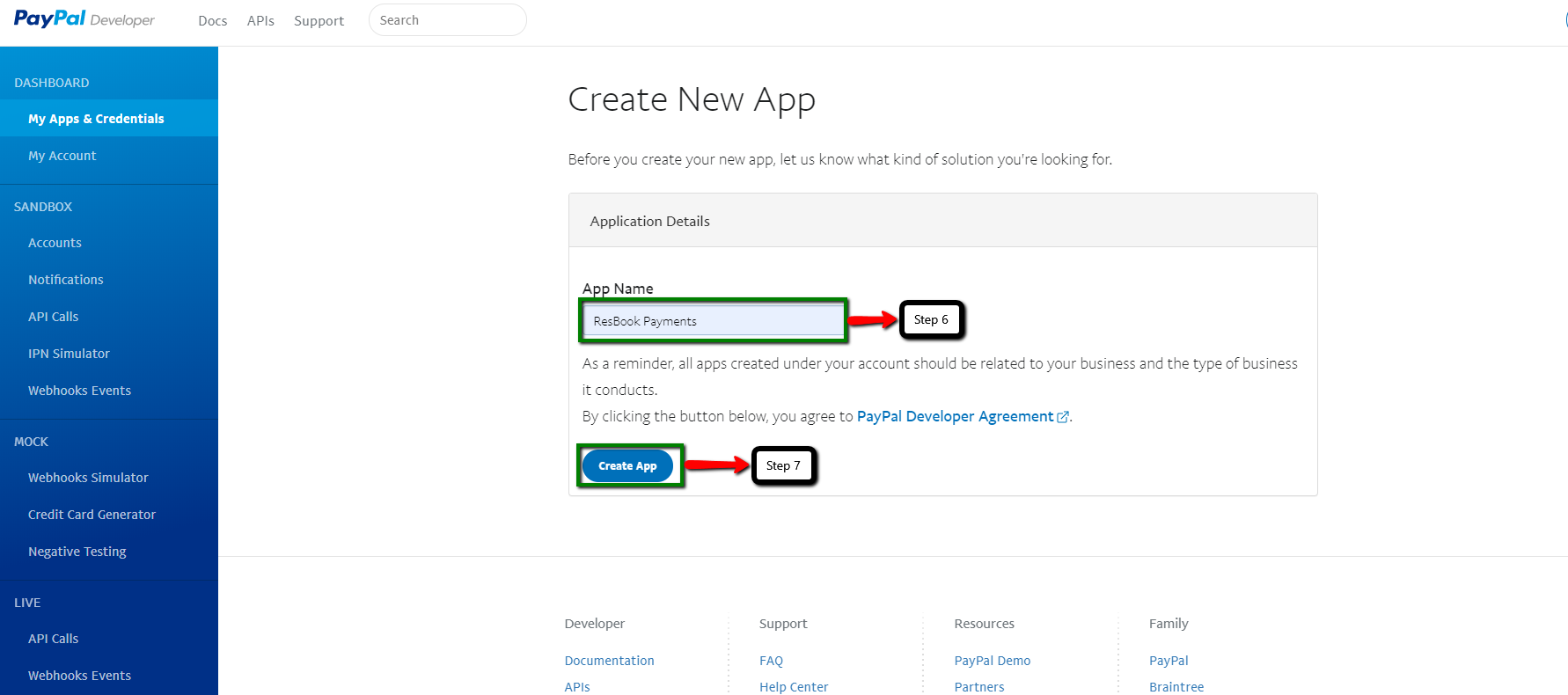
8. On the next page, notice Client ID and Secret. (Click on Show to view Secret Code as shown below).
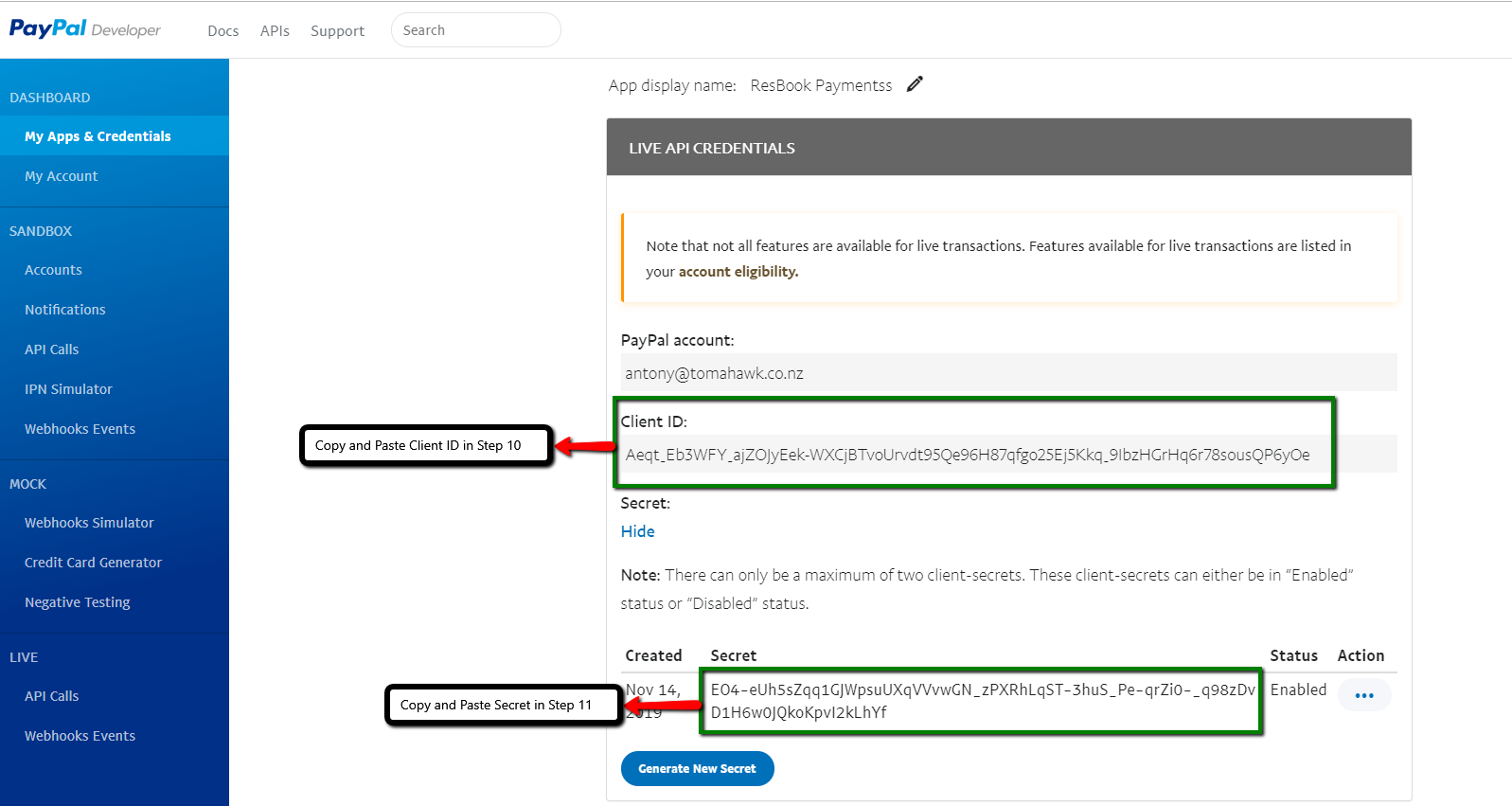
9. Open up your ResBook PMS and go to ResPay > PayPal.

10. Copy the Client ID from PayPal and paste it in ResBook PMS Client ID field.
11.Click on "Show" under Secret and copy it. Paste it in the ResBook PMS Client Secret field.
12. Hit 'Submit'.( refer to the screenshot below)
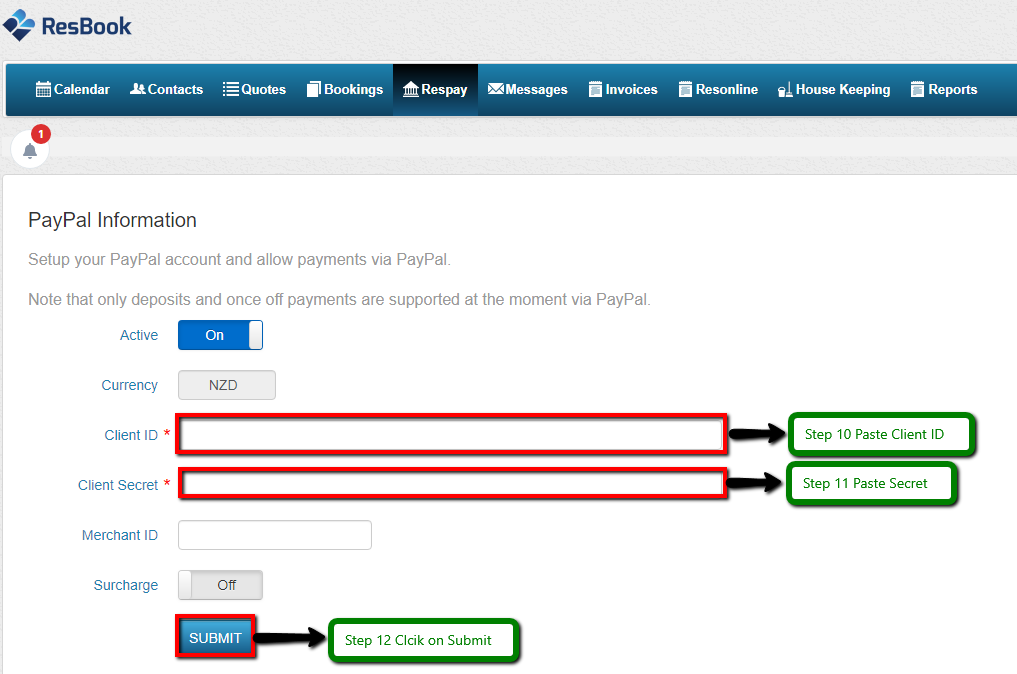
NOTE: If you get a success message, PayPal is now connected and will be available as a payment option for your guests via the online booking form or payment links sent in via emails.

