Settings Up SMS To Communicate With Guests | ResBook PMS
Setting up SMS to communicate with guests
The PMS is not only able to send emails to your guests with their booking information, but you can also send SMS messages to them from the Manual Booking Form.
- There is a charge for each message sent. Charges/Plans are handled by SMS Global.
- SMS sent to guests will be sent to the mobile phone number provided by the guest. This must be the correct international format (New Zealand = 64211XXXXXXX / Australia = 614XXXXXXXXX....)
- SMS messages can utilize a range of pre-configured templates, just like emails.
- Any reply SMS from the guest will be sent to the nominated email address on your SMS Global account.
- There is a charge for each message sent. Charges/Plans are handled by SMS Global.
Sending SMS uses our 3rd party integration with www.smsglobal.com to send out text messages to guest mobiles with relevant booking information.
SET UP SMS
1. Create an account with SMS global and add credit.
- To create a new SMSGlobal account go to https://www.smsglobal.com/get-started/
- Follow instructions to setup account and add credit.
2. Add your registered email id from SMS global to ResBook PMS under system settings (image 1.0)
- Go to ResBook PMS > Settings > System Settings > General Settings > (Scroll to Global SMS Email)
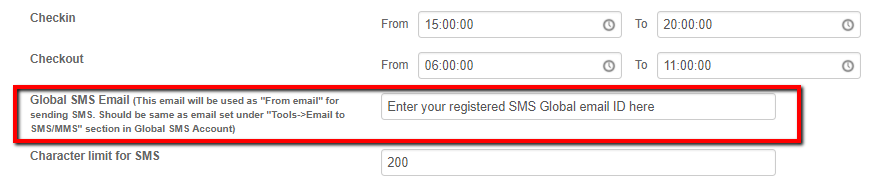
3. Setup the SMS templates (image 1.1) the same way you set up email templates under:
ResBook PMS > Settings > System Settings > General Settings > (Scroll to Global SMS Email)
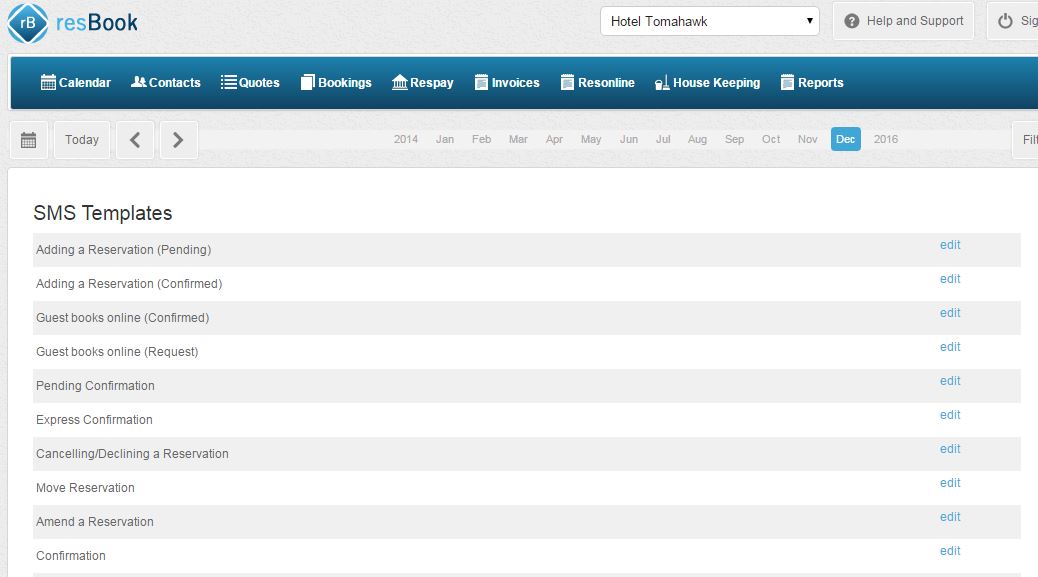
Please send us your mobile number and email ID to be added in our backend as the final step to get started with this functionality.
Related Articles:

