How to set up Minimum Stays in ResBook PMS
Users can set up minimum night stays with the freedom to select specific days of the week for the policy to apply to.
Setting Up Minimum Stays
Watch our 1-minute introductory video on minimum stays:
There are two options to set up minimum stays in ResBook PMS
1. Setting up Minimum Stays at the stock unit level
- Go to Settings [clicking the cog wheel gear icon ⚙ at top right corner] > Stock Configurations > Minimum Stays
- Click open the required stock unit
- Using the begin date and end date fields, set the period your minimum stay policy will apply on
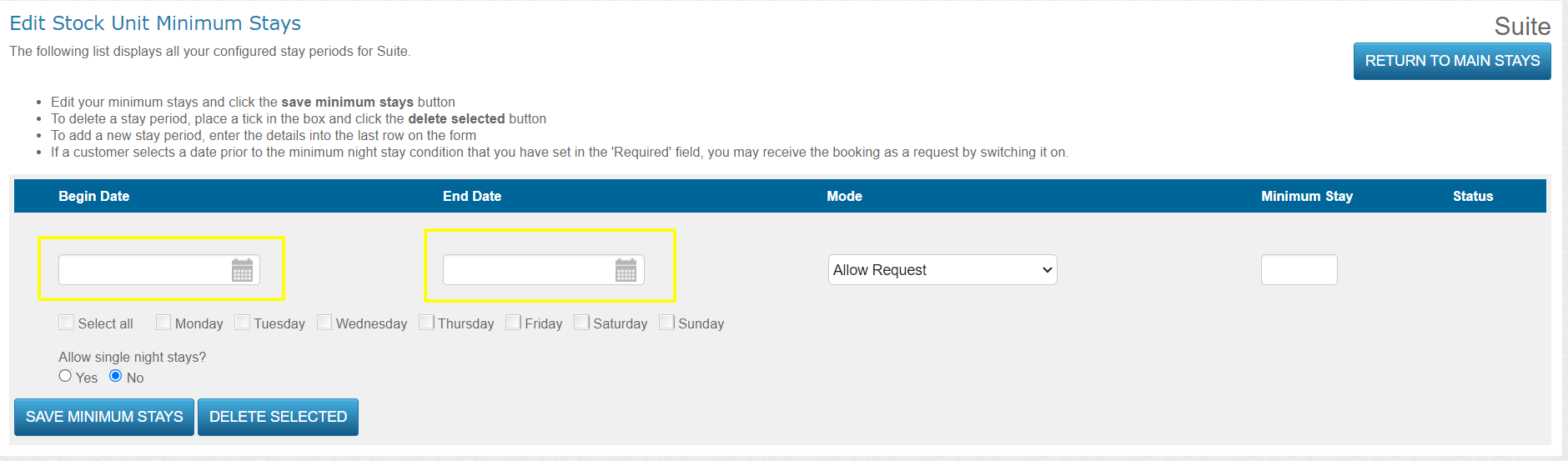
- Tick mark all the days of the week you need your minimum stay to apply on
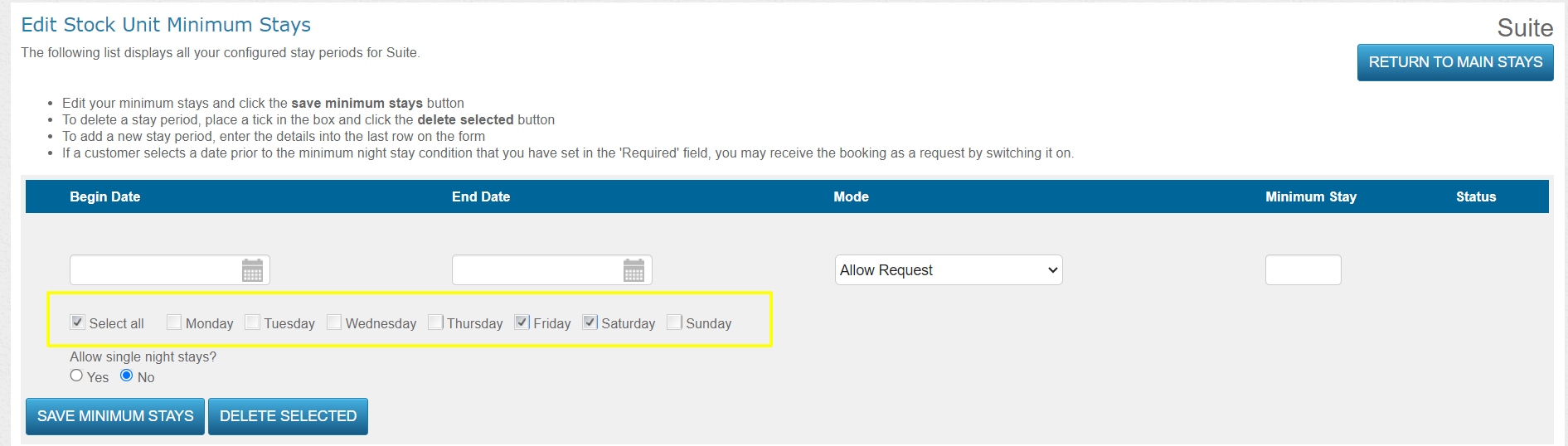
- Choose the mode
- Allow Request: If your ResBook PMS is on Instant-Confirmation, 'Allow Request' will convert any bookings that do not adhere to your minimum stay policy to booking requests.
- Required: 'Required' will prevent guests from placing bookings when they do not meet your minimum stay policy.
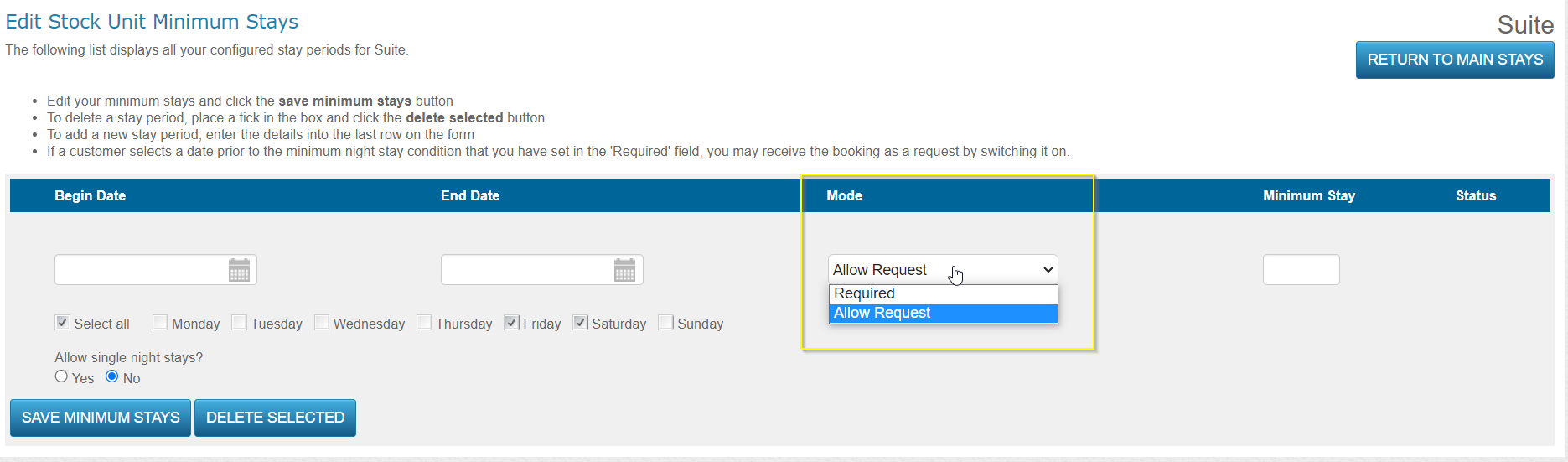
- Enter the required minimum number of nights.
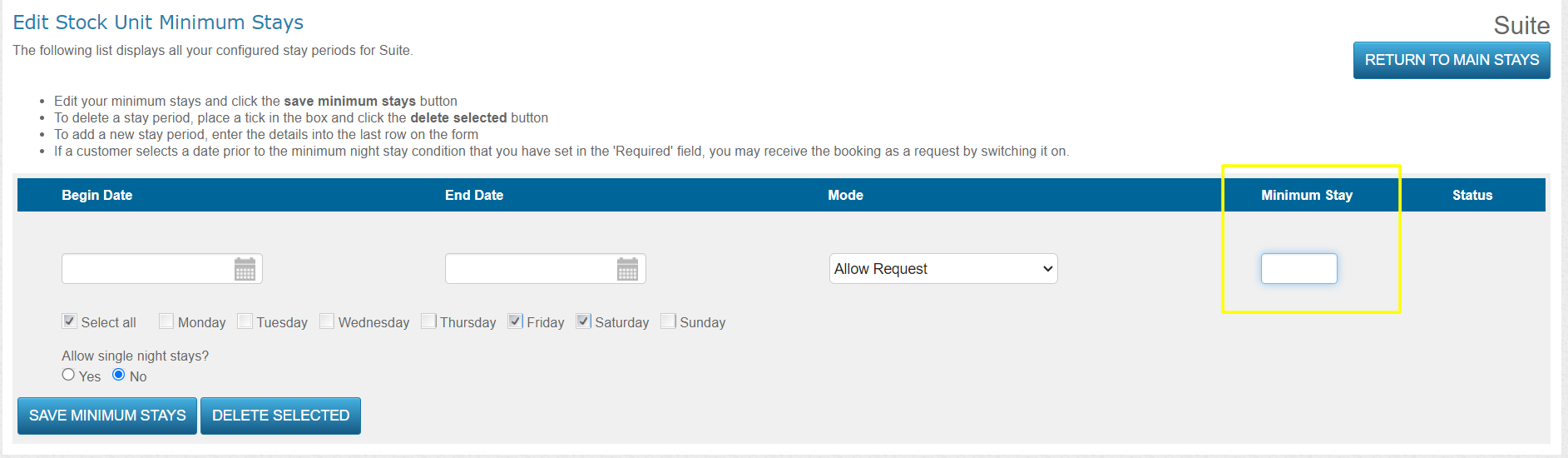
- Allow 'single night stays' if you want to allow requests for shorter stays than the minimum stay policy.
Set up an extra charge if you want to charge guests an additional surcharge for staying for a shorter period than the minimum stay policy. This can be a fixed $$ amount or a percentage of the rate.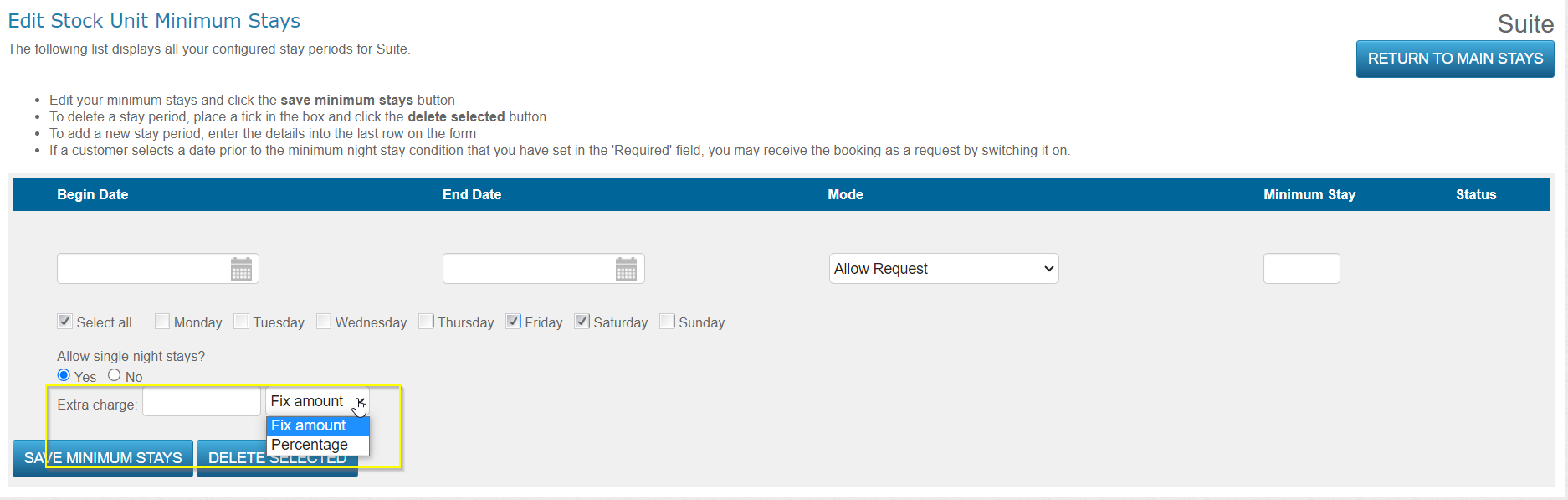
- Click SAVE MINIMUM STAYS to save your new policy.
2. Applying System-Wide Minimum Stays
System-wide minimum stay policies are applied across all rooms/properties in ResBook PMS.
- Go to Settings [clicking the cog wheel gear icon ⚙ at top right corner] > Stock Configurations > Minimum Stays
- Click open 'Edit system-wide stays'
- Using the begin date and end date fields, set the period your minimum stay policy will apply on
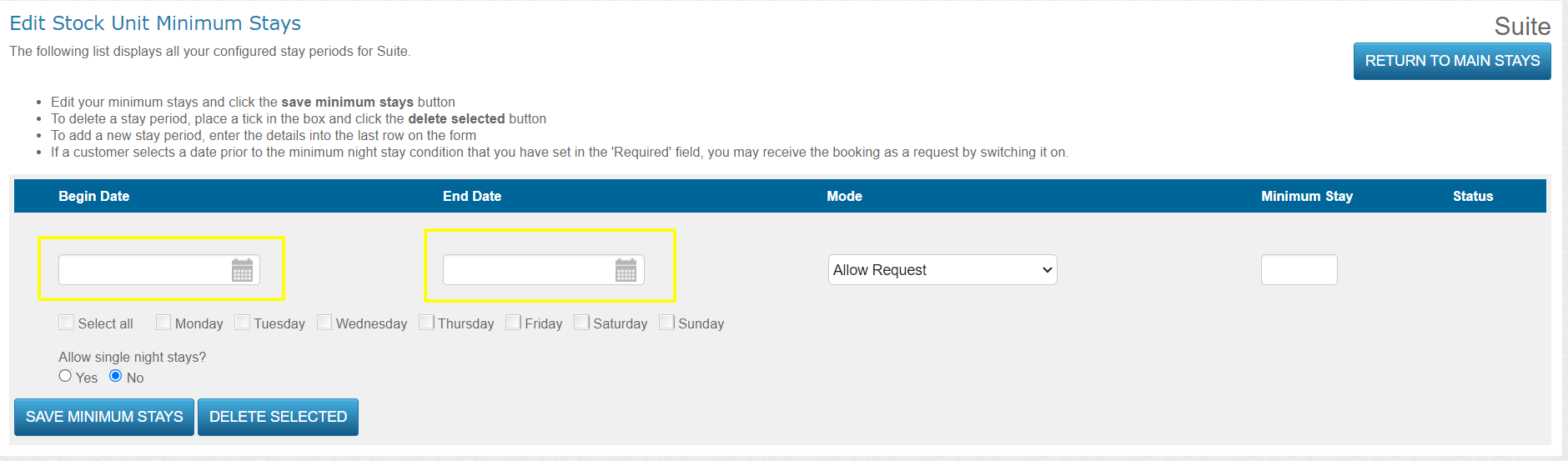
- Tick mark all the days of the week you need your minimum stay to apply on
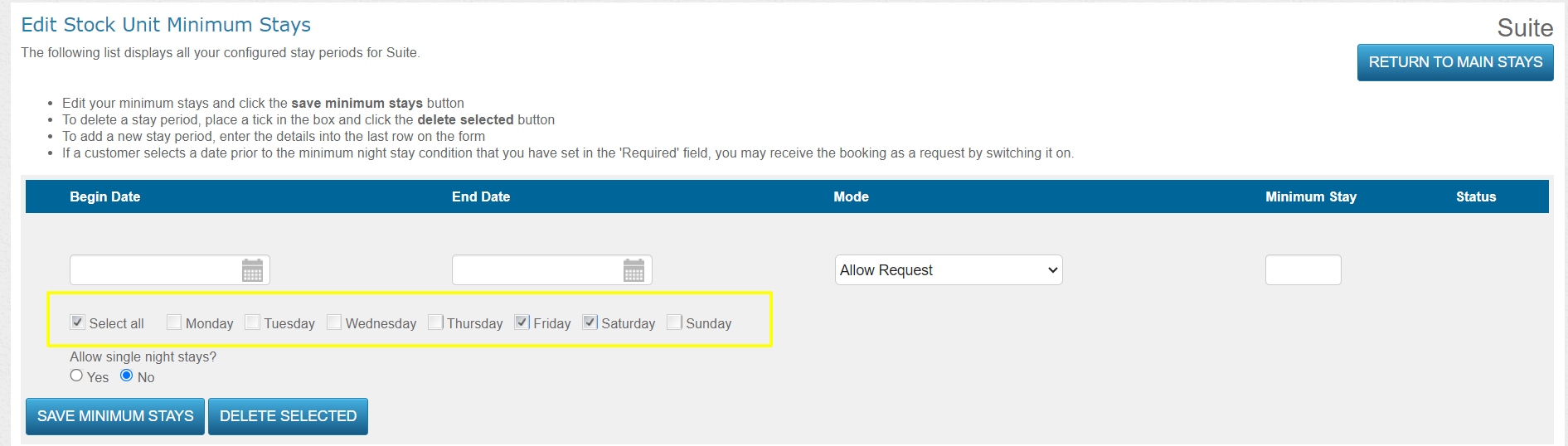
- Choose the mode
- Allow Request: If your ResBook PMS is on Instant-Confirmation, 'Allow Request' will convert any bookings that do not adhere to your minimum stay policy to booking requests.
- Required: 'Required' will prevent guests from placing bookings when they do not meet your minimum stay policy.
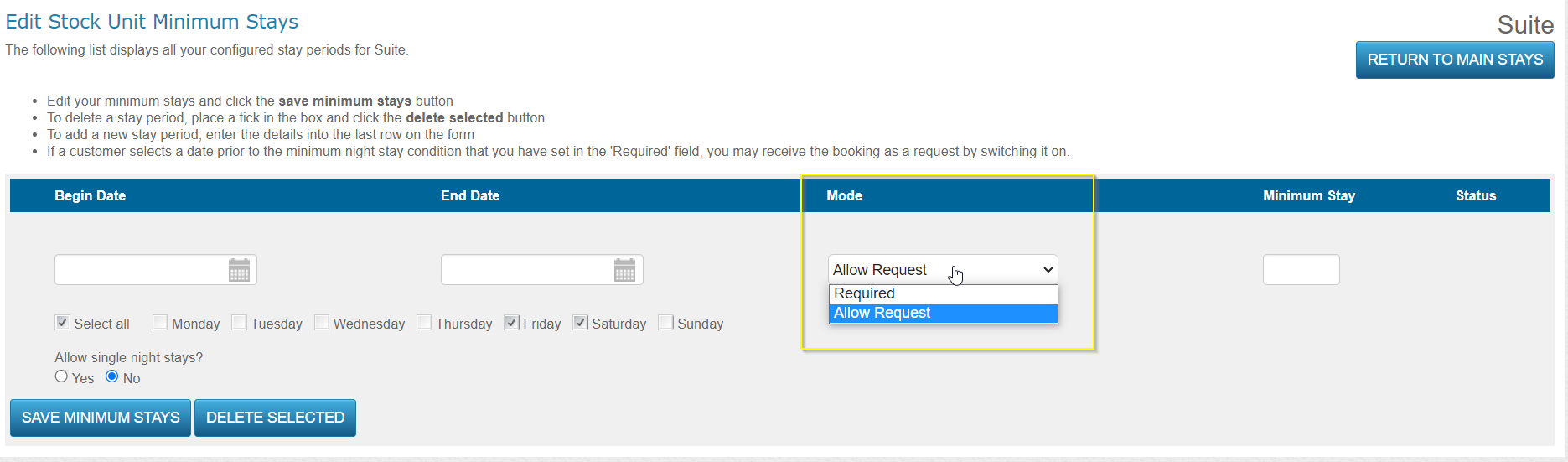
- Enter the required minimum number of nights.
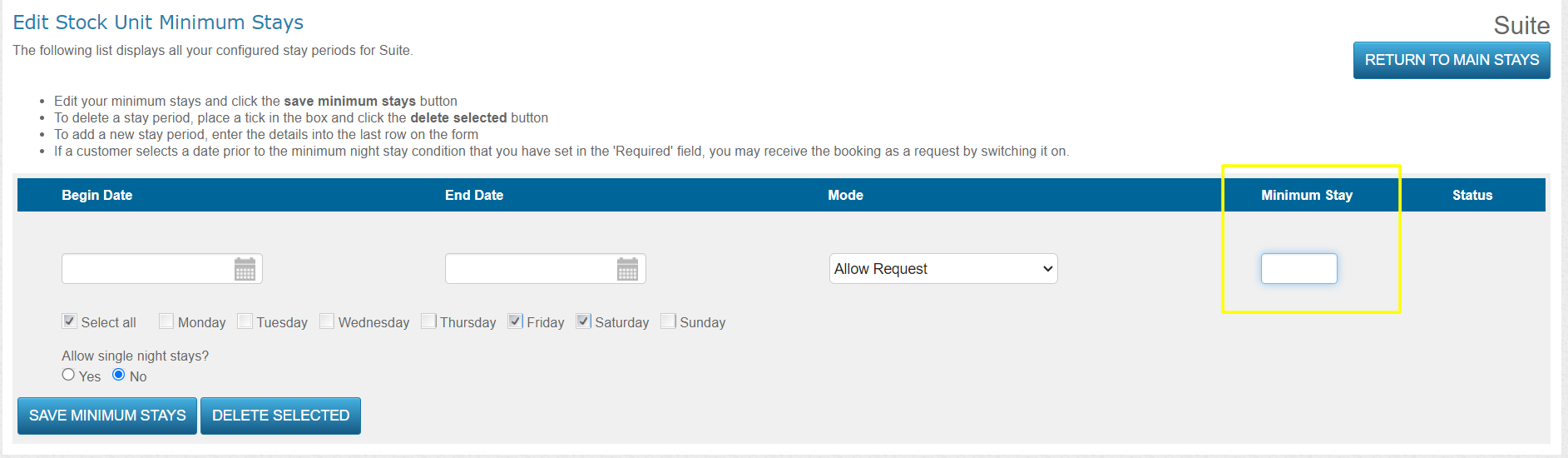
- Allow 'single night stays' if you want to allow requests for shorter stays than the minimum stay policy.
Set up an extra charge if you want to charge guests an additional surcharge for staying for a shorter period than the minimum stay policy. This can be a fixed $$ amount or a percentage of the rate.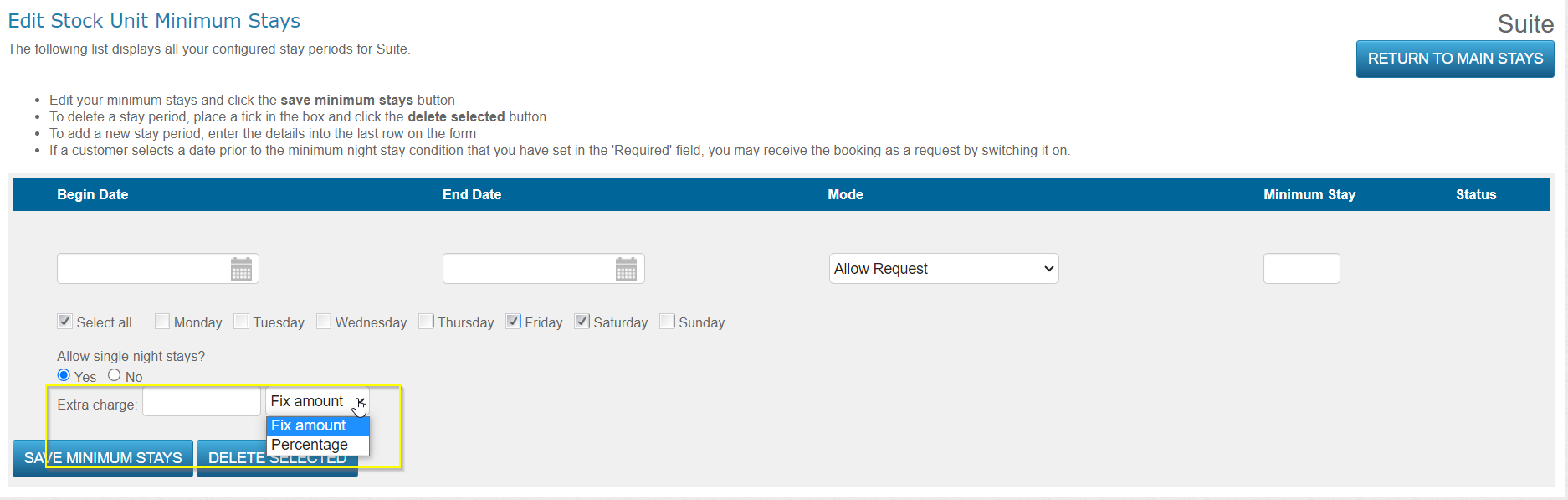
- If you have room-level policies but wish to apply the system-wide policy to all rooms, tick 'Override', otherwise leave this un-ticked.
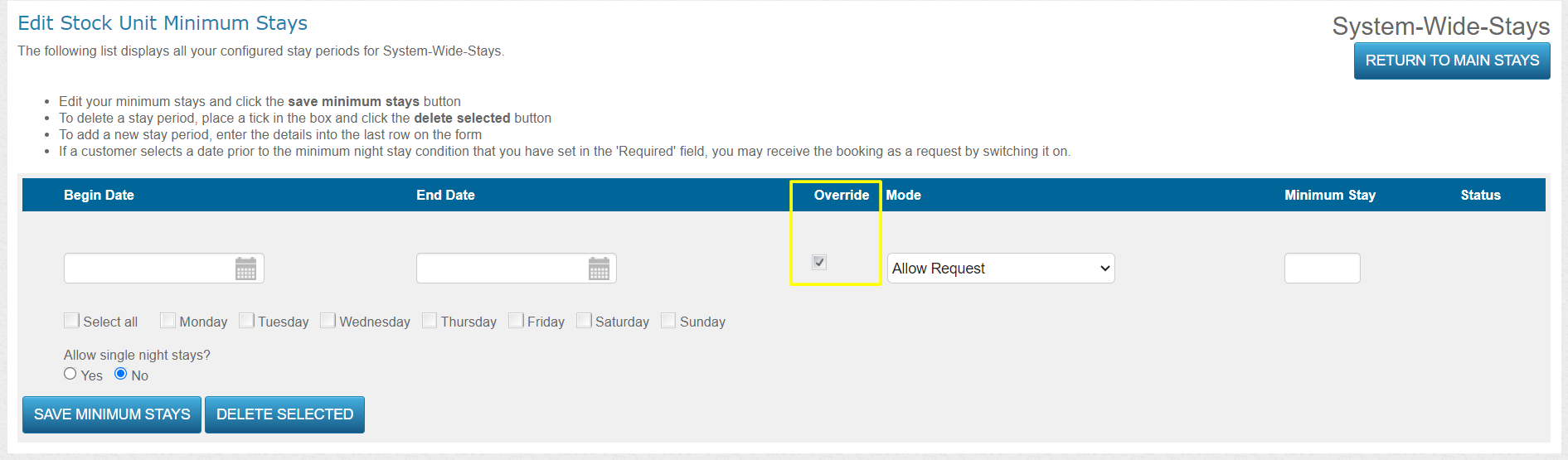
Deleting or adjusting minimum stays
If you save the policy and realized you made a mistake, adjust the settings before clicking SAVE MINIMUM STAYS, or simply tick the check box on the left and click DELETE SELECTED to start over.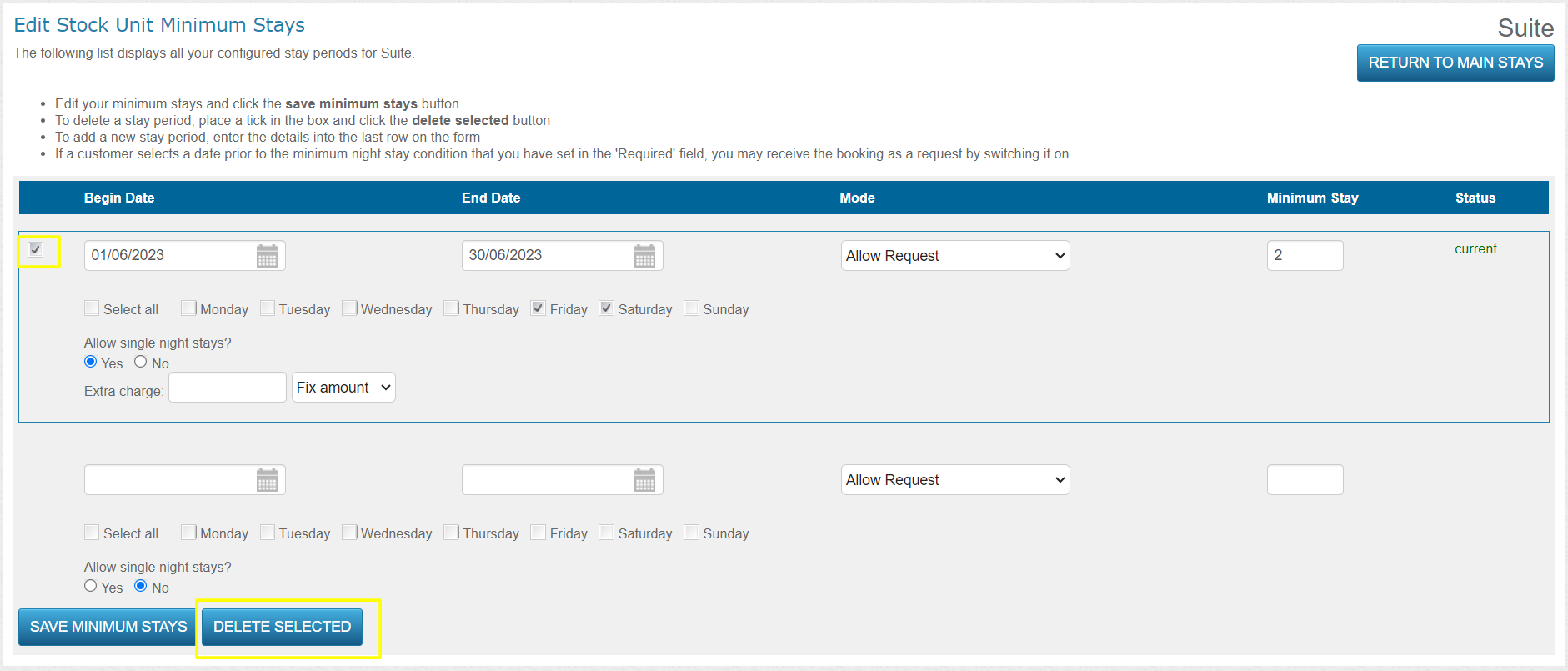
Notes
- The minimum stays will be applied according to the following rules:
- First: System-wide policies with the 'override' option set
- Second: Stock unit-level policies
- Third: System-wide policies without the 'override' option set
- Minimum stays do not affect Agent bookings.
- There should not be any overlapping minimum stays otherwise the first one takes the preference
- The ResBook PMS user can always override any policies when manually inserting a booking.
If a guest books dates that covers two minimum stay periods, the first minimum stay policy will be applied. - If a guest makes a booking where some of their nights fall within a policy set to ‘Required’ and others do not the booking will come through as ‘On Request’.
- The system-wide minimum stays will not apply to the OTA channels (Booking.com, Airbnb, Expedia,...) connected through a channel manager.
- After the minimum stay restrictions are sent from the PMS to the channel manager and later deleted in the PMS, the deletion does not automatically override the previously sent restriction in the channel manager (if it needs to be 1 again). To reset the minimum stay to 1 night, you need to create a new 1-night minimum stay period in the PMS for the relevant dates and resend it to the channel manager.
- Please ensure your current minimum stay period begin date is no more than 18 months. This can effect minimum stays in OTAs and channel managers e.g. if today''s date is 01/01/2024 the begin date for the current minimum stay period should not be before 01/07/2022
