How to connect SiteMinder To ResBook PMS
To connect ResBook PMS to Siteminder you will first need to contact SiteMinderRDX and set up an account with them.
Once you have an account with Siteminder, log into ResBook PMS and follow the below steps:
1. Activate portal in ResBook PMS
Go to Settings > Portals > SiteMinderRDX > Set the Portal to Active - then get the relevant Product Code from SiteMinder and place it in the "SiteMinderRDX Product Code" field.
This setting will enable or disable the link between ResBook PMS and SiteMinderRDX. If disabled, you will not receive any bookings from SiteMinderRDX, and your bookings through ResBook PMS will not be updated on SiteMinderRDX.
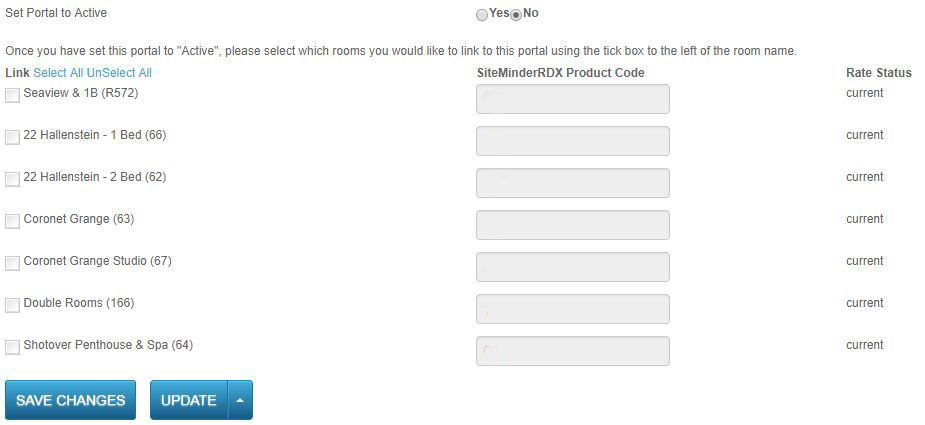
2. Link Stock units
Tick the rooms that you wish to connect and hit Save changes. This generates an email to SiteMinderRDX
3. Complete Mapping
The SiteMinderRDX crew will then complete the process and notify you when it is completed
Any bookings made in ResBook PMS will be directly updated to SiteMinderRDX, and vice versa - bookings made on your chosen channels at SiteMinderRDX will be updated directly into your ResBook PMS. Every evening the PMS completely refreshes your inventory in SiteMinderRDX.
Note that upon initial connection to SiteMinder, you will need to perform an update of each Rates, Minimum Stays and Availability. After this, Siteminder will update automatically Inventory only. If you wish to update Minimum nights and Rates on Siteminder via ResBook PMS, you will need to push the Update button each time that you make a change in rates/minimum night stays on ResBook PMS as described in How to update inventory, rates and minimum stays from ResBook PMS to SiteMinder

