Connect ResBook PMS to Cronofy
Cronofy is a calendar integration app that allows you to connect your ResBook PMS account to a personal calendar of your choice.
Cronofy is a calendar integration app that allows you to connect your ResBook PMS account to a personal calendar of your choice such as Google Calendar, iCloud, MS Exchange, Office 365, or Outlook.
Further sync between your personal calendar and either Bookeasy, Holiday Houses, Book-a-bach, Glampinghub.com, ... which allows you to automatically update these calendars with bookings from ResBook PMS.
You can connect your ResBook PMS account to Cronofy in easy steps. Here's how:
-
Ensure you have the Cronofy module added to your ResBook PMS account. To do this contact the ResBook team. This is an add-on module at an extra cost.
- Authorize Cronofy to access your ResBook PMS calendar by going to ResBook Settings [the cogwheel gear icon ⚙], > System Settings > Cronofy
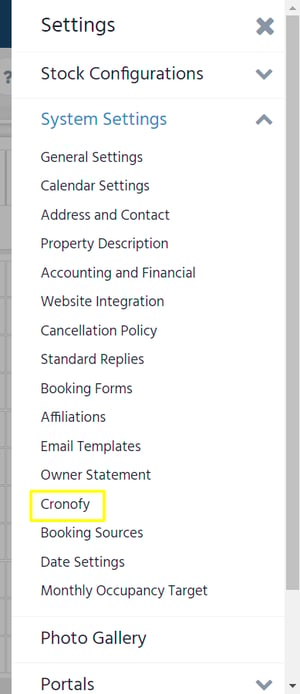
-
Click on Connect to Cronofy.

- Select the calendar you would like to use (e.g., Apple iCloud, Google Calendar, Office 365,...)

- Click the tick box to agree to the Terms of Service, then click the green button to link the accounts.

-
Against a stock unit you wish to connect to your calendar, click on Map > Create Calendar and then choose the personal calendar, which will now be visible.Repeat for every calendar (create a separate calendar for every stock unit).

8. Once the stock units in ResBook PMS are connected to the personal calendars, follow the instructions provided by the OTA channel to sync the personal calendar to the required channels.
Note: ResBook PMS will only synchronize bookings when saved. If you have existing bookings in ResBook PMS, you will need to save each existing booking for initial synchronization.
Click here to learn how Cronofy will work and what information will be sent from ResBook PMS.
