Bond Refunds With Xero | ResBook PMS
Xero - Bond Refunds
Setting Up Bond Charges in ResBook PMS
Select Settings > Stock Configurations > Services.
Set up the Bond as a Service. To show it in the booking form just as guests enters the booking form, make sure you check the 'Bookable' box before clicking on [ADD]:

A bond can be chargeable at the time of the booking if the service is set to 'Yes' under 'Reqd'. The guest will view this on the online booking form before proceeding to payment.
After assigning the service to all rate periods and clicked [SAVE], click on the Settings tab to check off 'Bond (Excluded from Booking Total)'. Click [SAVE].
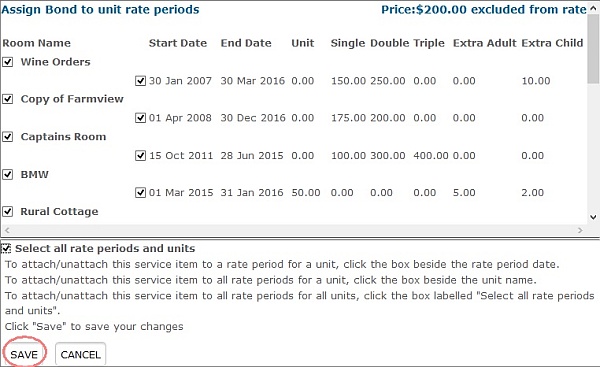

How ResBook PMS Processes Bonds in a Booking
When a booking is entered manually or via the property website, the bond is not chargeable against the booking. Soon after the booking is confirmed within ResBook PMS, the bond will be entered under 'Services':
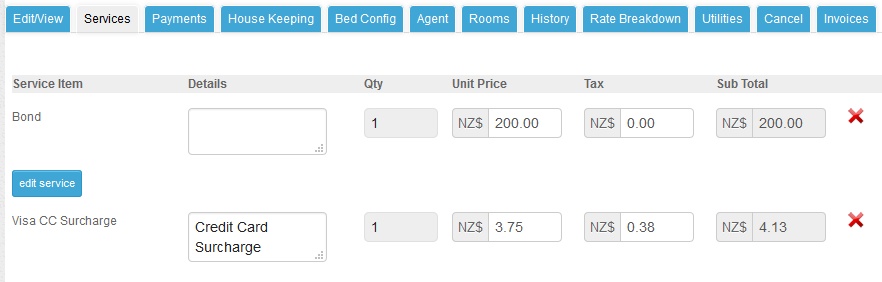
Depending on when the bond amount is charged, you may send the payment request link to the guest.
Updating Invoices With a Bond Entry to Xero
As bonds are treated as debt security, this is separated from your 'Services' column, which is still chargeable but will be refunded based upon the guests' compliance to uphold property terms.
Depending at which stage you use ResBook PMS before continuing with Xero to reconcile all payments, the table below describes the invoices generated within ResBook PMS and where they will be recorded within Xero:
Tables can't be imported directly. Please insert an image of your table which can be found here.
State Description of Invoice before it updates Xero Where it appears in XeroSee screenshot of where these invoices will appear on Xero:
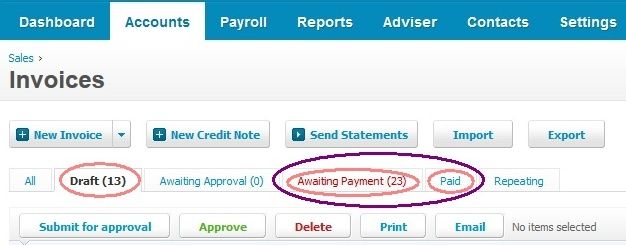
Retrieved from Xero Limited.
In ResBook PMS, a bond can only be refunded after the guest(s) has reimbursed the property for all expenses accrued during their stay. Soon after the invoice is fully balanced, an 'Add Refund' button will appear. At this point, an invoice can be sent to Xero (State 2). This generates a 'Credit note' under 'Awaiting Payment' in Xero, ready to be credited.
Once the property is inspected, go back to the Invoice to refund the bond. Click [Add Refund] and specify the amount before clicking [Process].
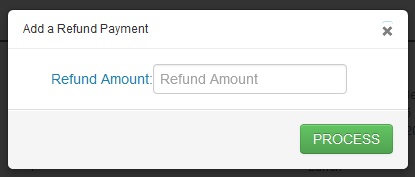
The refund will be recorded in a new line known as 'Credits'. At this point, an invoice can be sent to Xero (State 3 and State 4).
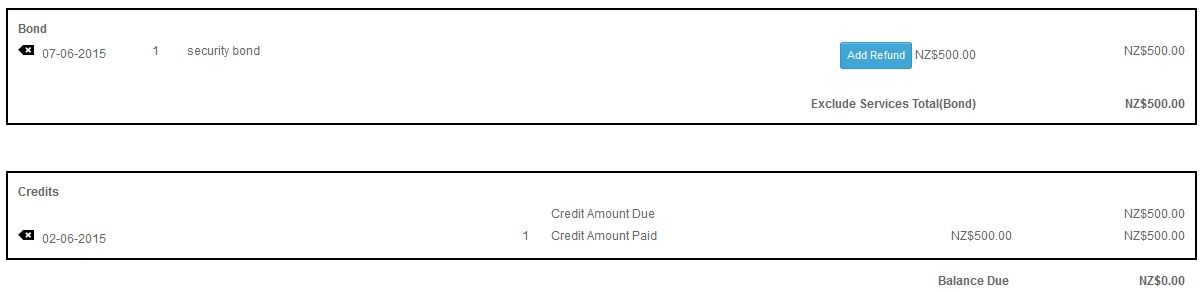
ResBook PMS uniquely updates bonds to Xero by flagging it as a 'credit note' (State 2) and this can be overridden when you send through another invoice update (State 3 and State 4).
Please note that refunds will need to be issued separately through the payment gateway and all payments will need to be finalized and reconciled within Xero.

