How to use Vouchers as Payment
To enable this functionality, simply go under Settings > System Settings > Accounting and Financial and Select “Yes” next to Vouchers under the Request Booking Payment mode section.
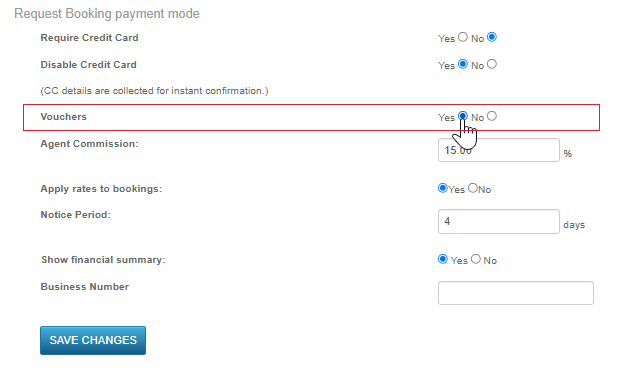
Once enabled, customers will be able to enter any alphanumerical voucher code, and amount purchased or provided by you in the booking flow and have the entered amount deducted from the total payable amount.
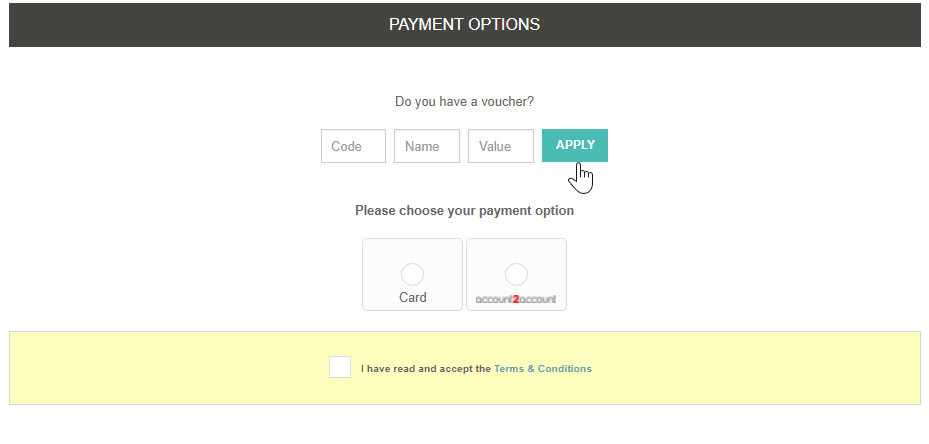
Note: The voucher amount cannot be greater than the total payable amount at the time of the booking (deposit).
The voucher payment will be itemized under the Payments tab in the booking.
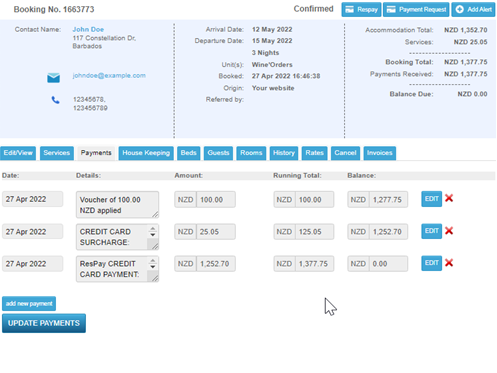
The Payments Summary report will also list any voucher payments.
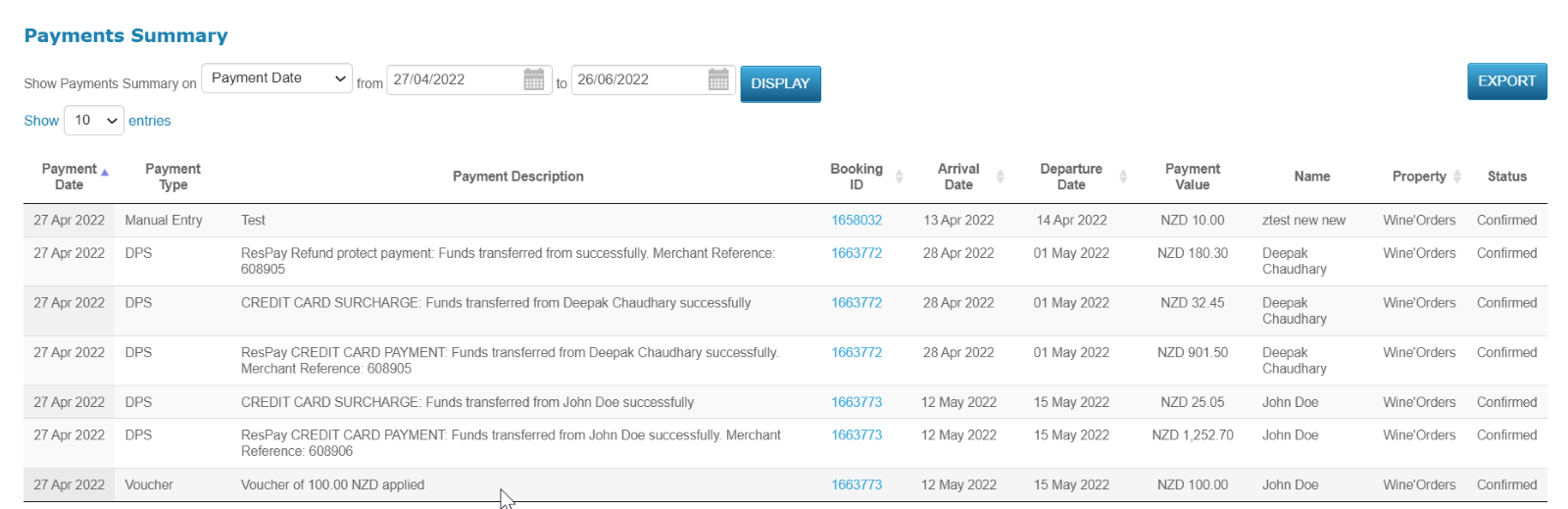
Please note that we currently don’t offer voucher generation and validation services.
We encourage you to only enable these services if you have a voucher system in place with an ability to generate unique codes and values and track redemption (even if manual).
