Using the Mobile Booking Form
Using the Mobile Booking Form
First screen - Booking calendar
- Guests will be able to search the arrival date in the drop-down box.
- Guests can swipe the calendar left to right for more dates.
- Guests can tap on the dates as shown by the ticks before tapping on [Book Now] to continue.
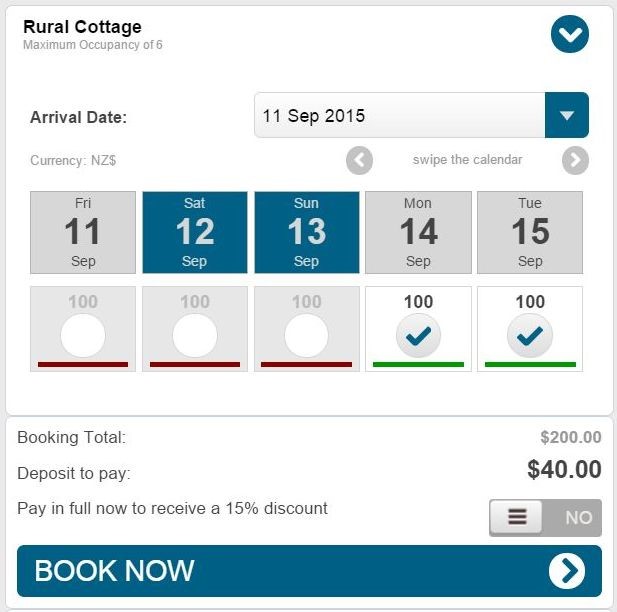
Second screen - Booking form
- Guest can enter in the details including the check-in and check-out time.
- Any Service that is sold through the Booking form will appear under Additional Services.
- Questions added to the FIT form will also appear in this booking form.
- Guest must tick that they have accepted the booking and cancellation policy before reaching the payments page
Last screen - Booking Confirmation
Once guest hits this page, they will be sent an e-mail confirmation.
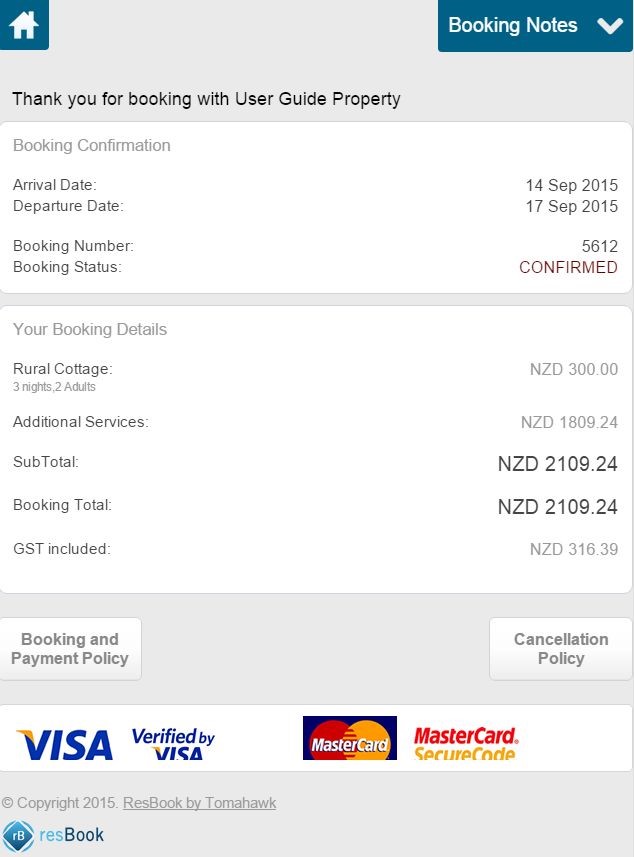
Currently, additional fields under the 'Services' settings will not display on the mobile booking form.
