Update Your Logo [Websites prior to 2019]
Log into your CMS
Go into your website settings module
Go to the design tab
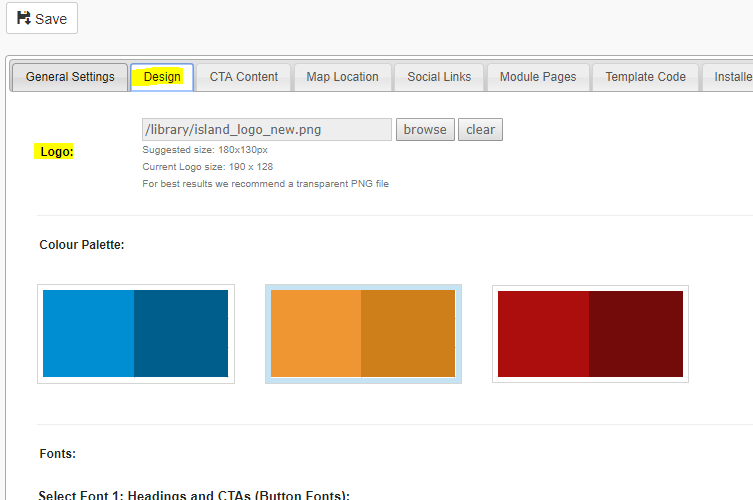
Click the 'Browse' button which takes you to the file manager, and choose the new logo you'd like on the website (if you have added it yet, you can do so now, but dragging it into the file manager)
Click the 'Save' Button, and check how it looks on the frontend.

