Thanking Guest Email Template
'Thanking Guest' E-mail Template
For this functionality to work, select settings > Click on System Settings > E-mail Templates > Click 'edit' for the Thanking Guest E-mail.
To insert a Trip Advisor link to the e-mail template, simply highlight the text, select the link button and enter in the URL before clicking on 'OK'.
Setting up E-mail Template adding and inserting link
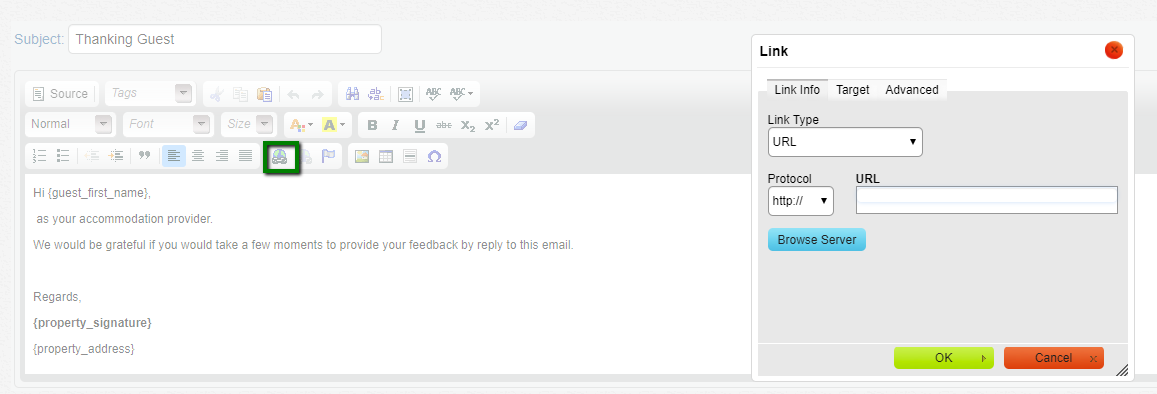
Remember to use the 'Preview' button to display the e-mail that you have created. Please allow pop-ups for previewing.
To enable this functionality go to Settings> Click on System Settings > General Settings > Scroll down to the bottom and select 'Yes' to start sending out e-mails.
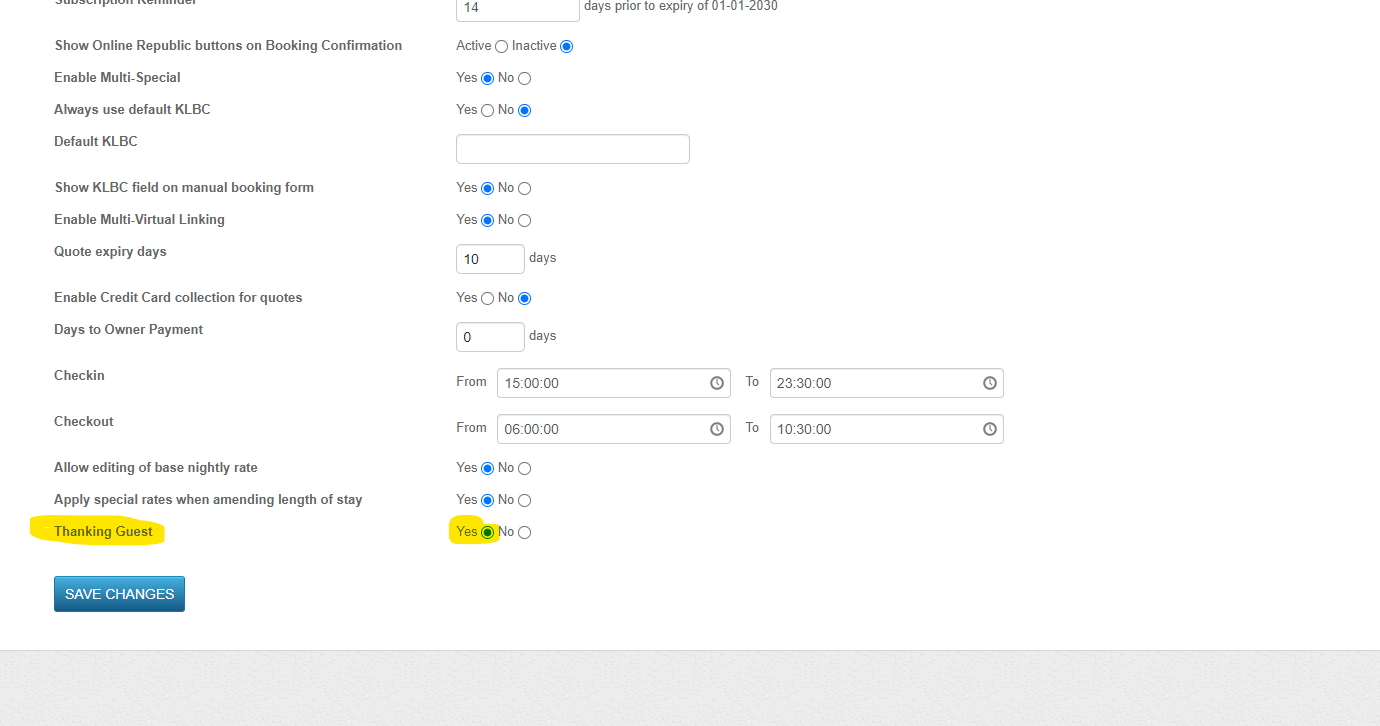
The e-mail will be sent two (2) days after the guest checks out and will begin as soon as you switch it on.
