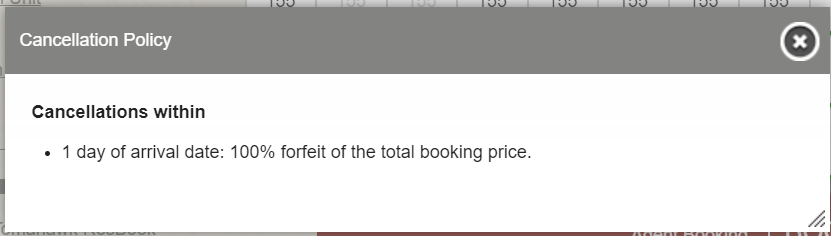ResBook PMS System Settings: Cancellation Policy
System Settings - Cancellation Policy
To access the 'Cancellation Policy', click on Settings (the gear icon), then select [System Settings] and scroll to find [Cancellation Policy].
To add a new policy, follow the steps outlined below:
| Step 1: Fill in the number of days the cancellation can be made within, then add the percent /amount of on of these options: percent of the total, percent of a day, fixed amount, or percent of the deposit. Whichever you decide to select the guest will forfeit the amount if they cancel within the number of days you just entered. |  |
| Step 2: Repeat the process if you wish to add more cancellation policies. |  |
| Step 3: To include more about the cancellation of a booking, insert text in the 'Conditions' field. |  |
| Step 4: Click [SAVE CHANGES]. |  |
| Step 5: If you would like to remove a policy, check the square box on the left and then click [DELETE SELECTED]. |  |
The cancellation policies saved here will then be added to the Cancellation Policy at the bottom of your calendar, and will also be included in the automated standard emails when using the matching email tag.