How to Collect Credit Card Details
For direct online bookings
When booking online, the guests are directed to the payment gateway payments page to enter their credit card details before confirming the booking:
- If the property takes full payment or a deposit, the payment will be collected, and the booking is submitted to ResBook PMS
- If the property requires credit card details in order to confirm a booking, the credit card is authorized but no money leaves the guest(s) account.
Refer to Accounting and Financial to set your booking deposit policy at the time of the booking and ensure that you capture the "Collect payment details" is ticked in Settings > System Settings > Booking Forms > Guest Form: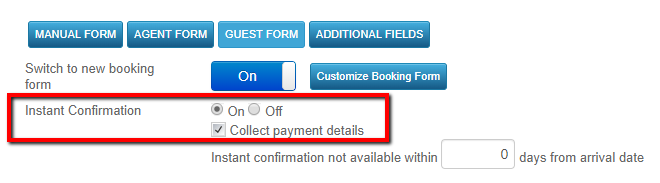
For manual bookings
There are several ways how to collect Credit Card details for Manual Entry bookings. This article will describe a scenario where:
- the customer/guest provides the credit card details over phone/e-mail
- the customer/guest does not wish to provide their credit card details over the phone or e-mail
Customers provide their credit card details over phone/e-mail
This is a more hands-on process and requires some inputs by the ResBook PMS user to ensure that all details entered are correct.
- Ensure that you have all credit card details, including the 3-digit CVV or CVC code.
- Enter the booking in ResBook PMS. This generates the Booking ID.
- Click on ResPay.

- Load in the Booking ID. Enter in the credit card details.
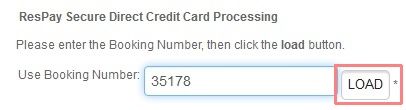
- Windcave payment window will $1.00 charge. It is just an authorization - a charge will not be made to it but the card details will be saved in ResBook PMS.
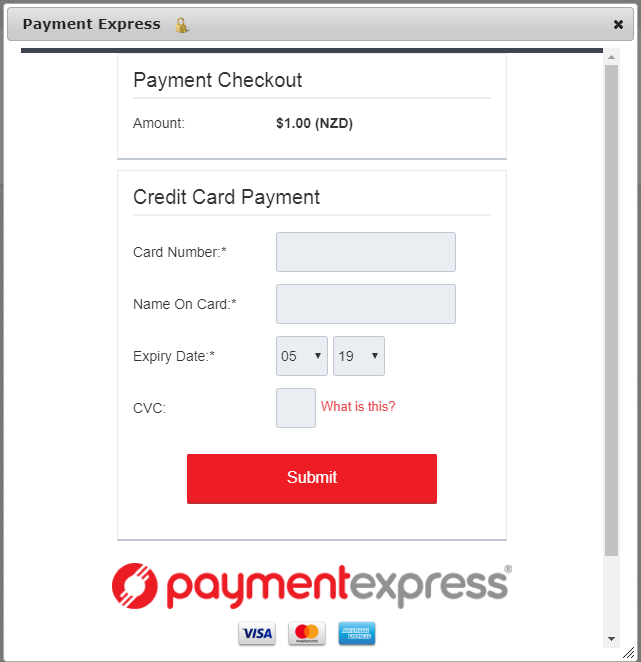
- Enter the credit card details and click Submit.
- Payments page will load up with the booking name and stated amount.
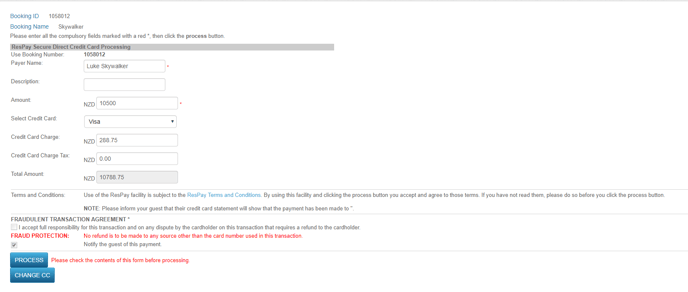
- When charging a deposit, adjust the amount accordingly before you [PROCESS] payment.
- The transaction is approved and the amount is charged.
- Payment Confirmation (ResPay) E-mail is sent to the guest to confirm the payment taken.
Customers do not wish to provide their credit card details over the phone or e-mail
You can send a payment request link from ResBook PMS to your guests instead of asking for the credit card details.
- Enter the booking in ResBook PMS. This generates the Booking ID.
- Click on the [Payment Request] link in the top right-hand corner of the booking.
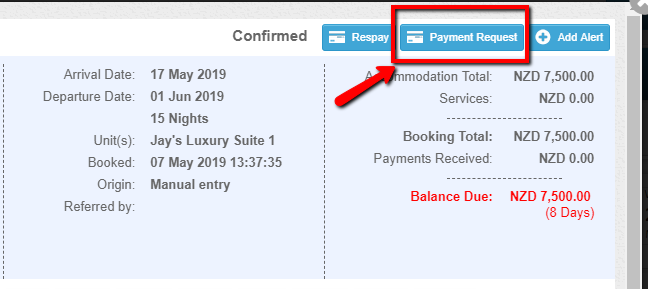
- Enter the amount to charge the guest.
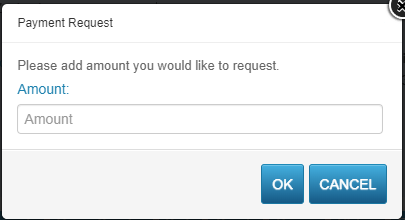
- ResBook PMS auto-generates a secure payment link and allows the user to edit the e-mail before sending it to the guest. Click [SEND EMAIL].
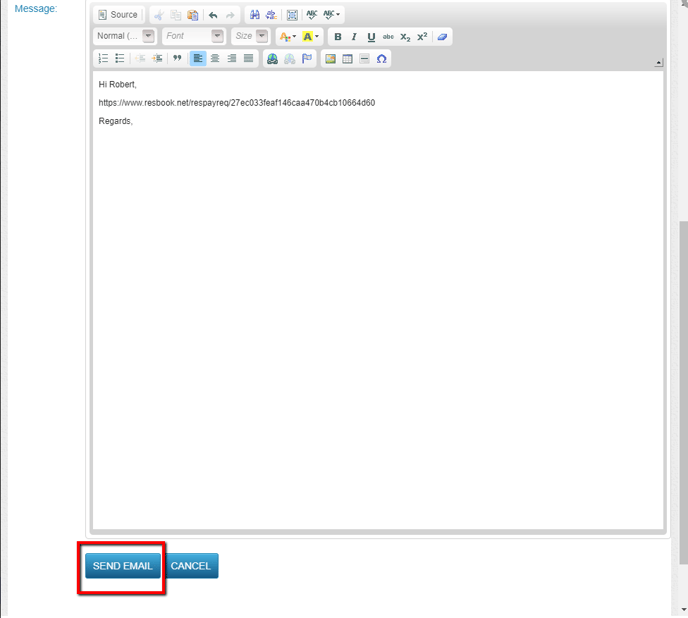
- The guest receives this e-mail and can click on the link to enter in their credit card details and make a payment.
Things to note:
- ResBook PMS itself is not compliant to store credit card details directly, therefore no credit card details are stored by your payment gateway. ResPay uses a 3D Secure system whereby a unique token is created for the booking once the credit card details are verified. This will be expunged from the system 7 days after guests depart the property. This grace period allows you to inspect your property in case damages may need to be on-charged.
- The 'Guest Books online (Confirmed)' e-mail template is used after the booking is confirmed, and credit card details have been submitted. Please ensure your e-mail templates are set up.
