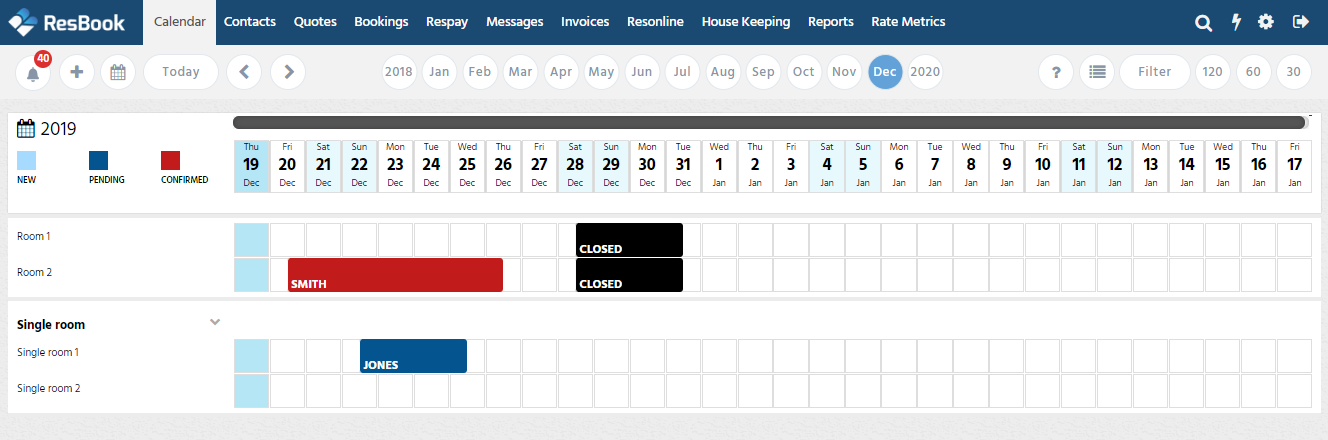Switching Between the New And Old Calendar
Calendar FAQ - How Do I Switch Between The Old & New Calendar
ResBook PMS has introduced a brand new calendar for viewing and managing your bookings. This new calendar functions mostly the same as the old calendar does, however, with a few cosmetic changes and the inclusion of new features.
|
To access 'Calendar Settings', click on Settings (the gear icon), then select [System Settings] and scroll to find [Calendar Settings].
|
 |
To change to the new calendar, select [Yes] next to 'Display new calendar', also, ensure you are happy with the rest of the display settings. Once the settings have been set to your liking click [Save Settings].
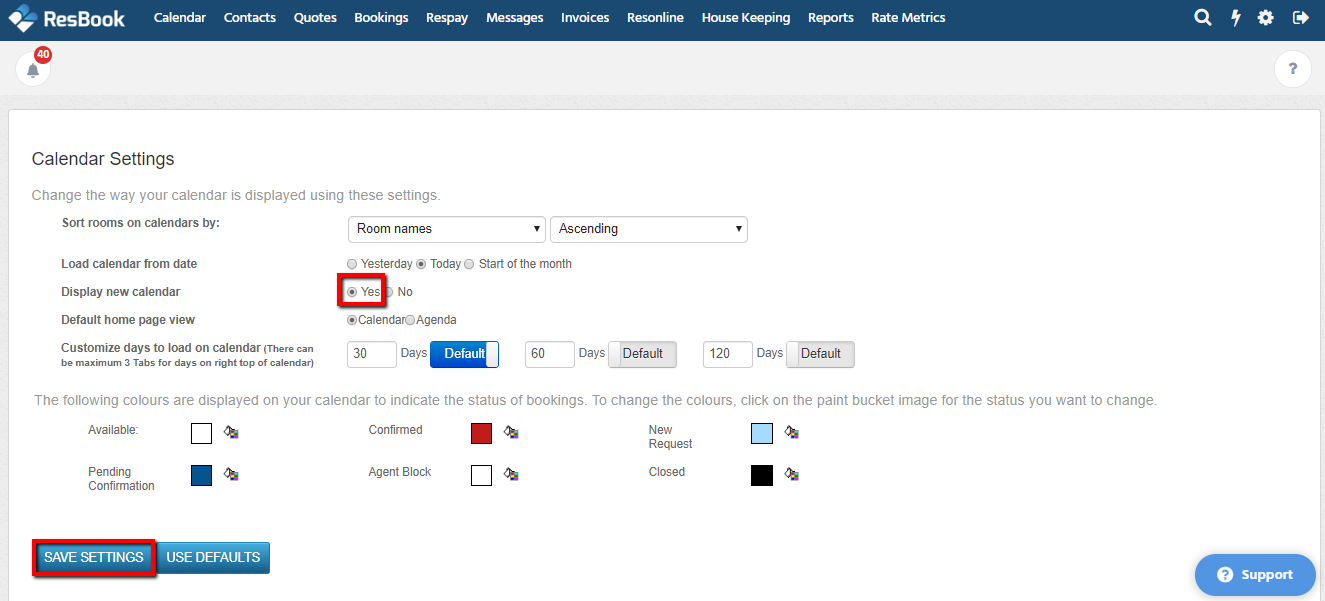
The New Calendar should then appear on your calendar page as displayed below: