STAAH Max - How to Connect
STAAH Max - How to Connect
Here is a step by step guide to connecting your ResBook account with your STAAH Max account.
Step 1. Inform us that you wish to use the connection. This is a chargeable service and we will contact you to provide a quote. Once the quote has been accepted by you, we will activate it for your account. Email us at support@tomahawk.co.nz
In STAAH Max
Step 2. Fill out your property information and create rooms.
In ResBook
Step 3. Connect your STAAH Max account to ResBook.
Important: You will need your STAAH Max account information handy for the units you wish to connect.
ResBook supports connecting to single or multiple Staah Max accounts.
3.1. Go to: ResBook > Settings > Portals > Staah (If you do not see this option, email us)
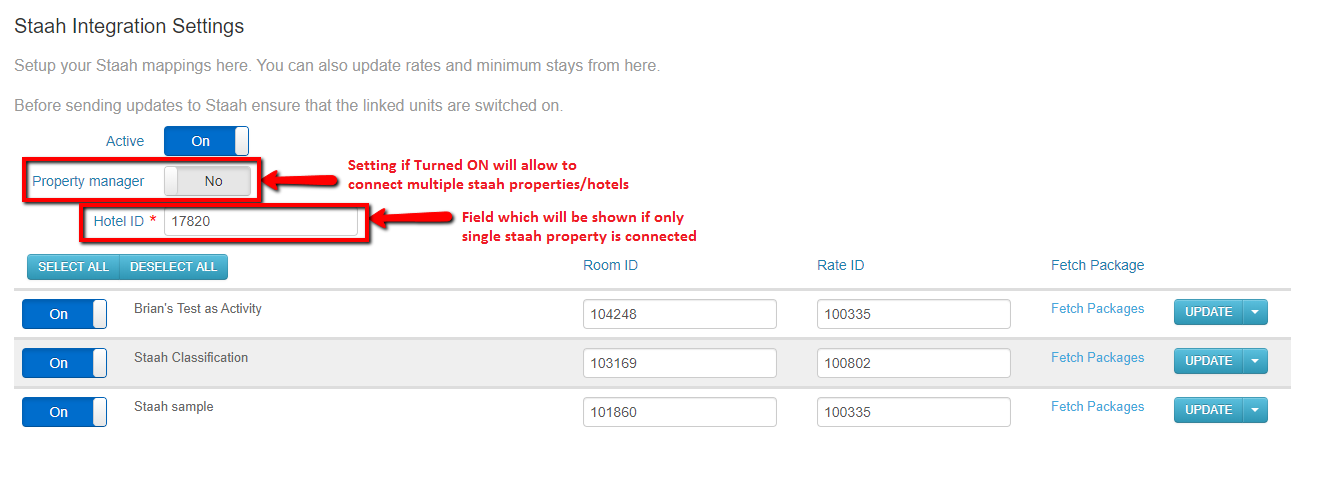
3.2. Switch the connection to 'Active' > On by clicking on the slider
3.3. Enter your single Hotel ID at the top or individual ones for property managers and then click 'Save' at the bottom.
Note: For updating multiple Hotel ID’s make sure to Turn ON the property manager setting by clicking on the slider.
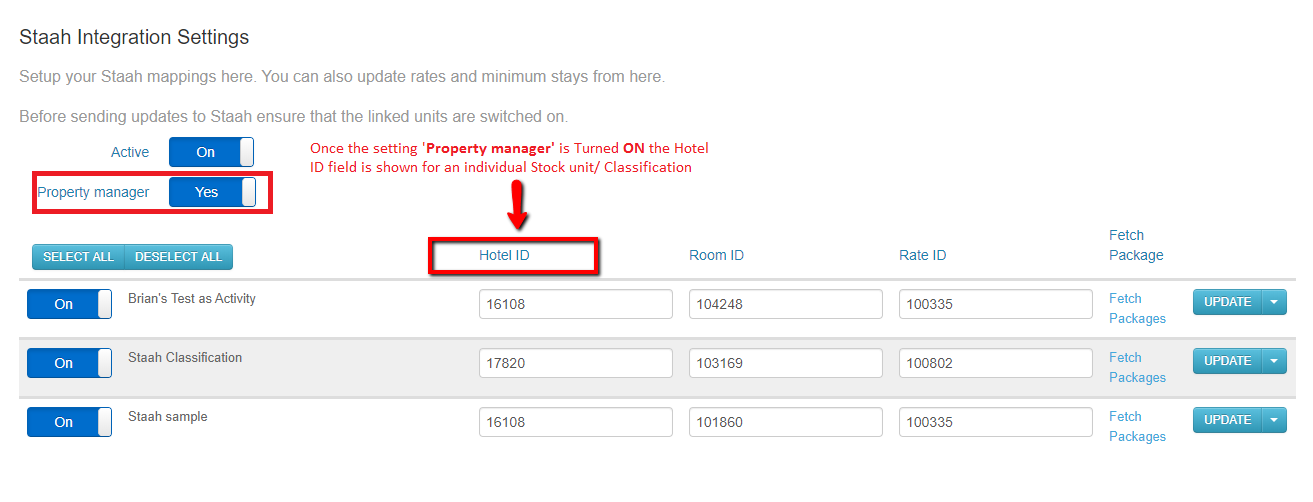
3.4. Click on Fetch packages next to the stock unit that you wish to connect and this will open the below Packages popup > click on the slider to confirm this is the correct listing and correct rate package > flick the switch to 'On' > click 'insert' this will add the room id and the package id against the stock unit.
Note: You cannot connect the same Staah property to two different rooms in ResBook. If you try to do that it will give an error. Also, the fetch package will only populate the rooms associated with the Hotel ID mentioned in the field Hotel ID and not the rooms belong to the other property or Hotel IDs from the same Staah account.
3.5. On the left next to the stock unit name, switch the slider to On
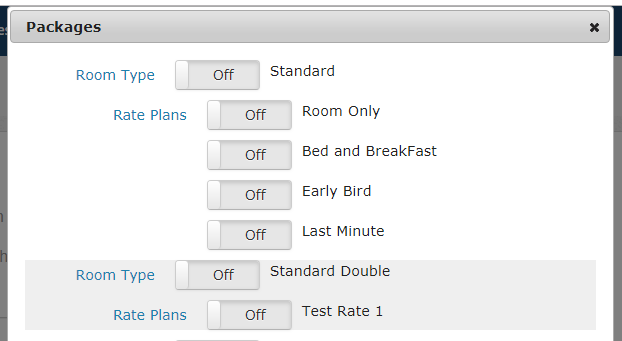
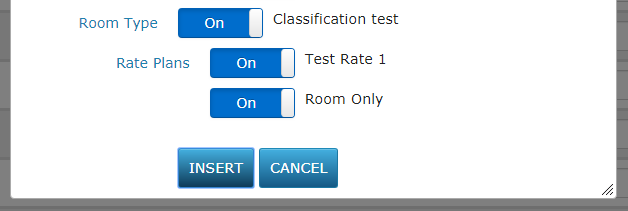
3.6. Scroll to the bottom of the page and click save to save all settings so far
Step 4. Update STAAH with Rates, Minimum Stays and Availability (or just availability if you will be managing rates from STAAH)
There are two ways how to push information through to STAAH:
a) Update button on stock unit level (on the right-hand side of the property line) This button is handy if you wish to update only 1 stock unit.

b) Update button on property level (at the bottom of the page) This button is handy, if you wish to update all properties at once.

Click on the Update button and select Rates to update rates to STAAH. Repeat process for minimum stays and then for availability. Once all three updates are done, wait for a few minutes and then check the listing on STAAH to ensure correct sync.
Note: Always update Rates, before Minimum Stays and Availability.

