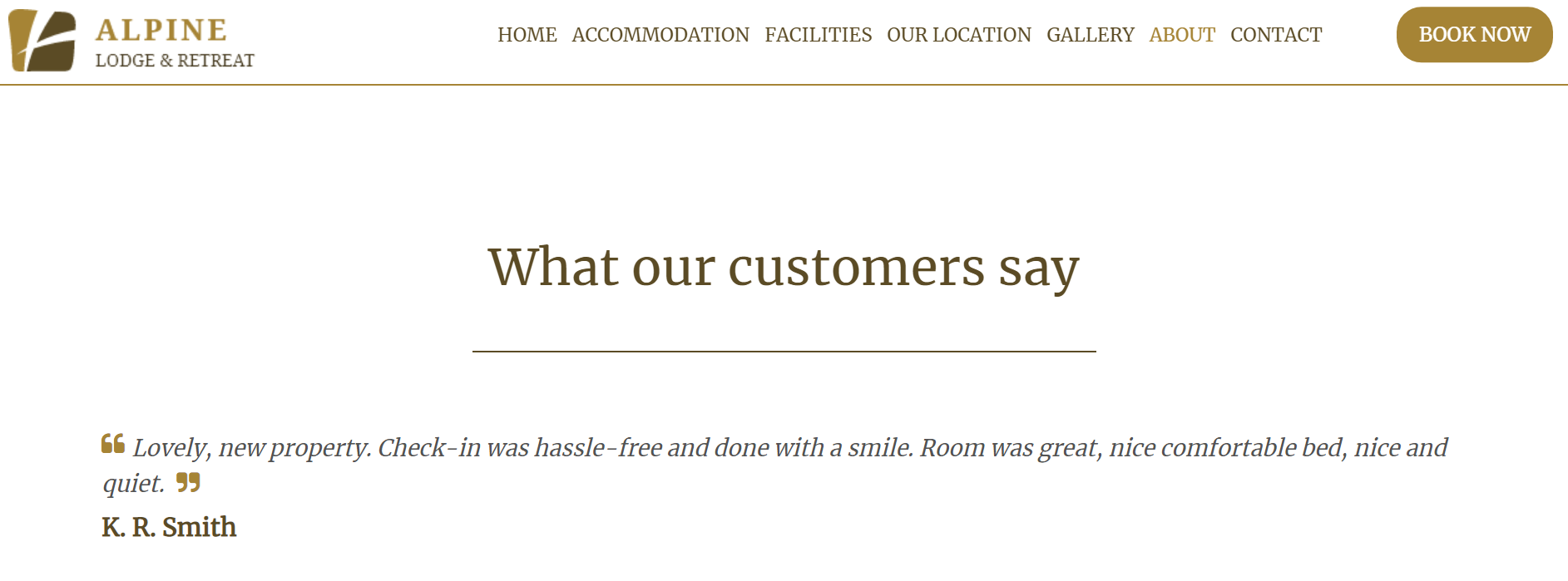How to use the Reviews module
On your website, you can have a review featured above the footer of a page. The reviews will randomly rotate when a website user goes to a new page, or refreshes the current page.
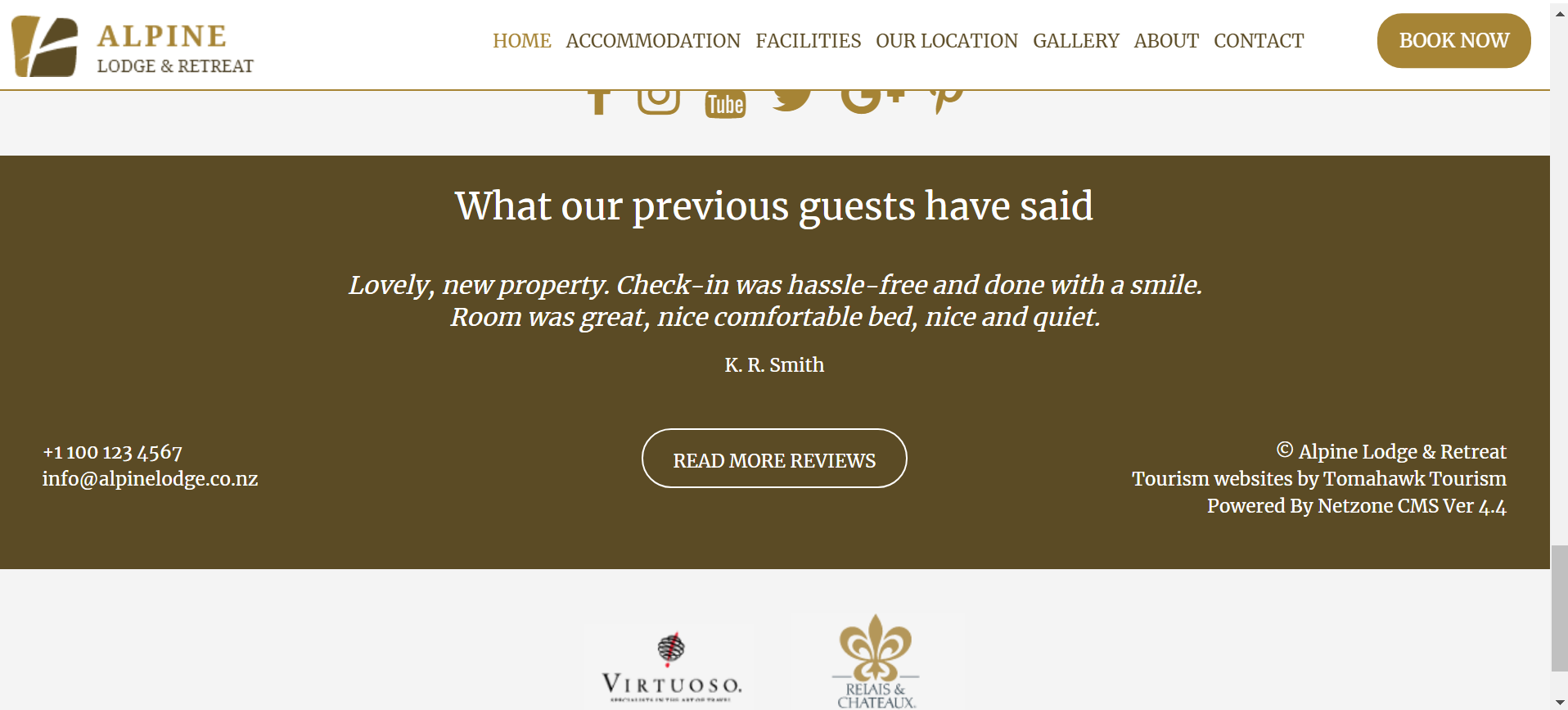
To see more reviews the user can click the 'Read More Reviews' button that will take them to the dedicated page:
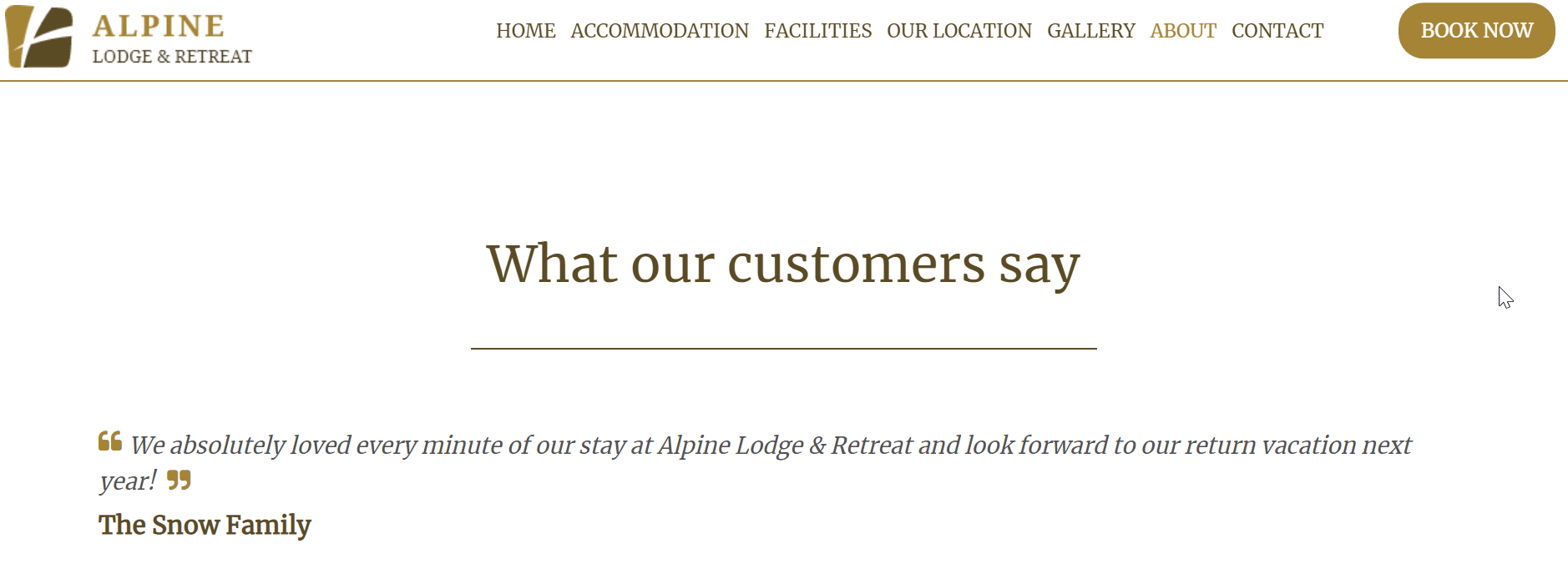
To access the Reviews module in your CMS please go to 'Reviews' on the left hand side:
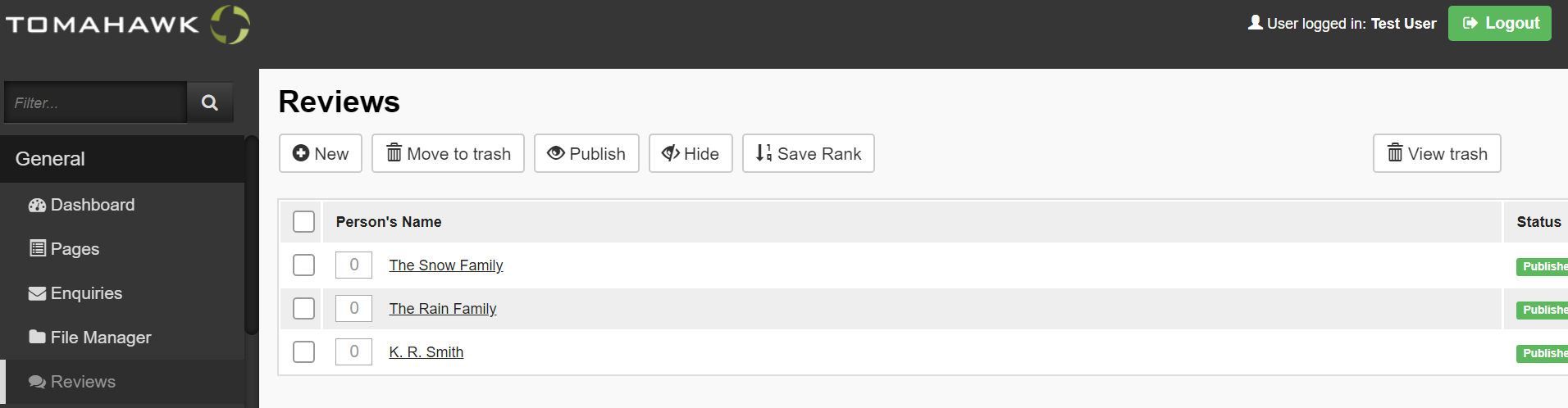
To add a new review click on 'New' button. You can copy and paste the review or type it in. Remember to click 'Save' when you finish editing it.
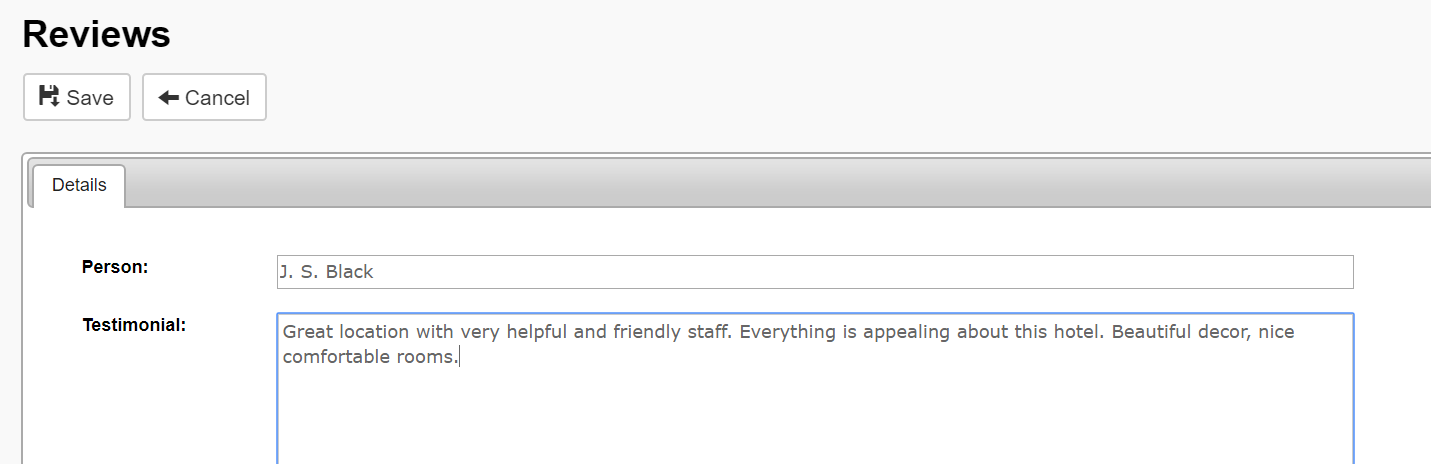
The new review will have a 'Hidden' status. To publish the review please tick the box on the left hand side and click 'Publish':
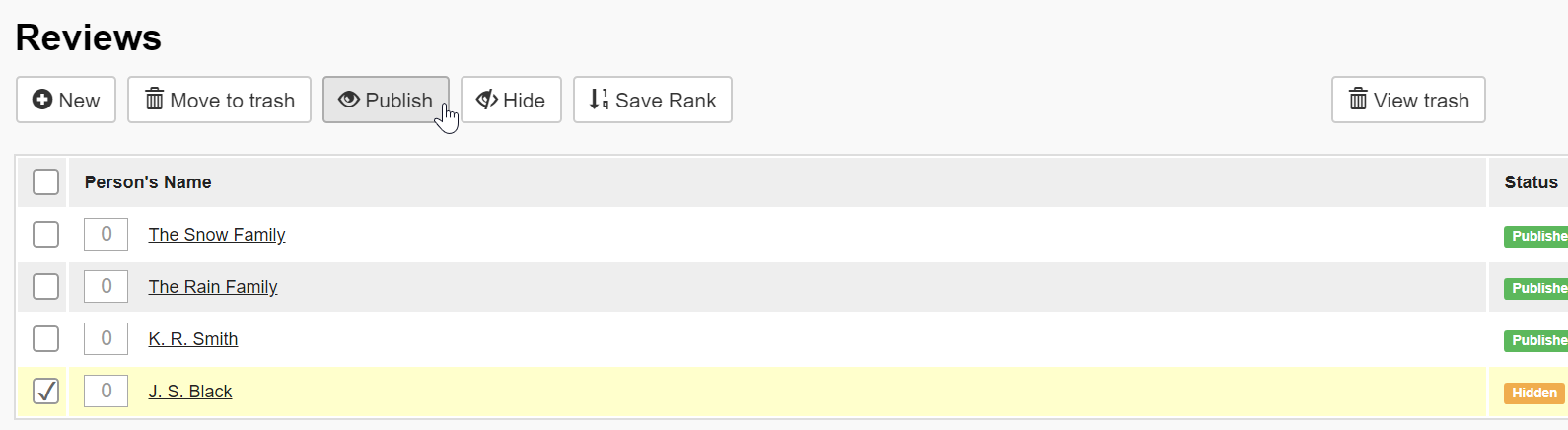
You can also Hide unwanted reviews or change their Rank. The Rank will affect the order of the Reviews in the reviews page.