ResBook PMS Manual Booking Form Multi-Room Bookings
Step 1 - Create a New Booking
Create a new booking in the way you are most familiar with. If you are unfamiliar with how to create a booking, read this article to learn how to create a manual booking.
Step 2 - Adding the Stock Units
Select the first stock unit from the drop down box, then click the (+) sign next to it to add another unit, change it to the one you want. Repeat this step till all the units have been entered. The rates will not be calculated at this step
Now enter all the adults, children and infants. Every booking must have at least one adult and every room must have atleast an adult or a child. Infants cannot be booked into individual rooms
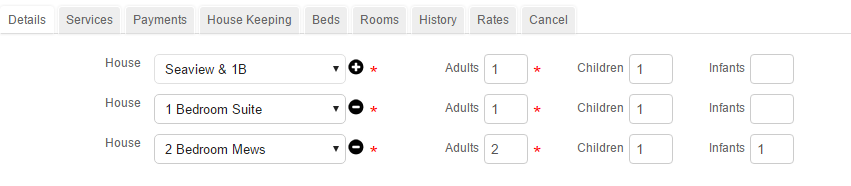
Step 3 - Updating the Rates
Enter all the other required fields such as guest contact details and arrival/departure dates and then click [UPDATE RATES] to recalculate the rates and total price of the booking (This does not save the booking).
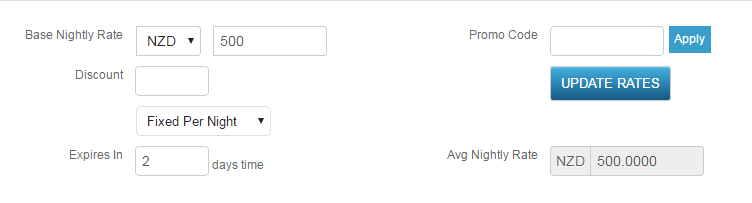
Step 4 - Saving the Booking
If all the rates are in order and all the required information has been added, click [SAVE] to save the booking as normal. You will not be able to save the booking till the 'update rates' button has been clicked.
