How To Merge Duplicate Contacts
To access the 'Contacts' module use the navigation menu and select [Contacts]. Then select [Merge] as displayed below:
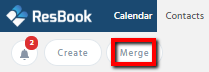
A page will then appear like below:
|
A list of Original Contacts is displayed on the left and the Duplicate Contacts are displayed on the right.
|
 |
Here, you can find contacts by First Name, Last Name or Email. Search for the contact you would like to merge, and a list will appear of all the duplicate contacts.

Click on the [+] icon to display all the details of the duplicate contacts.

The [newsletter] icon will allow you to see the duplicate's contact Information. The [bin] icon will allow you to delete the duplicate contact. See below:

To merge the contacts together, select the [arrows] icon.

After selecting the [arrows] icon a pop-up window will appear where you can manage contact details. Click on the checkboxes of the contact details you would like to merge together, and then click the [MERGE] button. Finally, click the [SAVE] button and then select [CLOSE].

Please note: You will only be able to merge contacts if they share the same First Name, Last Name, and Email address.
