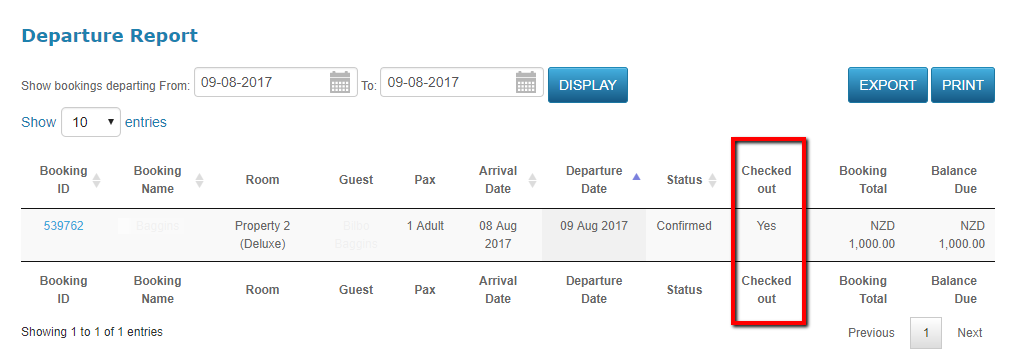How to check in and check out a guest in ResBook PMS
To check in a guest on a booking, click on respective booking. Near the top right corner of the booking page, click on "Checkin". This will check the guest in, and generate an invoice.
You will only be able to check in the guest under the following conditions:
- Booking must be in Confirmed Status.
- The date of arrival matches the current date.
The "Arrivals Report" will display a summary of checked-in guests
ResBook PMS > Reports > Arrivals Report
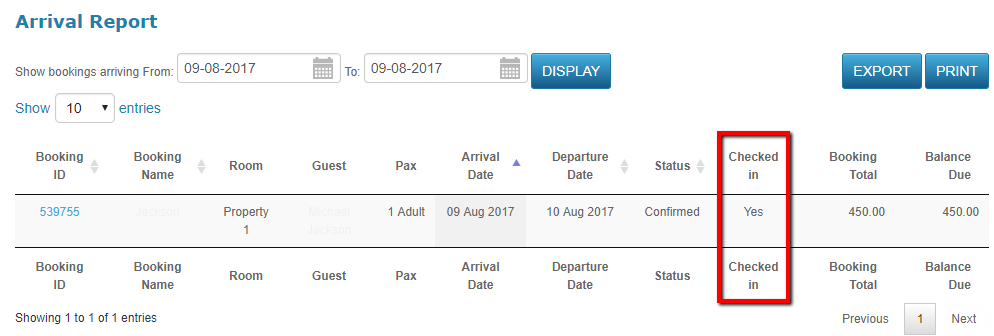
Checking Out
To check a booking out, click on a booking that ends on the current date.

Once again, the booking must be confirmed to check out. If the booking is confirmed, click on the 'Checkout' button. This will check the guest out, and generate an invoice.
You will only be able to check out the guest under the following conditions:
- The date of departure matches the current date.
The "Departures Report" will display a summary of checked out guests
ResBook PMS > Reports > Departures Report