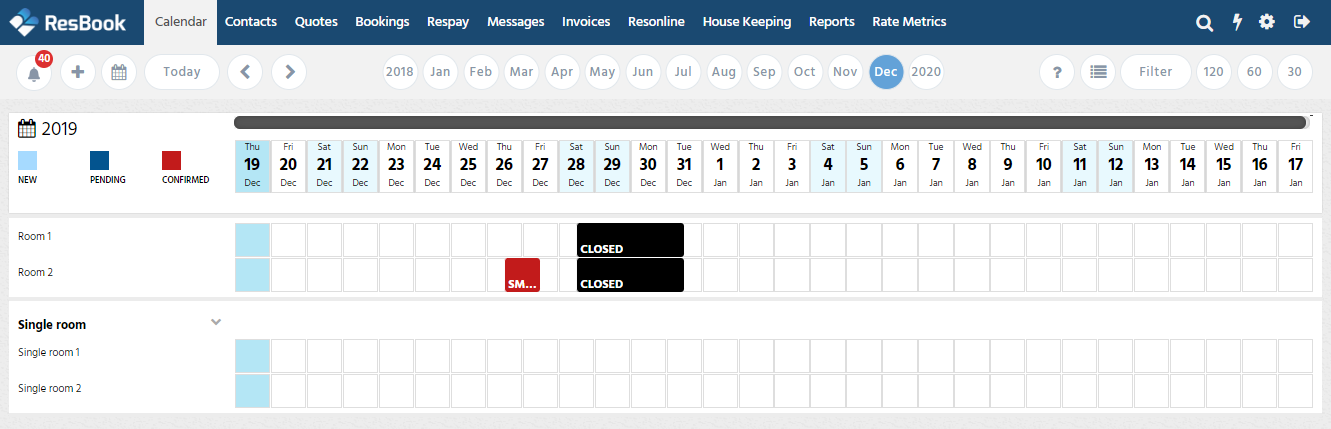How to close stock units?
Closing a room will block a room off from the online booking form and the calendar so they can't be booked.
To close a room, use the navigation menu and hover over [Bookings], then select [Close Rooms] under the bookings tab.
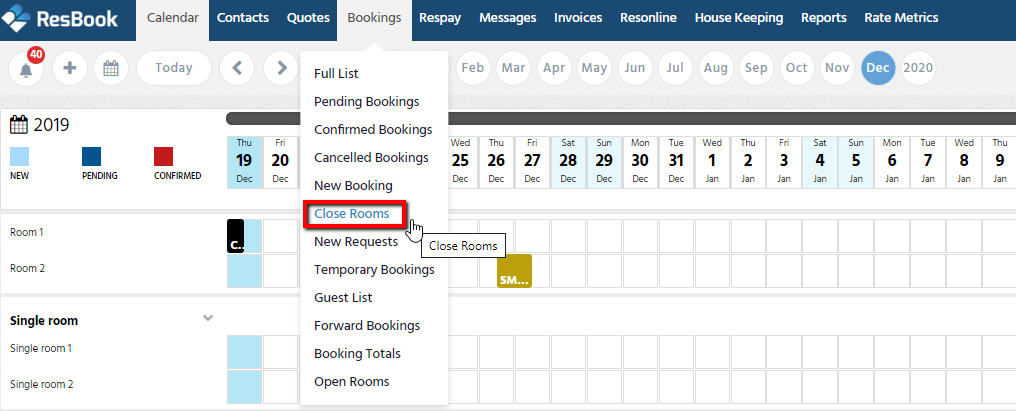
On the left-hand side of the screen is the list of all the stock units you have created. You must tick the stock units you wish to close. Then on the left-hand side of the screen, you need to enter the close and open dates for the room. It is also wise to leave a note so you know why the room is closed. Once you have filled out all the details, click the [Close Stock Units] button to save your changes.
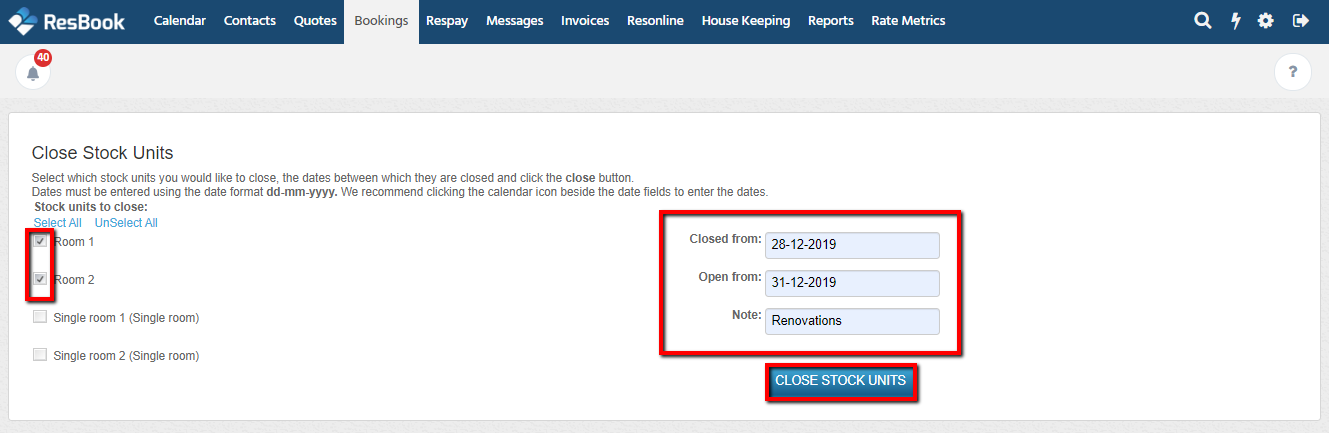
Return to your calendar, and you will see that the dates you have selected for the closed room will be blacked out.