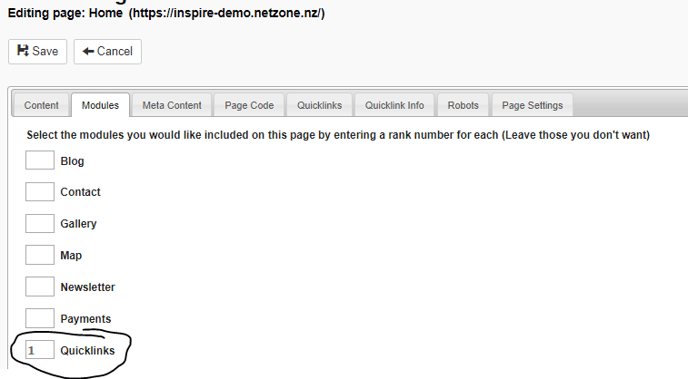Quicklinks
What are quicklinks, and how can I set them up on my website?
What are Quicklinks?
Quicklinks are an easy way to display pages with an image and description, underneath the content of a page. This allows a better flow for web-users, so they can scroll down a page, and then easily click quicklinks to go to other pages on the website.
Example:
Below the Packages and About tiles are quicklinks directing respectively to pages displaying more information on the packages offered and about the business. 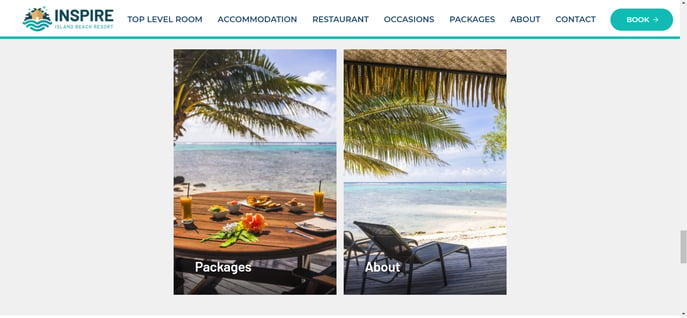
How to set up Quicklinks in NetZone CMS?
On websites built in 2024 onwards
- Open the CMS and go to the Quicklinks module and click New to create a new quicklink
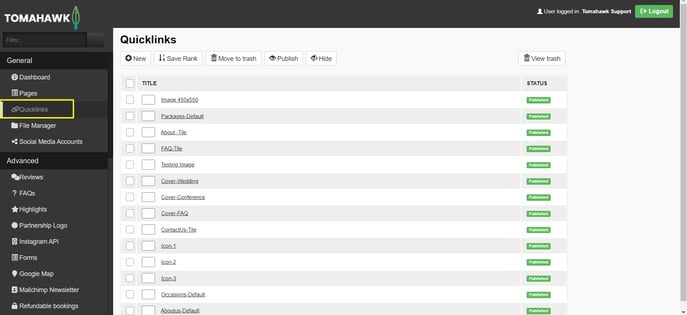
You will see the list of existing Quicklinks (if you have created any). You can either click on the existing Quicklink to edit it or click the New button to create a new Quicklink - Fill in the details of your quiklink:
- CMS name = the name it will have in the CMS
- Title = the title that will be displayed on the frontend of the website
- Image = browse the file manager and choose the image you'd like to be displayed on the frontend of the website
- Image Alt Text = type in the alternative text describing the image you have chosen
- Destination page = pick the page of your website you'd like the quicklink to direct to
OR
External URL = paste the URL of the page of another website you'd like the quicklink to direct to - Button text = type in the text you'd like to be displayed on the button that needs to be clicked for the quicklink to be opnened in the frontend of the website
- Description = type in the short text you'd like to be displayed on the frontend of the quicklink
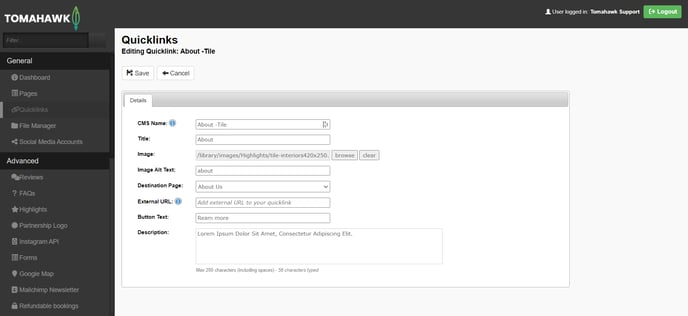
You can also refer to our video on the Pages Settings Tab (it is showing the version deployed for websites built between 2019 and 2023, so you might notice some slight differences in your CMS if your website was built in 2023 or after).
On websites built prior to 2019
To add a quicklink to a page (e.g. The Homepage), we must first fill in the quicklink information on the page we'd like to be featured as a quicklink on the homepage (e.g. On the Homepage, you'd like to have a quicklink to your accommodation page)
- To do this, go to the Pages Module, and click into your Accommodation page (the page you'd like to be featured as a quicklink on your homepage)
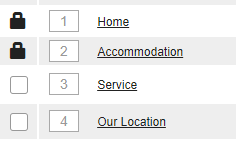
- Go across the tabs at the top to the 'Quicklink Details/info' tab

- Fill in the fields for the quicklink and then click save
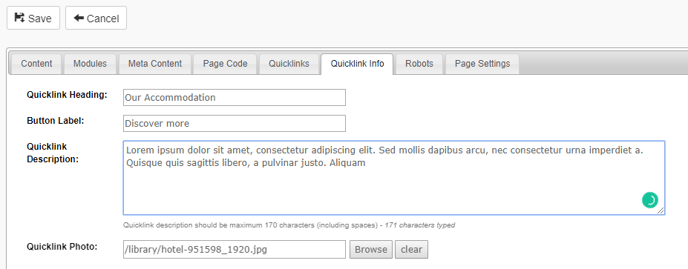
How to add Quicklinks to a page?
On websites built in 2024 onwards
- Open the CMS and go to General Pages to open the page on which you want to add the quicklinks
- Go to the Quicklinks tab
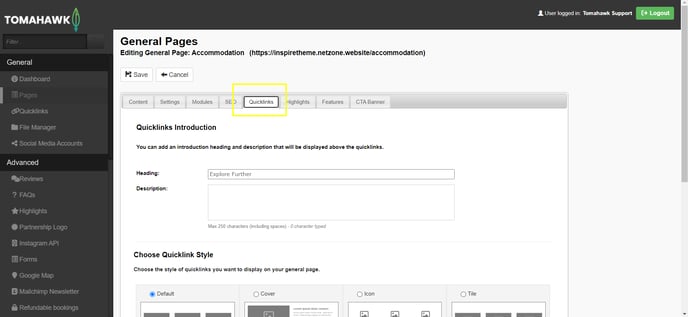
- You can set up how the quicklinks section will look on the page and which quicklinks will be displayed
- Heading and Description will be the introduction displayed above the quicklinks tiles - you can leave these blank if you do not want any introduction
- Pick a Quicklink Style
- Default are tiles showing the chosen image for the quicklink and its title, with the description and button appearing when hovering over
- Cover are tiles with the chose image on one side and title, description and button on the other
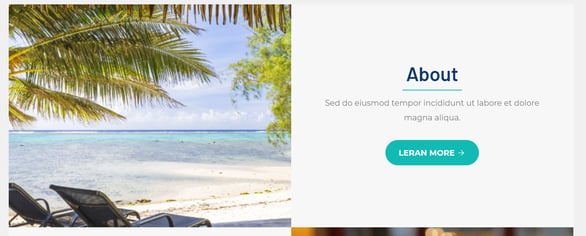
- Icon are small images with the title, description, and button underneath
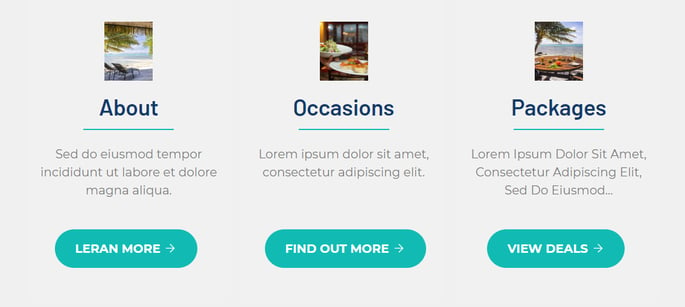
- Tile are tiles containing the image with the title, description, and button underneath
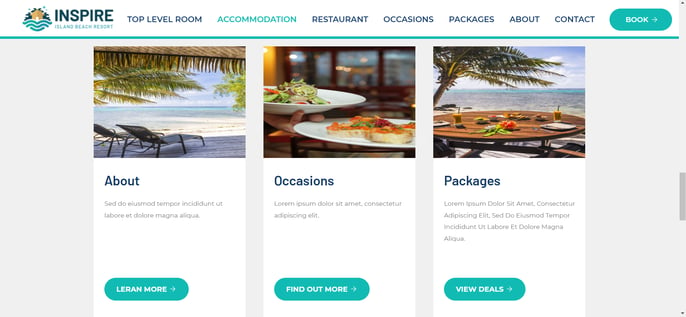
- Choose which quicklinks you want to display by tick marking them and typing in the order number in which you would like them to appear on the page
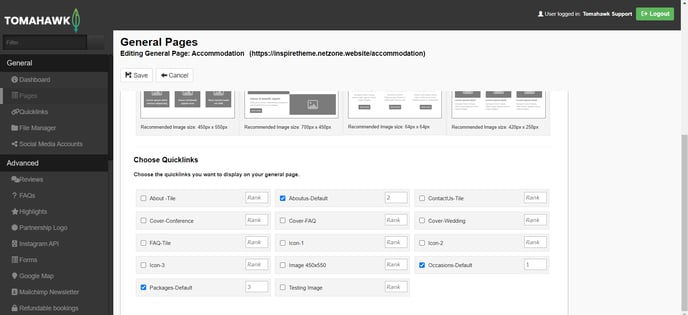
On websites built prior to 2019
- Open the CMS and go to General Pages to open the page on which you want to add the quicklinks
-
Go across the tabs at the top to the 'Choose Quicklinks' tab

-
Tick the quicklink (e.g. accommodation) so it shows on the frontend
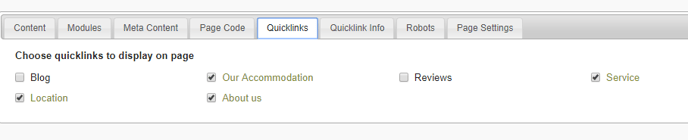
Note that on some websites, there is a module tab - this allows you to activate different modules on this page (e.g. The contact page will have the contact form module activated). If quicklinks are listed in the module, you must make sure you add a number next to it and click save (the number represents the ranking, if you have multiple modules activated).