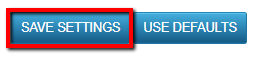ResBook PMS Calendar Settings
ResBook PMS has a number of calendar settings that can change the way your calendar is displayed, to best suit the user's preferences.
To access calendar settings go to Settings [cog wheel gear icon ⚙] > System Settings > Calendar Settings
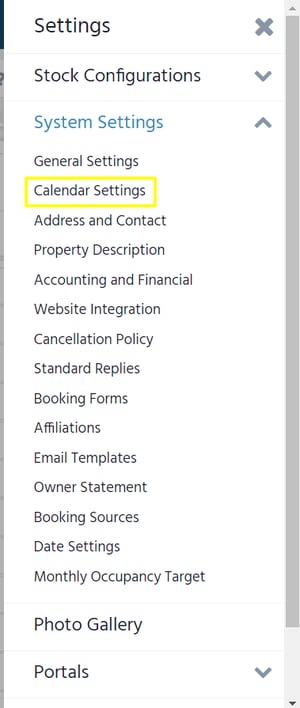
This page will appear:
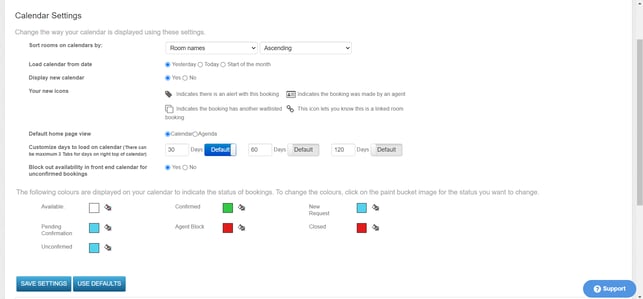
Here is an outline of each setting
Sort rooms on calendars by
This setting allows you to decide how you want your inventory to be displayed, based on different categories
| Option 1: Sort inventory by: Room names, Number of bedrooms, Number of beds, Number of rollaway, Number of guests. Additionally, you can sort the inventory by: Ascending (arranged in alphabetical order, from A-Z) or; Descending (arranged in alphabetical order - from Z-A) |
  |
| Option 3: Sort inventory using Customized order which allows you to sort by: Rooms - a list of individual stock units, that are not part of Classifications. Classifications - a list of all classifications with the individual stock units that belong to them.
Additionally, you can sort the inventory by: |
  |
Please note: If you are using Clusters, the above will not apply and you will not be able to customize the order.
Load calendar from the date
This setting allows you to choose where you want the calendar to load from

Display new calendar
This setting allows you to change to the new calendar by selecting [Yes], or change to the old calendar by selecting [No].

Default home page view - Link to Calendar and Agenda
This setting allows you to choose what you want the default page view to be when you login into ResBook PMS for the first time. The Calendar Overview explains the different functionality of each.

Customize days to load on the calendar
This setting allows you to decide how many days you want the calendar to load. All you need to do is turn the default button next to the number of days you wish to view when opening the calendar for the first time.

Colour display
This setting allows you to choose the colours of the booking status by clicking the paint bucket image next to the status you want to change.

Once the settings have been set to your liking click [SAVE SETTINGS]. And the changes you have made should then appear when you go back to the calendar page. If you want to return to the original settings, select [USE DEFAULTS].