How to link services to units and rates and retrieve additional information
Linking services to units and rates
As soon as setup is complete, it is time to link these Services to your rates.
This step is necessary to enable these services on both the manual and online booking calendar. A small alert will appear, highlighting the need to add the service to the rates:
Click on the service and then assign it to the inventory by tick marking the boxes next to the required units and rates and click Save.
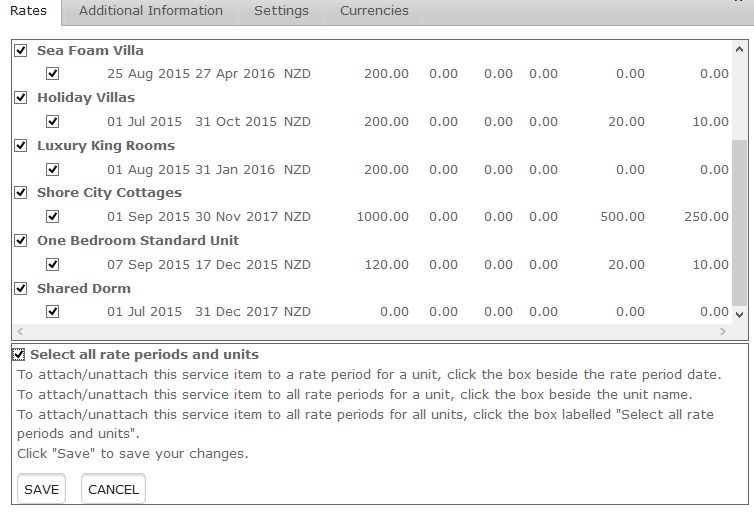
Retrieving Additional Fields with Services
You can collect additional information when the guest books a service, and when you are adding a pre-configured service to a booking in ResBook.
Use additional fields sparingly - every question a guest must answer increases the difficulty for them to complete your booking form, and may result in abandoning the process altogether. Consider carefully whether additional information is crucial, or could instead be collected upon arrival.
To create additional fields, select the service, and click the “Additional Fields” tab.
You can create 4 types of questions:
- Text box
- Memo field (this is a multi-line text box)
- Drop-down list (separate options with commas)
- Check boxes (separate options with commas) - this option is not mobile friendly
You have the option to make the question visible on the booking form (recommended), and the option to make the field required when booking. Use the required option with care as guests will not be able to book unless they complete all required fields.
Screenshot example of the question on the Booking form:

To edit or delete a field, click the "Edit" or "Delete" buttons. Click the X in the top right corner to close the overlay.
