How To Set Up Your Credit Card Surcharge Service In ResBook PMS
To set up Credit Card surcharge a specific set up needs to be completed in both Services and Accounting and Financial part of ResBook PMS.
Step 1. Credit card surcharge set up in Services
- Go to Settings > Stock Configurations > Services
- Fill in the fields as required:

- Select the category to place your service into, if you have one.
- Type a name for your service in the New service field, for example "Credit Card Surcharge"
- You may add a very brief description
- Leave the price to 0
- Select your pricing model, for example per booking and bookable to Yes
- Make sure the status is active
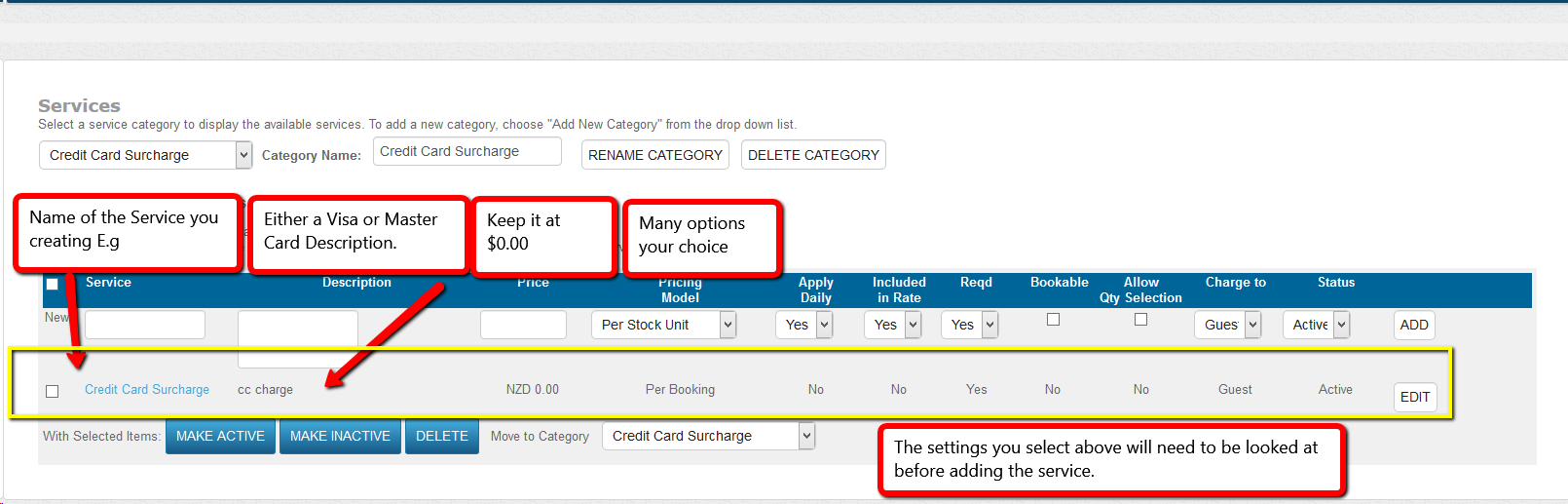
- Once you have created the service click on Add. Once you click on Add it will give you a warning Sign next to the Service you created

- You will need to click on the Blue Title of the service. This will open another window. Here you will need to select the rate period you will like the Credit Card Surcharge to apply to.
Please remember to always select the rates that service applies to. If the Credit Surcharge is not connected to a rate period it will not apply it.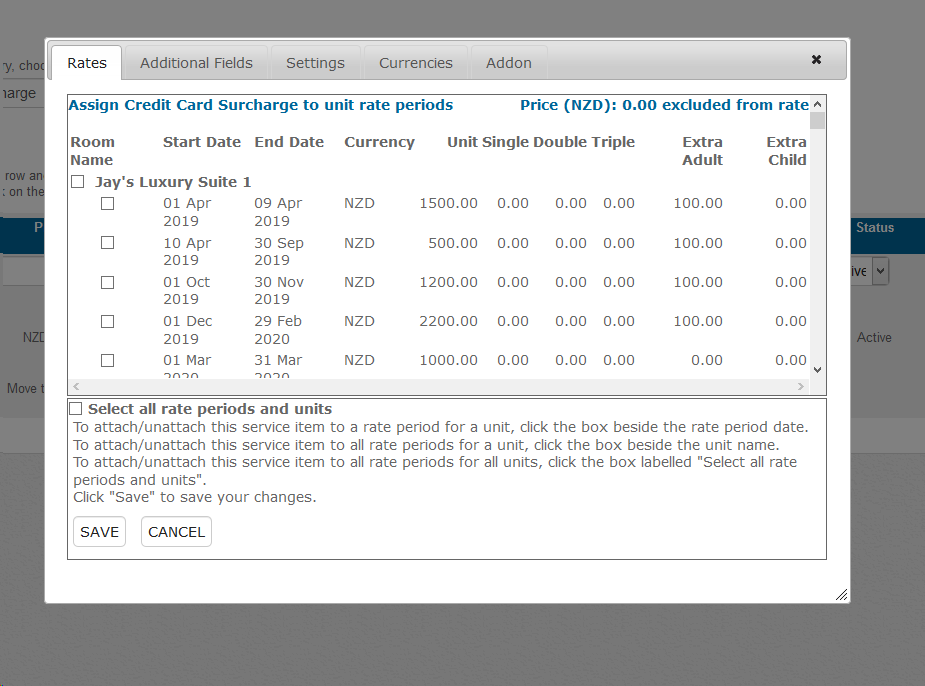 Please tick all the Rate Periods that you would like the Credit Card surcharge to apply and click Save.
Please tick all the Rate Periods that you would like the Credit Card surcharge to apply and click Save.
Step 2. Credit card surcharge set up in Accounting and Financial
Once this is done you will then need to go to Accounting and Financial and finalize the set up.
- Go to Settings > System Settings > Accounting and financial and scroll down to Credit Card Settings.
- Depending on what your payment gateway is either Stripe or Windcave should be ticked on
- For Stripe: input the percentage you'd like to charge your guests and assign the created service

- For Windcave: tick mark the cards you accept, input the percentage you'd like to charge your guests and assign the created service

- For Stripe: input the percentage you'd like to charge your guests and assign the created service
- Click save

