How To Process Your Booking Payments With Windcave/Stripe And ResBook PMS
Process credit card payment
- For an existing booking in the PMS, copy the Booking ID and Click on [ResPay].

- Enter the Booking ID > Load
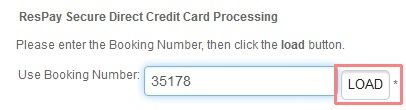
- The Payments page will load up with the booking name and stated amount. If payment was taken previously for this booking, the balance will be calculated in the "Amount" field. This amount includes all services attached to this booking.
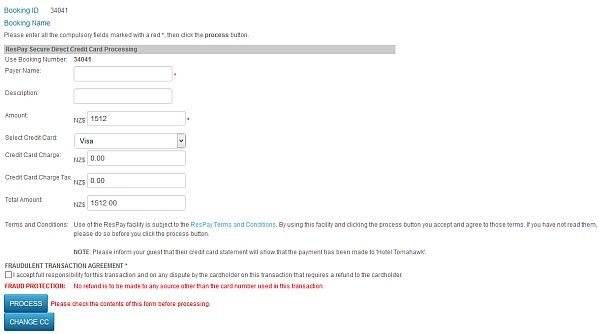
- Verify the amount that you wish to charge the guest before proceeding to accept the transaction agreement and [PROCESS] the credit card.
- The transaction is approved and the amount is charged.
- Payment Confirmation (ResPay) E-mail is sent to the guest to confirm the payment taken.
Note that no credit card details are stored by your payment gateway. ResPay uses a 3D Secure system whereby a unique token is created for the booking once the credit card details are verified. This will be expunged from the system 7 days after guests depart the property. This grace period allows you to inspect your property in case damages may need to be on-charged.
Payout period:
Windcave: It is overnight

