How To Issue A Refund With Windcave and ResBook PMS
Occasionally, you may want to issue a refund. The main reason is that the credit card may have expired, or the amount issued is greater than the original transacted amount. You will need to inform your guest that this is the case so that they can check with their bank.
Refunds are only available via Windcave directly, not ResBook PMS.
Login to the Windcave portal, using the Wincave login details > click on 'Transaction Search' highlighted below:
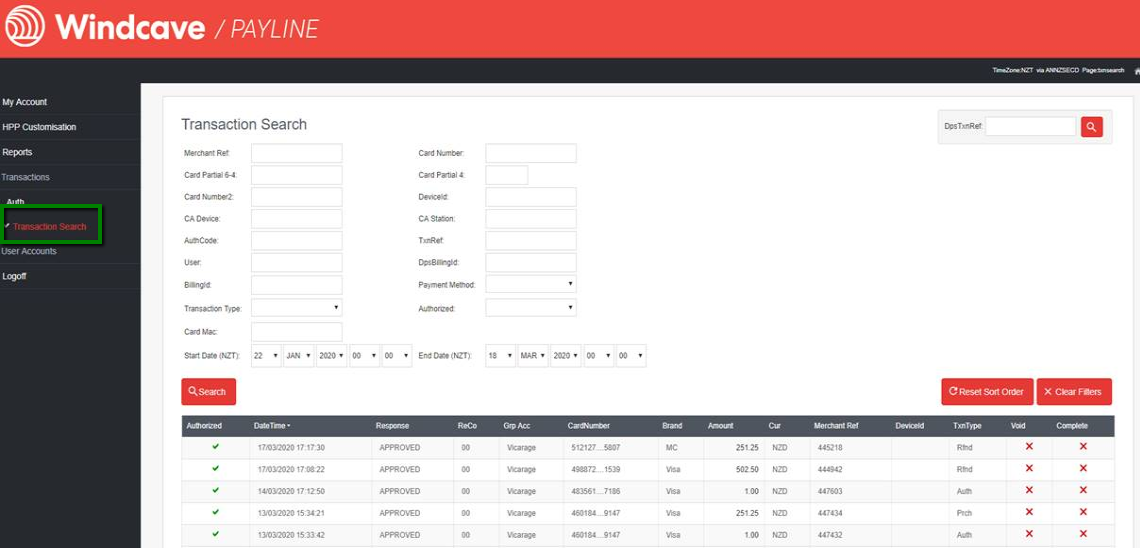
Click on the transaction you want to refund, from the list or filter the transaction based on various fields shown above, that will give you below the screen and click on the 'Refund Transactions' and follow the prompts.
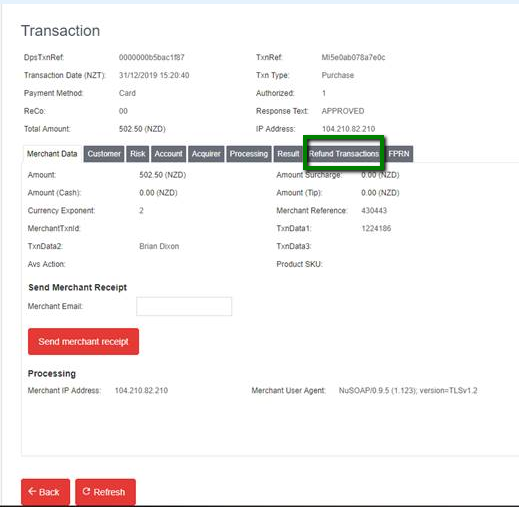
The below video is for reference only as Windcave changed the layout of the screen and might vary based on the above screenshots.

