How to implement Enhanced E-commerce Tracking
My digital marketing is managed by a different digital agency what do I do?
Simply send the link of this article to your digital marketing agency with the below steps:
Step 1: In Google Analytics: Enable Enhanced E-commerce Features on Google Analytics Variable level.
Step 2: In Google Analytics: Create a Universal Analytics tag
Step 3: Contact Tomahawk Support to implement the tracking into ResBook PMS
Step 1: In Google Analytics: Enable Enhanced E-commerce Features on Google Analytics Variable level
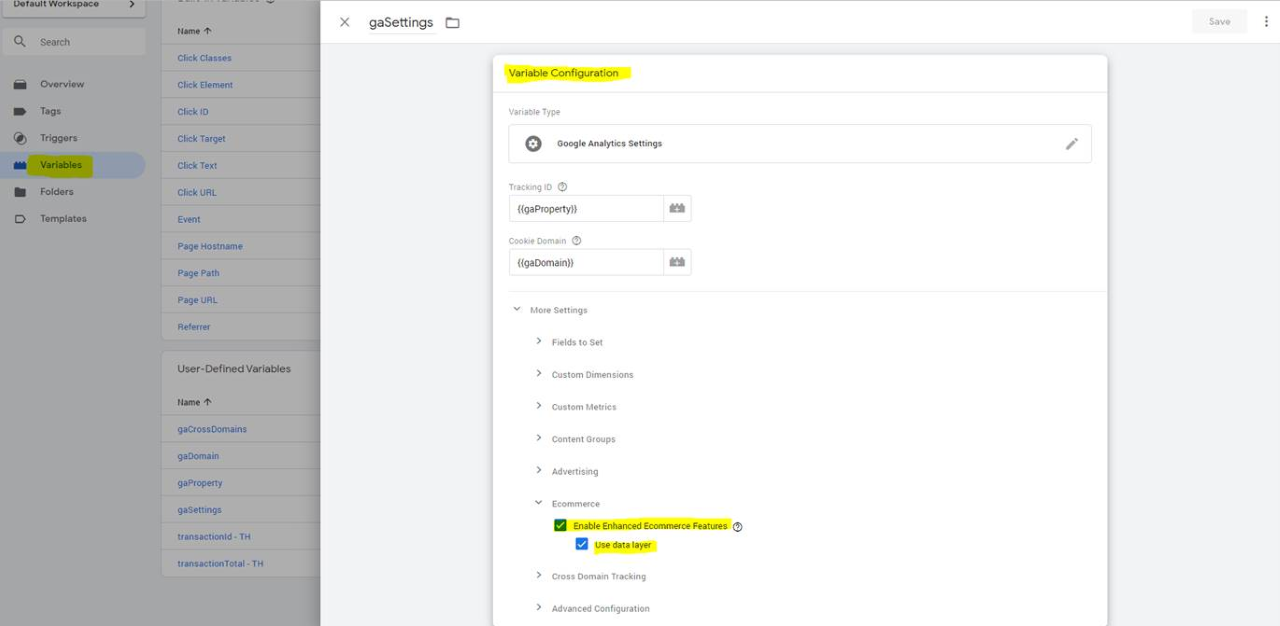
Step 2: In Google Analytics: Create a Universal Analytics tag
Create Google Analytics: Universal Analytics tag with Tracking type Event to capture the E-commerce conversion.
Create Custom Event trigger with Event Name “RBTransactionComplete”.
Step 3: Implement tracking code into ResBook PMS
Contact clientservices@resbook.com to do this in the back end of ResBook PMS (charges may apply).![]()
