How To Generate An Owner Statement Using ResBook PMS
Generating Owner Statements
Go to Reports > Financial Reports > Owner Statements. You will see 2 sections visible here, “Owner Statements” and “Owner Statement Annual Summary”. For now, we want to focus on the “Owner Statements” section. Look at our “View Annual Summary” article for more information.
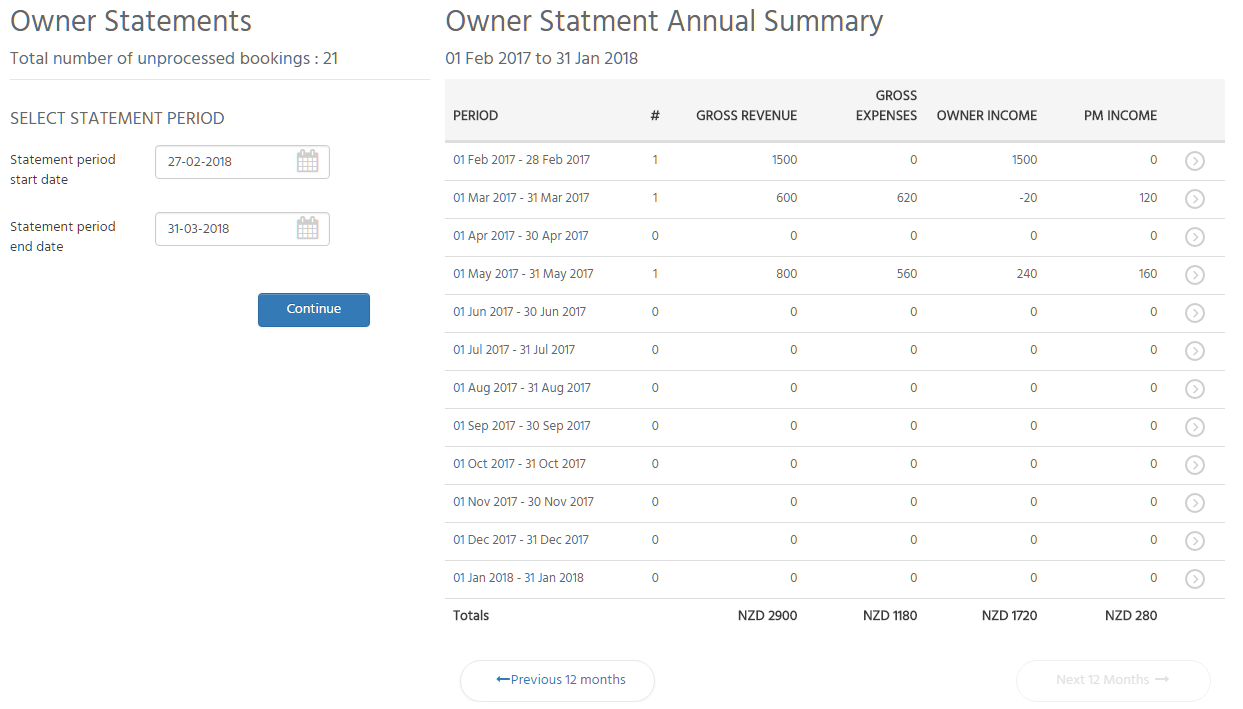
Under “Owner Statements”, you will see “Select Statement Period”. Here select your statement start and end date from the date pickers. Once you have selected your dates, click on the [Continue] button.
Here, you will be presented with a list of your properties on the left-hand side of screen, and a period summary on the right-hand side of screen.
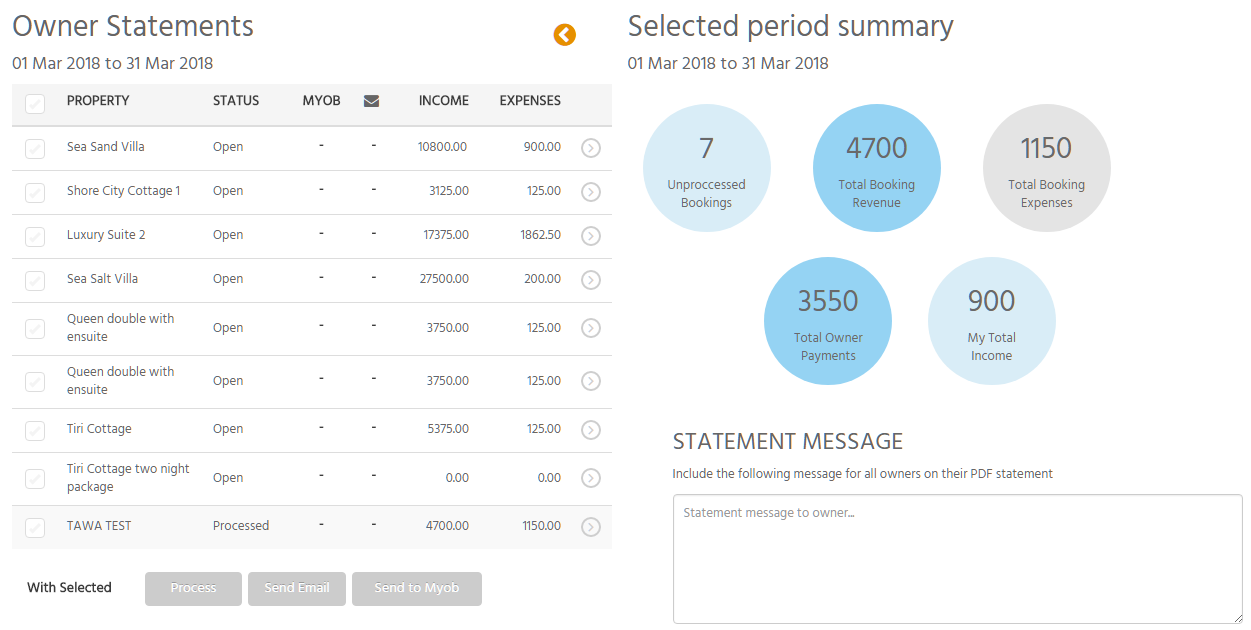
From here, you can view individual property owner statements, process owner statements individually or in a batch, send emails to owners, or send owner statements to MYOB/Xero.
Processing Multiple Properties
To process an owner statement, send emails to the owners, or send to MYOB/Xero; click on the check boxes next to the properties you want to select, or click the upper most check box to select all properties. Then select either the [Process], [Send Email], or [Send to MYOB/Xero] buttons to complete you chosen action.
Processing Individual Properties
If you wish to view an individual owner statement before you want to process, click the little arrow button next to your chosen property.
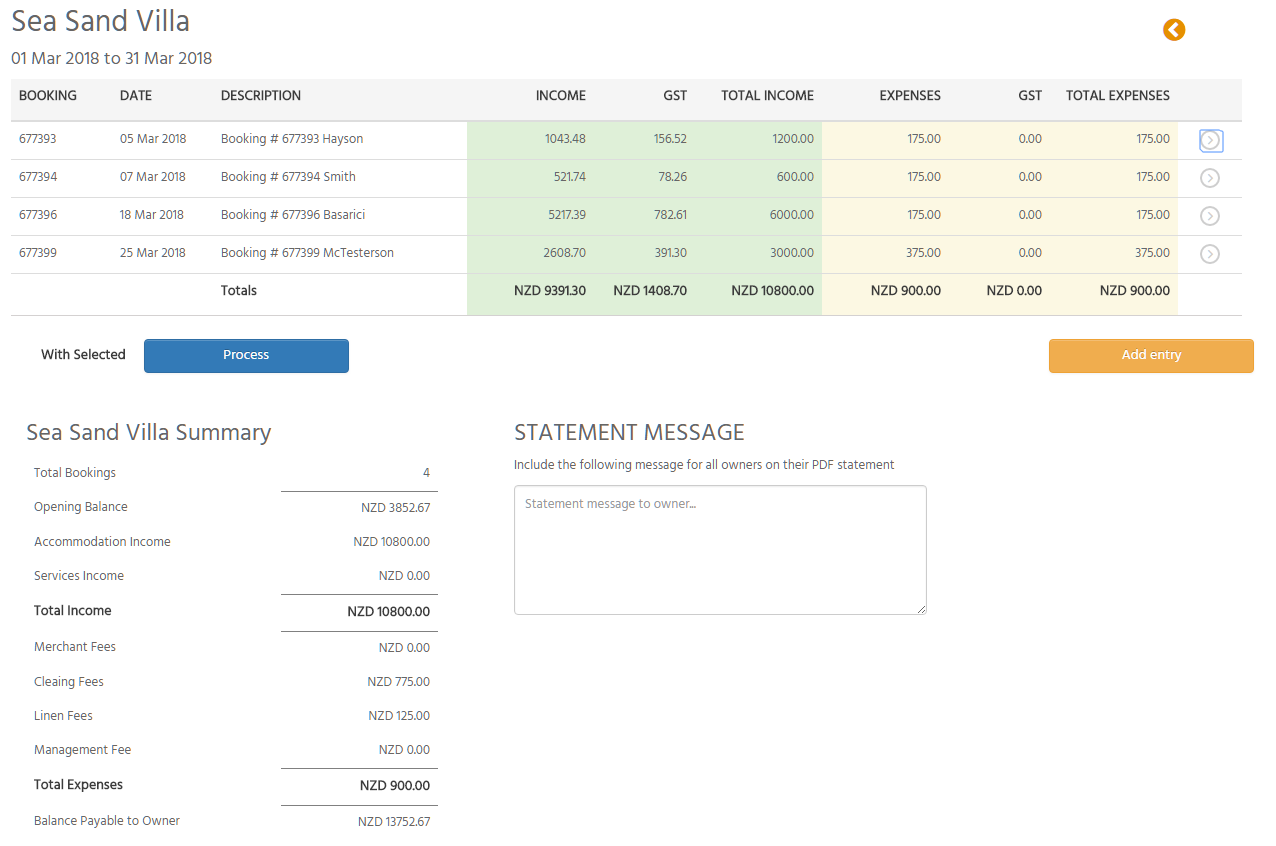
Here you can view the bookings that make up the owner statement, as well as a breakdown of the various sources of income and expenses. You can also add a custom entry to the owner statement, that you can edit or delete later.
NOTE: Entries in the Owner statement that you have not added manually cannot be edited or deleted.
Once you are happy, you can either return to the property list by clicking the orange arrow button in the top right-hand corner, or you can click the [Process] button to process the statement. Once you hit the process button, you can then download the owner statement as a CSV file, download the owner statement as a PDF, send the owner statement to MYOB/Xero, or send an email to the owner.

