Service Summary Report
ResBook PMS has several Financial reports that you can generate within the platform. One of these reports is the Service Summary Report. Here you can display Services assigned to bookings within a chosen date range and group the report by Service Item.
To view the Service Summary report, go to Reports > Financial Reports > Service Summary.
You can now choose multiple services. Simply click in the select services field, select the service from the drop-down, and click to add the services you wish to generate a report on.
There is now the ability to show and or hide the report column fields. Present the columns you wish to see and leave out the columns that may not be relevant to your report. Just tick or untick to use or hide as illustrated in the image below.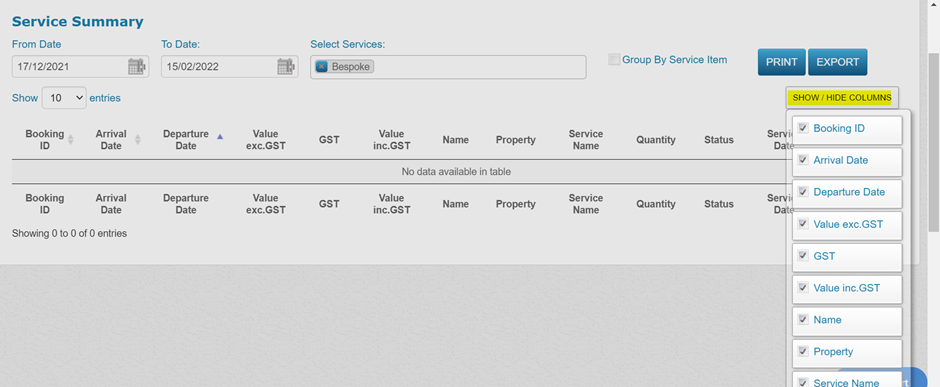
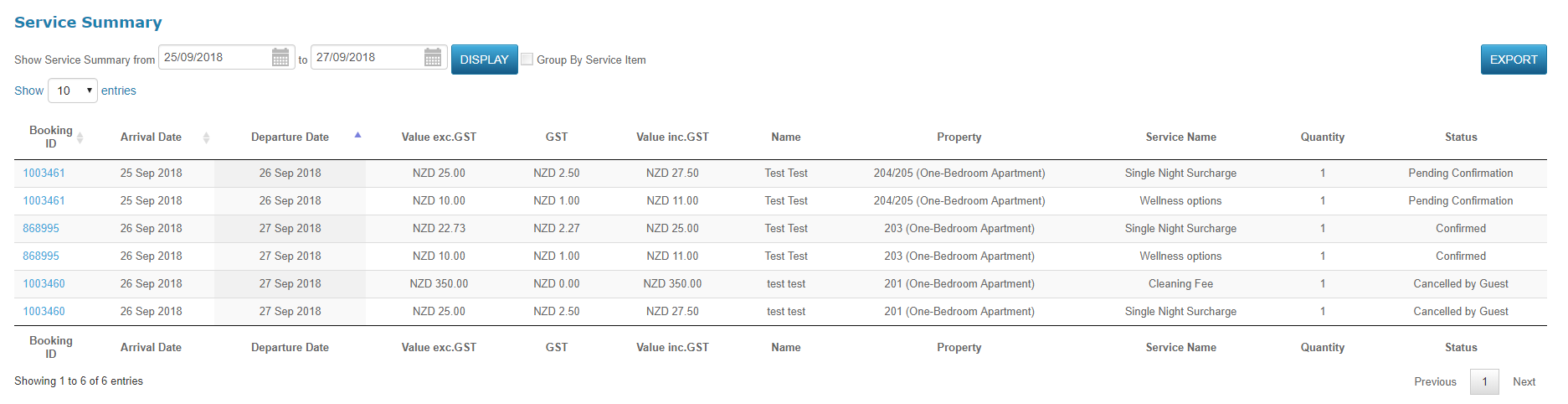
Once the Service Summary report has opened, just simply adjust the dates to your choosing to bring up the entries you want.
If you tick the Group by Service Item option, Bookings using same Service will be grouped together on a daily basis within the Date range:
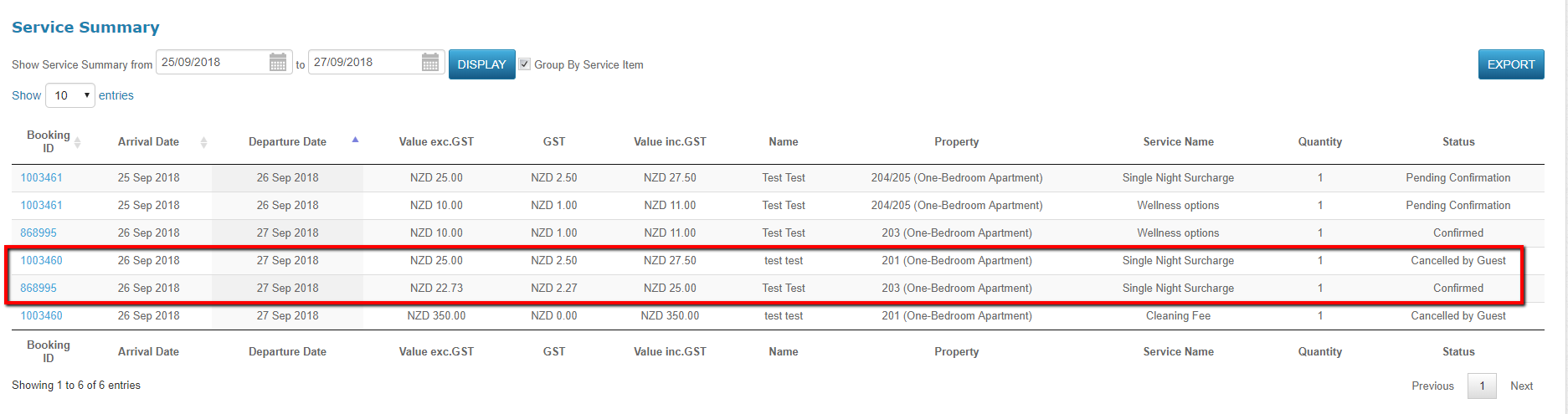
You will be able to view:
- Booking ID
- Arrival Date
- Departure Date
- Value Exc. GST
- GST
- Value inc. GST
- Name
- Property/Stock Unit
- Service Name
- Quantity
- Status
Booking taken in count:
- Confirmed/Pending/Cancelled bookings
- Physical and Virtual stock units
- Room nights within the date range
You can browse the report by Booking ID, Arrival/Departure Date or Export the data into a csv file and adjust the reporting format to your liking. Once in Microsoft Excel, the report can be printed.
