Reports - Occupancy Monthly Summary
PrintResBook has several Financial reports that you can generate within the platform. One of these reports is the Occupancy Monthly Summary Report. Here you can display an overview of Occupancy Levels within a chosen date range for All properties and individually for each property.
You can access the Occupancy Monthly Summary Report from the ResBook navigation menu. Go to Reports and choose Occupancy Monthly Summary from Financial Reports section.
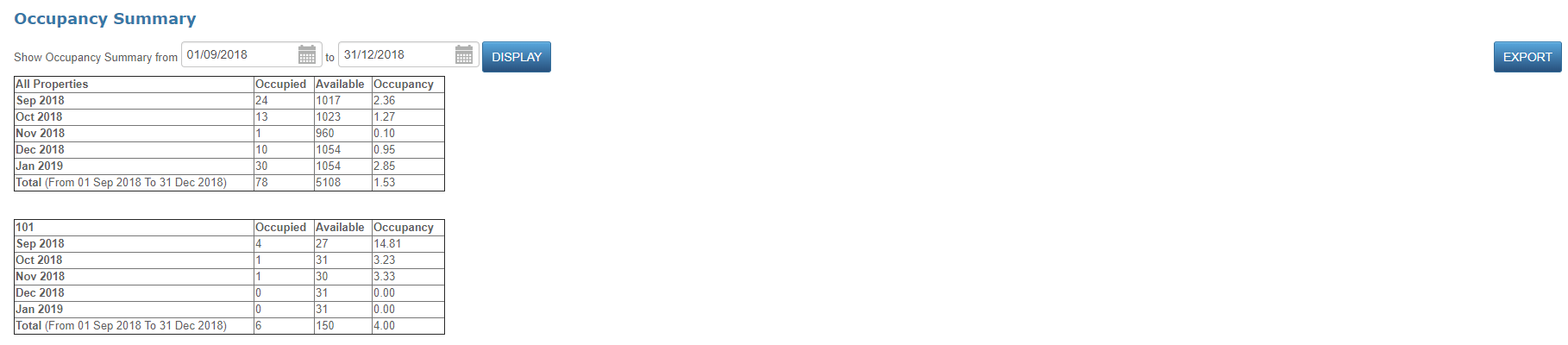
Once the Occupancy Monthly Summary report has opened, just simply adjust the dates to your choosing to bring up the entries you want.
You will be able to view:
- All properties and Individualy properties
- Months (within the date range)
- Occupied nights
- Available nights
- % Occupancy
Booking taken in count:
- Confirmed bookings
- Physical stock units only
You can export the data into a CSV file and adjust the reporting format to your liking. Once in Microsoft Excel, the report can be printed.
Related Articles:
Reports - Daily Occupancy Report
Get to know ResBook and how it can save you time
With a decade old digital agency backing us, our team are regularly producing video to help you take on the world! From tips and tricks with ResBook, to useful software providers all the way to industry trends we are here to share what we know.
Stay tuned here for regular video updates!