Gross Income Statement
ResBook PMS has several Financial reports that you can generate within the platform. One of these reports is the Gross Income Statement. Here you can display Occupancy Levels within a chosen date range.
To view the Gross Income Statement, go to Reports > Financial Reports > Gross Income Statement.
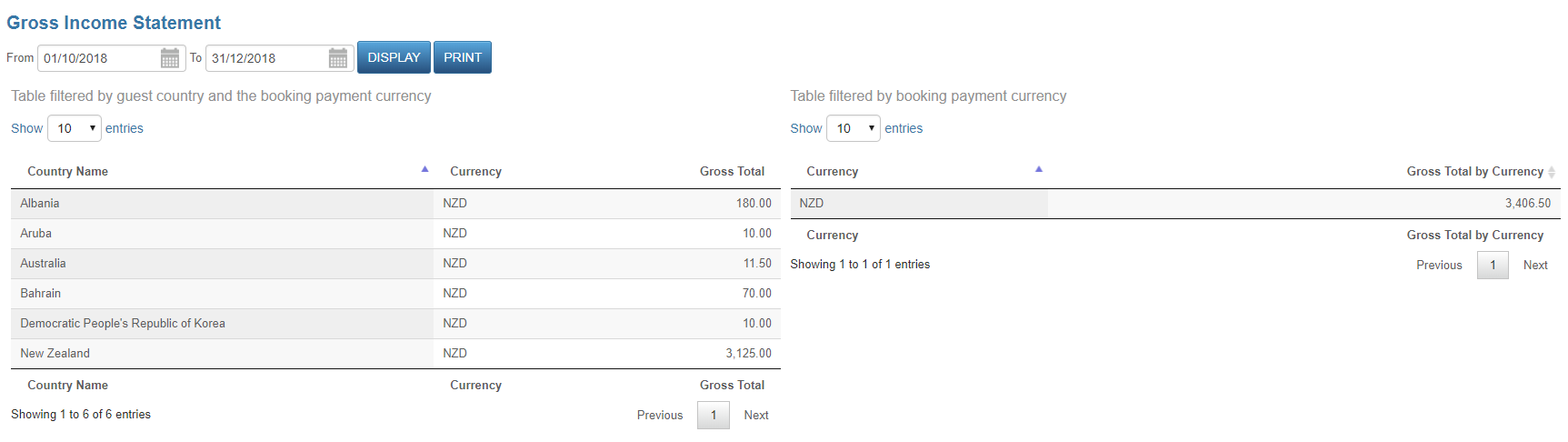
Once the report has opened, just simply adjust the dates to your choosing to bring up the entries you want.
You will be able to view two separate tables:
- Table on your left is showing a breakdown of amounts per country
- Table on your right will be showing a total based on currency
Bookings taken in count:
- Confirmed Bookings with the departure within the date range
- Physical and virtual stock units
You can browse the report by Country name or Export the data into a pdf file (click on the Print button). Once in PDF format, the report can be printed.With a decade old digital agency backing us, our team are regularly producing video to help you take on the world! From tips and tricks with ResBook PMS, to useful software providers all the way to industry trends we are here to share what we know.
Stay tuned here for regular video updates!

