Financial Performance Report
ResBook PMS has several Financial reports that you can generate within the platform. One of these reports is the Financial Performance Reports.
To view the Financial Performance Report, go to Reports > Financial Reports > Financial Performance > Select the Start of the Financial Year > Display
It provides the below information on a monthly/financial year basis:
- Revenue: the total value of any nights booked
- Occupancy Rate: percentage of rooms booked.
- Average Nightly Rate: average rate of any nights booked
If you select 1 April 2019 as the start of the Financial Year:
- This Month: will display Accommodation Revenue/Average Nightly Rate/Occupancy Rate for all confirmed bookings nights within April 2019 (1st April - 30 April incl.)
-
This Financial Year: will display Accommodation Revenue/Average Nightly Rate/Occupancy Rate for all confirmed bookings nights for the 12 Months starting 1 April 2019 (1st April - 31 March incl.)
-
This Month Last Year: will display Accommodation Revenue/Average Nightly Rate/Occupancy Rate total for all confirmed bookings nights within April 2018 (1st April - 30 April incl.)
-
Last Financial Year: will display Accommodation Revenue/Average Nightly Rate/Occupancy Rate total for all confirmed bookings nights for the 12 Months starting 1 April 2018 (1st April - 31 March incl.)
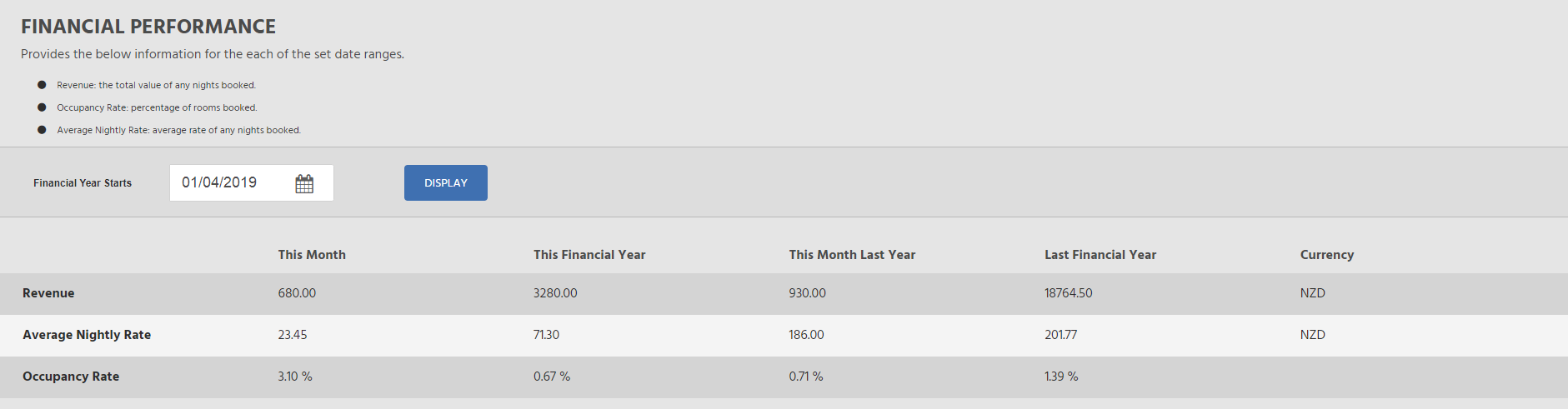
Note: This report displays Accommodation revenue only. It does not include Services or any other revenue.

