Departure Report
ResBook PMS has several reports that you can generate within the platform. One of these reports is the Departure Report. Here you can show all departures within a chosen date range. To view the Departure Report, go to Reports > Departure Report.
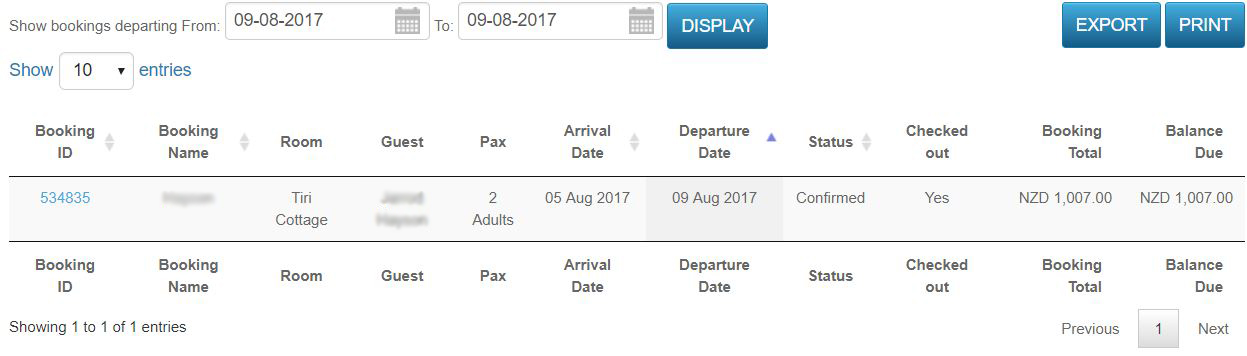
Once the Departure Report has opened, just simply adjust the dates to your choosing to bring up the entries you want. You will be able to view Booking ID, Booking Name, Guest Name, Pax, as well as other fields including 'Checked Out' status (Will show 'Yes' if the guest has checked out, otherwise will be blank).
You also have the ability to export to Microsoft Excel, and print the report as well.
