How To Create Multiple Specials in ResBook PMS
In ResBook PMS > Settings > Stock Configurations > Rates > Edit Rates for the property > Click on 'Create Special'.
Click on ''Create Special' again for multiple specials and proceed accordingly.
Once completed, the following example screenshot reveals the multiple Specials set:

The special will display on the online booking calendar with details and a flaming icon when dates are moused over:
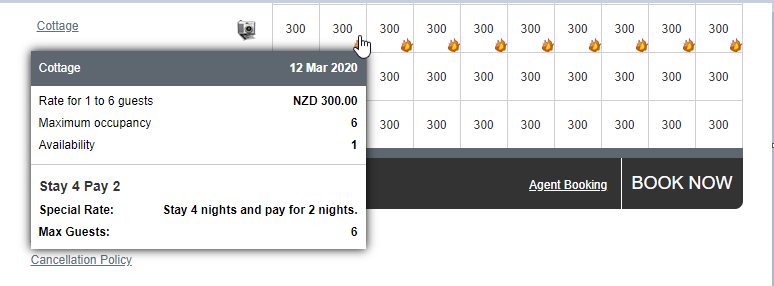
Note: Only one special can be displayed in the hovering window at a time. It does not mean the other special(s) do not apply.
Please find that if you want to create different varieties of Stay and Pay specials for the same rate period, then you will first need to switch the 'Enable Multi-Special' settings to active to allow the different kinds of deals to be applied for the same rate period depending on the number of days the guest is staying.
ResBook PMS > Settings > system Settings > General Settings > Enable Multi-Special to Yes > Save Changes.
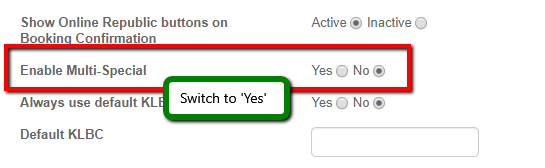
To show the Special on the booking calendar, this is controlled by the [Up] button:

Limitations:
When using Pay $ for x number of nights, any other specials set up in conjunction will not be applied.
If guests stay over the required number of nights as specified in the Stay Pay deal, the Stay Pay deal is not applied, and the rate will be charged as normal.
The specials are not supported in the channel integrations and will not be fed through to the channels or channel manager from ResBook PMS. This is meant for direct website bookings only.
