How To Create Cleaning Types With House Keeping In ResBook PMS
Housekeeping - Step 2: Creating Cleaning Types
The Housekeeping module lets users generate housekeeping jobs and run daily rosters through their ResBook PMS account with ease. The module simplifies the tracking and maintenance of these tasks.
After creating your default cleaning settings, add in your Cleaning tasks and types.
To create cleaning tasks and types use the navigation menu across the top of the ResBook PMS site and hover over Housekeeping, then select [Cleaning].
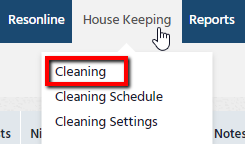
Then follow the steps outlined below:
| Step 1: Select [Add]. |
 |
Step 2: Give your 'Cleaning Name' a title |
 |
|
. Step 3: Assign a 'Cleaning Type' from the dropdown box. Refer to the table at the bottom for definitions. |
 |
|
. Step 4: State a 'Cleaning Cost' - this is what the property has to pay for a clean; useful for property managers to assign costs to their business. |
 |
|
Step 5: State the 'Number of days between clean' – this enables the automated generation of cleaning entries for the selected cleaning type. |
 |
|
Step 6: 'Set as default on the selected cleaning type' – Once set, this clean will be used as a default for a clean type when adding cleans automatically. |
 |
|
Step 7: 'Charge To' – this lets a property manager select either the guest or the owner to be charged for the clean. |
 |
|
Step 8: State a 'Cleaning Fee' (the amount will be charged on the guest/owners invoice as applicable). If there is none, enter ‘0’. |
 |
|
Step 9: 'Linen Fee' – If an additional fee is required to be paid for Linen used with this particular clean then it can be added here. This will be added to the cleaning fee on the guest invoice or the owner's statement. |
 |
| Step 10: Once all appropriate fields are filled in, select [SAVE]. |  |
Cleaning Type definitions:
| End of Stay | Cleaning to be done shortly after guests check out. |
| Mid Stay | It inherits the same characteristics as the automatic default but with the additional ability to charge |
| Change Over | Includes both New Stay and End of Stay cleaning. |
| New Stay | Cleaning to be done before guests check-in. |
A completed cleaning type will then appear in a list as follows:
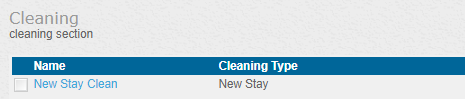
Continue to Step 3: Assigning Cleaning to Stock Units

