How To Create A Special Rate In ResBook PMS
Specials are created inside one of your existing Rate Periods, so there is no need to create multiple rate periods for one stock unit inside ResBook PMS.
- To create a special, go to Settings > Stock Configurations > Rates.
- Select the required stick unit or classification by clicking on it.
- Once you have arrived at the rates page for a particular stock unit, click on Create Special.
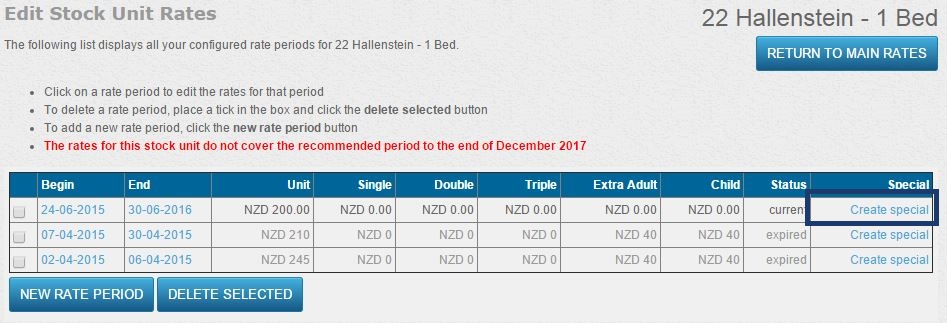 Once you have clicked on this, the 'Add Special Rate Period' screen will appear.
Once you have clicked on this, the 'Add Special Rate Period' screen will appear. 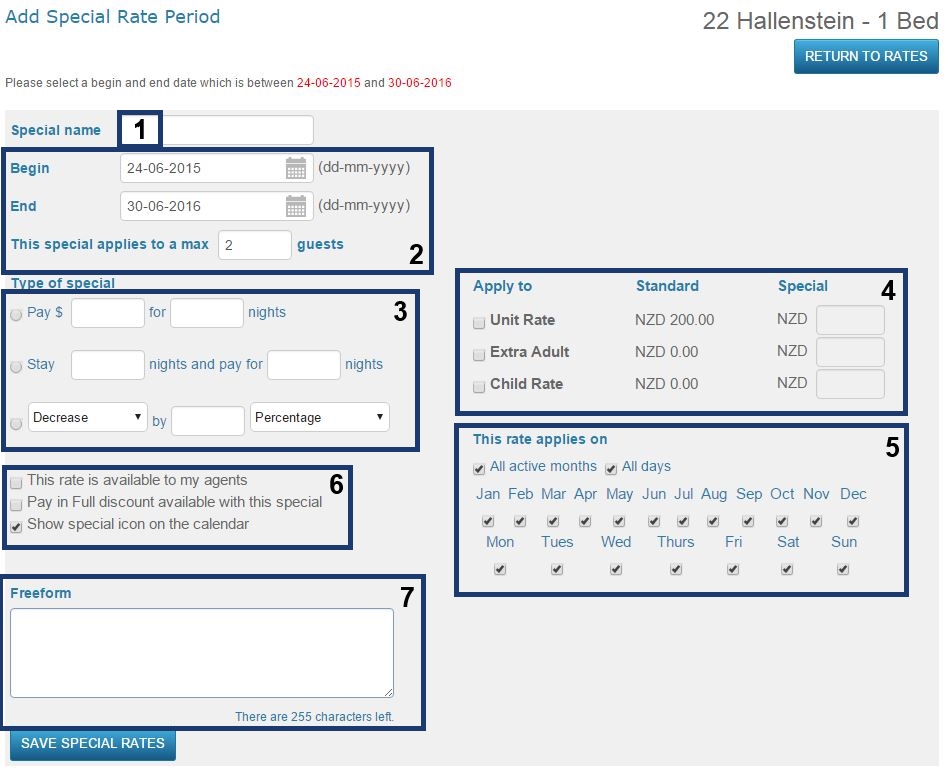
The picture above contains 7 numbered boxes. These are the steps taken to create a special. Each of the following bullet points represents one of these boxes. Follow them in numerical order:
1. This is the name of the Special. Type in a name you would like to appear on the Online Booking Form.
2. This is where you will enter the start date, end date, and how many people the special will apply to. This is important as you can not have a special beyond the end of your defined rate period.
3. This is the type of special that you want to present to customers. You can choose from 3 options.
-
- Pay $xx for xx nights
- Stay xx nights and pay for xx nights
- Decrease/Increase by xxx Percentage/Fixed ($) Amount
4. Here you decide if you want the special to apply to just the unit rate, or include the extra adult rate or the child rate.
5. Now you have to decide whether or not the rate applies to every month, every day, or you can choose specific days and months. These have to be within the rate period however.
6. This step is an extra little setting that you can choose to have. By default, 'Show special icon on the calendar' is ticked. However, you can also choose to have pay in full discount available with the special or have the rate available for agent bookings.
7. This is an open text box for you to add any extra details not already included.
Once you have gone through all these fields, click Save Special Rates. The special will then appear underneath the rate period in the rates screen.

Specials will then appear on the direct online booking calendar as a little flame icon on the front-end booking calendar.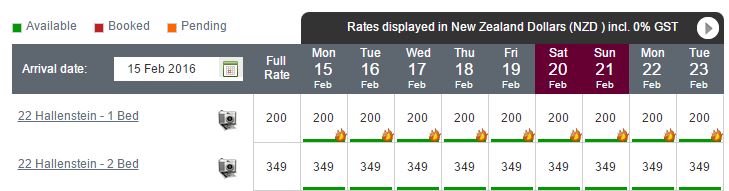
Note: The little flame/star icons are not developed in The Booking Engine yet. Guests who try to make a booking for a stock unit and period with a special rate will see and be charged the special rate pricing without any specific icon shown.
Note: The specials are not supported in the channel integrations and will not be fed through to the channels or channel manager from ResBook PMS. This is meant for direct website bookings only.
