How to create a rate plan in ResOnline
Once logged in to your ResOnline account please proceed as indicated below to access the Rooms and Rates page to create a new rate plan.
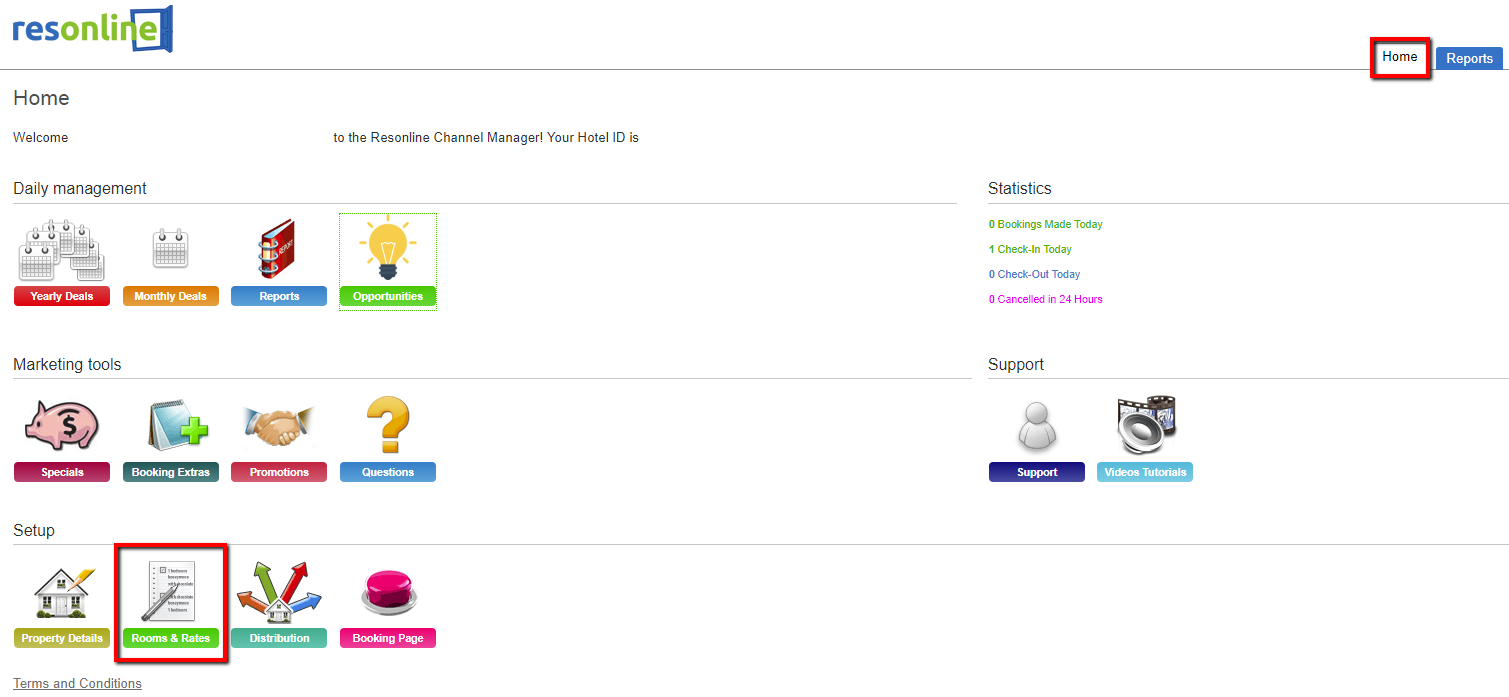
Once you click on the above "Rooms and Rates" icon;
The page is opened please use the following options to create a new rate plan and ensure it is set up corresponding to the rates required by the channel (Specifically for the Agoda Channel – this is due to their restrictions in accepting the extra bed values)
To create a new rate plan
Select the room that you require the new rate plan created for;
Proceed to select the “Existing room description”
- Select the existing rate plan which is marked with a yellow "Dollar sign"
- And on the page select the ‘Copy’ option to copy across an existing rate plan and then you are able to restructure the rate plan details to suit the set-up on your (Channel account)

- Once the rate plan is copied it will open up another page which can be edited to customize the rates as required to be updated by the channel. The areas marked in blue on the screenshot below are the fields that need to be amended to suit the requirement
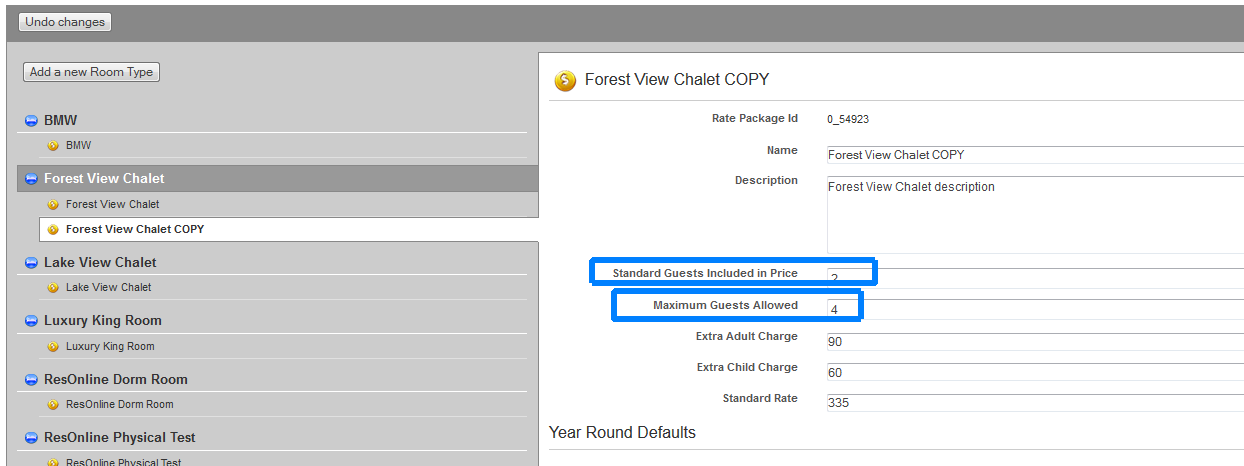
Please click on the new Rate plan and edit the details to suit the settings on your channel and then ensure to select the "Save Changes" option to save the new rate plan.
Once the above steps are completed you are required to proceed to the "yearly Deals" tab of the ResOnline account and set the applicable rate for the number of guests included in the rates as set on your "Rooms and Rates" previously.
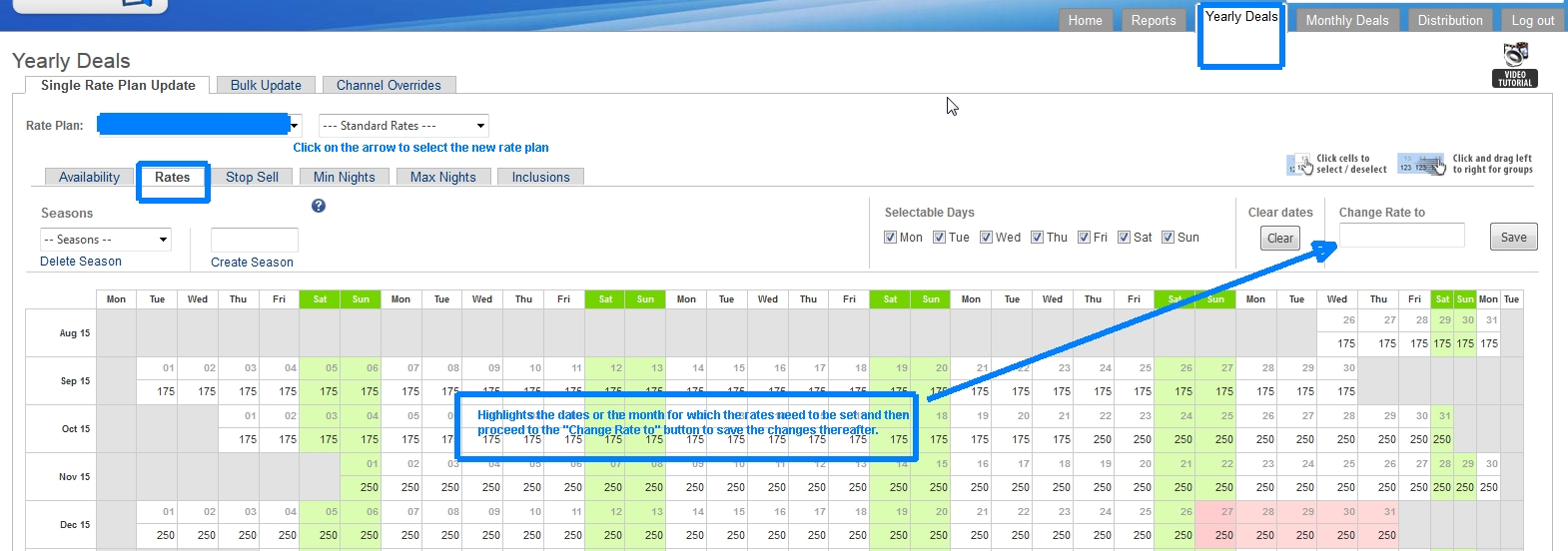
And once this is completed your Rate Plan is ready for mapping through to your channel.
And to find out more about Mapping your property to channels select the Help files for Distribution and mapping.
