How To Create A Quote For Guests In Your ResBook PMS Account
Creating a Quote
To Create a Quote in the PMS, go to hover over Quotes in the top menu and click [New Quote]:
Fill in the fields marked with an asterisk and any other fields to enhance the search results.
Based off your arrival/departure search parameters, the check box 'Show available inventory only' will reveal stock units that have no bookings. To view the entire calendar, leave the check box un-ticked and do not select any Suburb. To display available stock units within a specific suburb, select the specific suburb. The Suburb Field is pulling information from Stock Unit settings > Address > Town/Suburb.
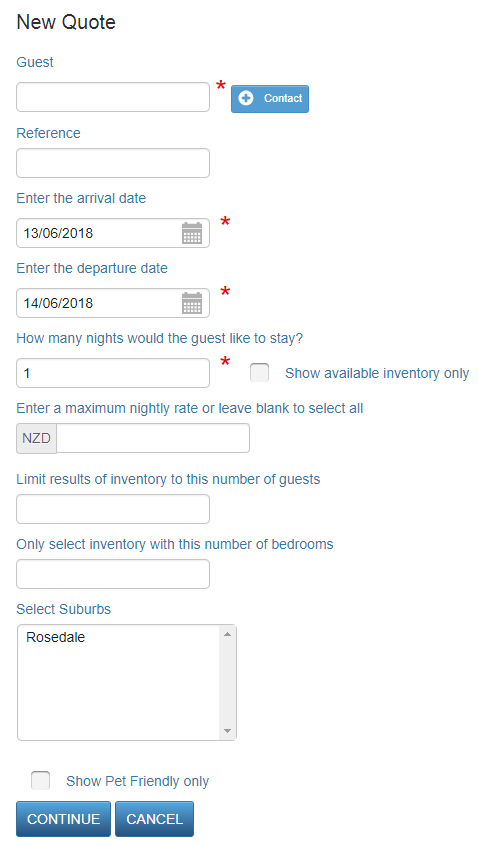
Note that ResBook PMS only shows 31 days on-screen. For quotes larger than 31 days, check availability in ResBook PMS first before setting up the quote.
With an indicative block of the number of nights chosen, bring your mouse cursor over to the calendar and select the accommodation:
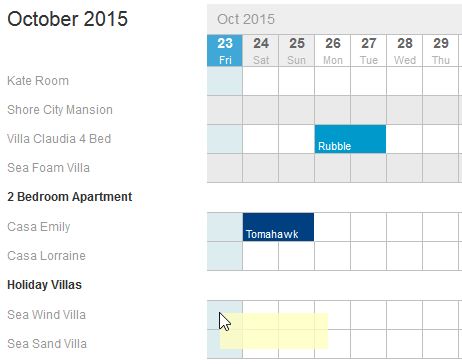
The left hand menu populates your chosen option. You may choose to add services or add a different option:
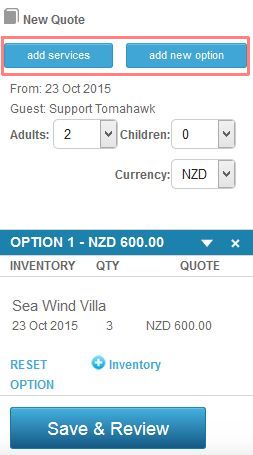
Select the service, drag and drop it under the accommodation name on the left:
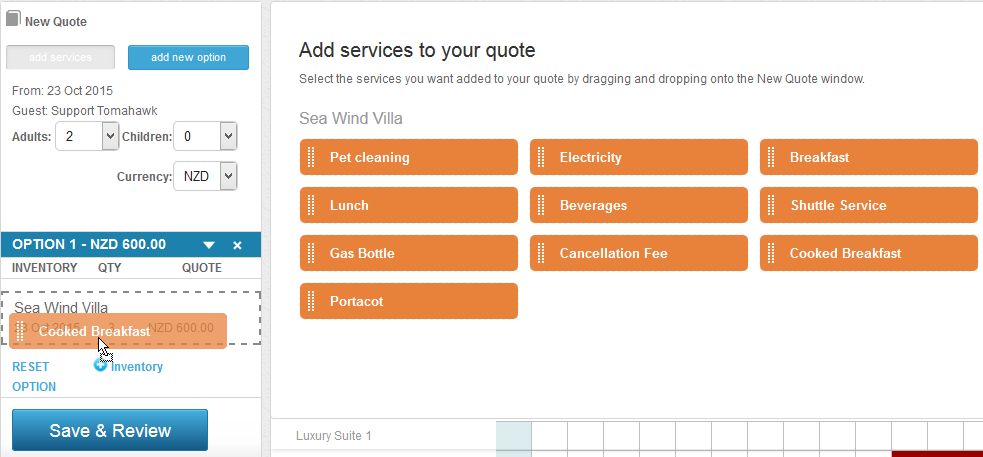
Add another option to the quote for guests preferences. You can also add services to that option. Click on [Save & Review] once you are happy with the quote:
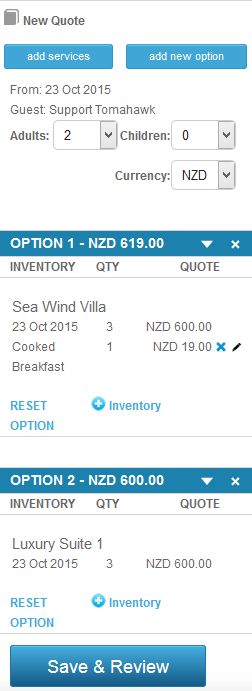
The next screen shows the entire quote including both options:
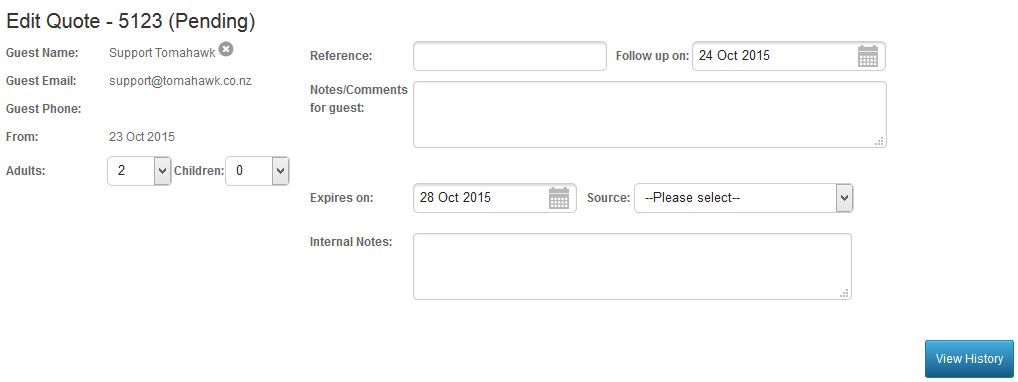
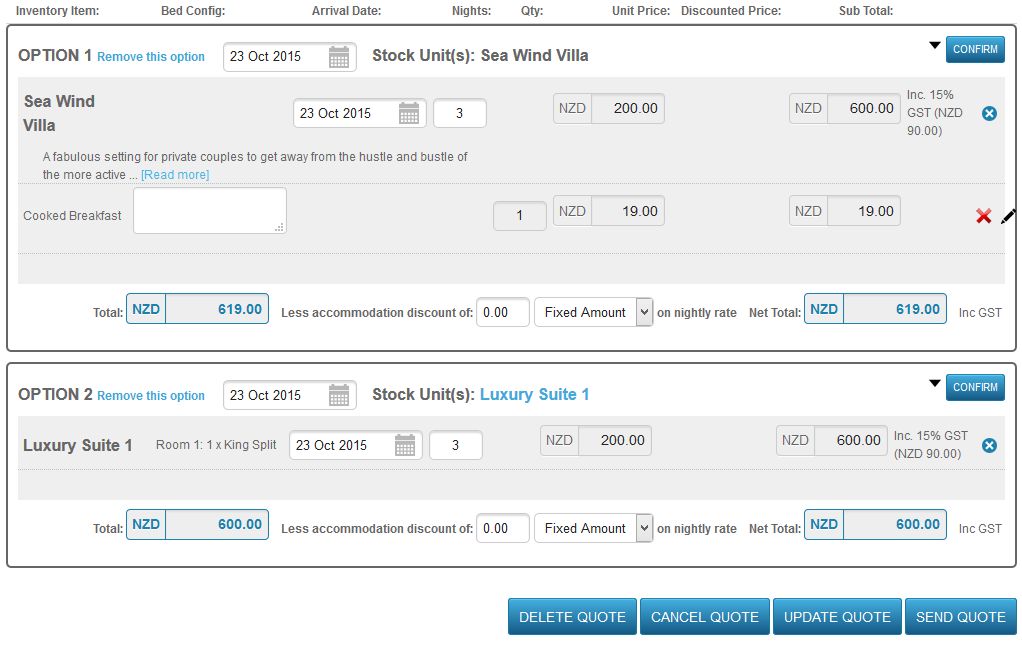
If the e-mail template "Confirmation via quote" has not been set up, refer to this article and look at Section C Quotes for tagging assistance.
ResBook PMS will prompt you to save or update any amendments made on the screen. Once you are satisfied with what will be sent to the client, click on [Send Quote].
On this email screen, you may edit your e-mail before you [Send Quote]:
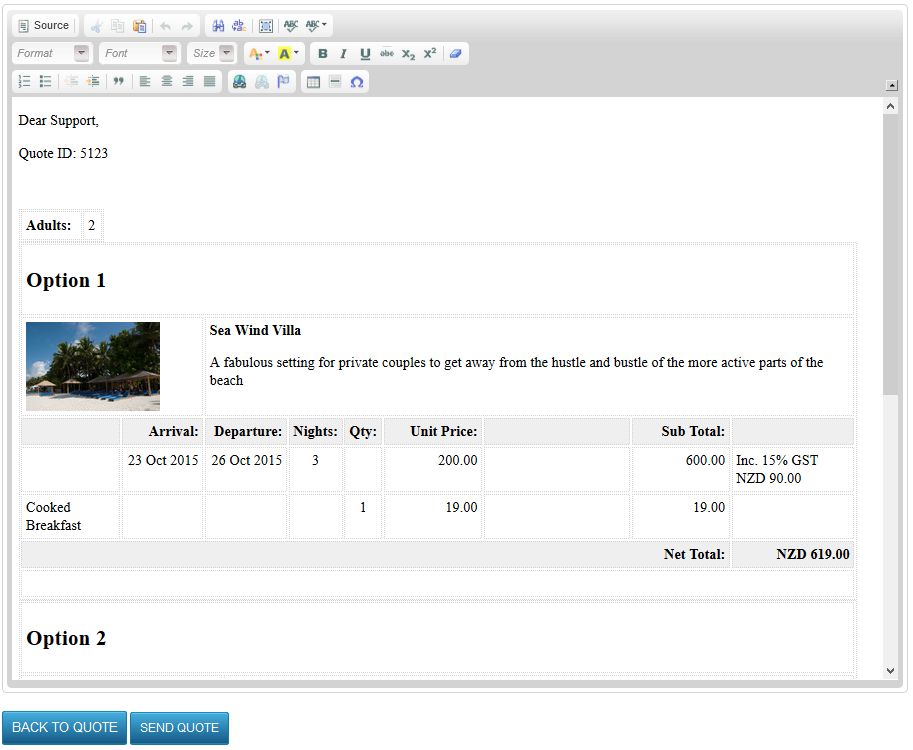
The quote will be sent to the e-mail of the guest. To understand the process of how quotes can be confirmed by the guest, read here.

