How To Create A Cluster of Stock Units
Stock units can be left on their own, or assigned to a classification. However, there is another way of organizing both your stock units and classifications.
Clusters allow you to group together both stock units and classifications into groups to help you identify them better or organize them more effectively. Clusters appear as a grey bar across the top of your calendar.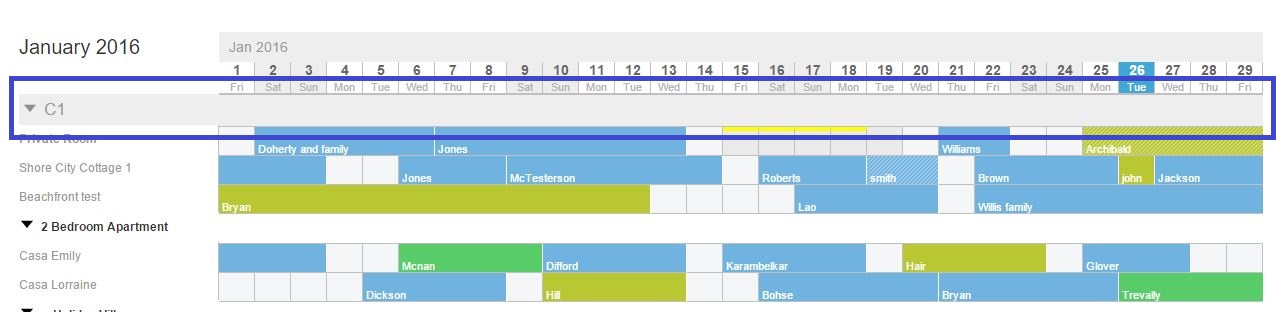
In order to create a cluster, go to 'Settings > Stock Configurations > Clusters'.
Once there, click on 'Add New Cluster'.
Once the page has loaded, you have 3 fields appear on screen; 'Cluster Name', 'Description' and 'Stock Units'.
Once you have entered these details, your cluster will be created and will appear on your calendar.
