How to change PMS logins and passwords
How to change another staff user's login and password or your own password.
Change another user's login details
- Log into the PMS with the master admin login (the original one the account was created with)
- Go to Contacts

- Search for the user whose login details you want to change
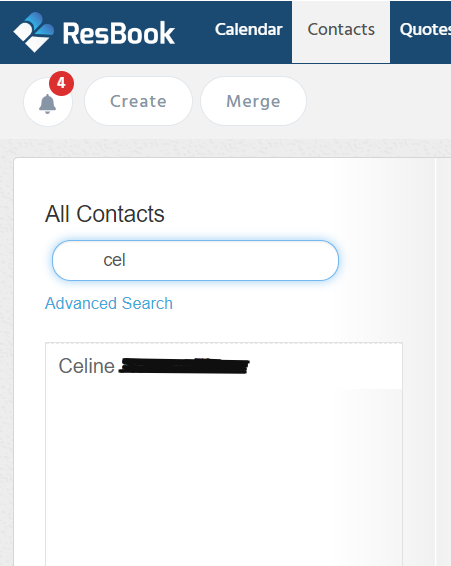
- Open the contact by clicking on their name and click Edit
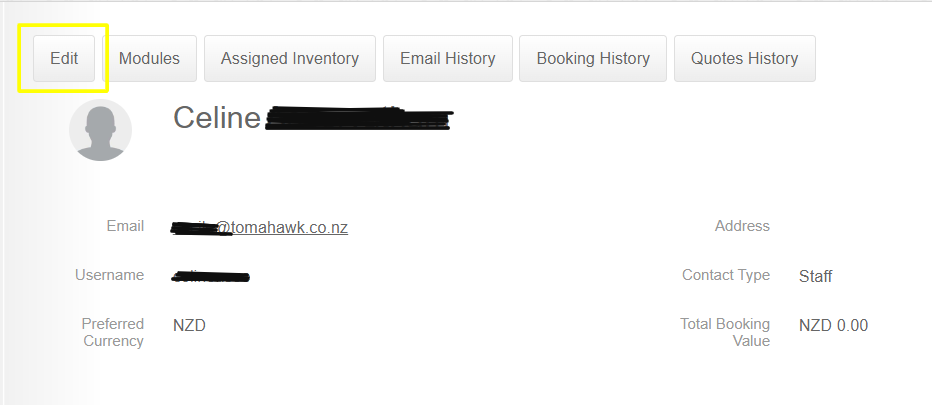
- Scroll down and click Update username and password
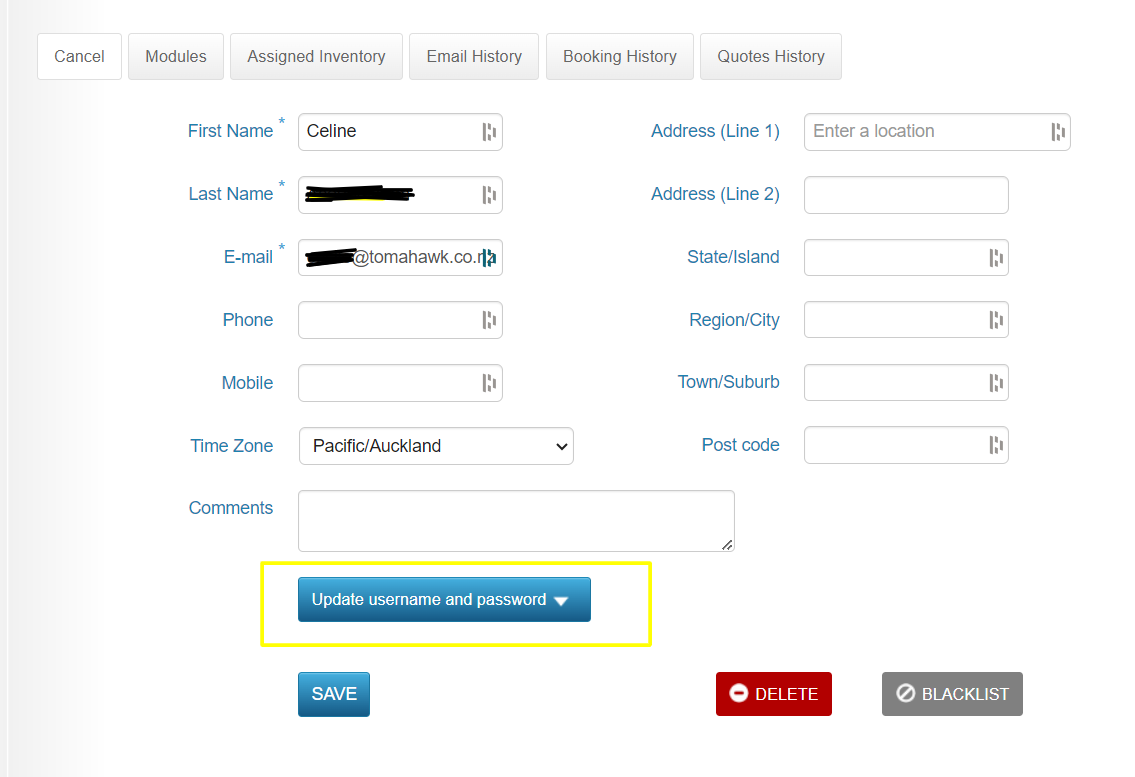
- Type in the new username and new password you'd like to assign the user and click save
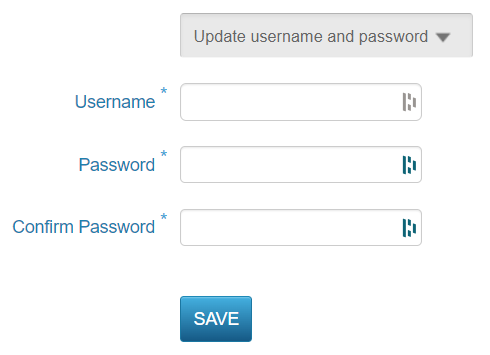
Change your own user login details
- Log into the PMS with your own login details
- Go to Settings [the cog wheel gear icon ⚙] > System Settings > General Settings
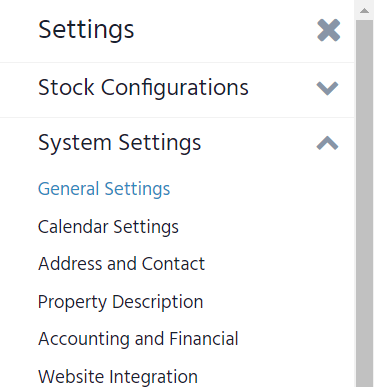
- Click change password > type in your old and new passwords > click change passwords
